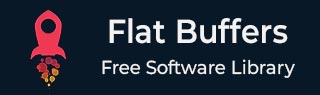
- Flat Buffers - Home
- Flat Buffers - Introduction
- Flat Buffers - Environment Setup
- Flat Buffers - Schema
- Flat Buffers - Constructs
- Flat Buffers - table
- Flat Buffers - string
- Flat Buffers - Numbers
- Flat Buffers - Boolean
- Flat Buffers - Enum
- Flat Buffers - Vector
- Flat Buffers - Struct
- Flat Buffers - Union
- Flat Buffers - Nested Table
- Flat Buffers - Default Values
- Flat Buffers - JSON to Binary
- Flat Buffers - Binary to JSON
- Flat Buffers - Mutatable Buffers
- Flat Buffers - Backward Compatability
- Flat Buffers - Language Independence
- Flat Buffers Useful Resources
- Flat Buffers - Quick Guide
- Flat Buffers - Useful Resources
- Flat Buffers - Discussion
Flat Buffers - Boolean
Overview
The bool data type is one of the basic building blocks of Flat Buffers. It translates to Boolean in the languages that we use, for example, Java, Python, etc.
Continuing with our theater example from Flat Buffers - String chapter, following is the syntax that we need to have to instruct Flat Buffers that we will be creating bool −
theater.fbs
namespace com.tutorialspoint.theater;
table Theater {
drive_in:bool;
}
root_type Theater;
Now our table contains a bool attribute. Default value is false.
Creating Java Classes from FBS File
To use Flat Buffers, we will now have to use flatc binary to create the required classes from this ".fbs" file. Let us see how to do that −
flatc --java theater.fbs
This will create a Theater.java class in com > tutorialspoint > theater folder in current directory. We're using this class in our application similar to as done in Flat Buffers - Schema chapter.
Using Java Classes created from fbs File
TheaterWriter.java
package com.tutorialspoint.theater;
import java.io.FileNotFoundException;
import java.io.FileOutputStream;
import java.io.IOException;
import com.google.flatbuffers.FlatBufferBuilder;
public class TheaterWriter {
public static void main(String[] args) throws FileNotFoundException, IOException {
// create a flat buffer builder
// it will be used to create Theater FlatBuffer
FlatBufferBuilder builder = new FlatBufferBuilder(1024);
boolean driveIn = true;
// create theater FlatBuffers using startTheater() method
Theater.startTheater(builder);
// add details to the Theater FlatBuffer
Theater.addDriveIn(builder, driveIn);
// mark end of data being entered in Greet FlatBuffer
int theater = Theater.endTheater(builder);
// finish the builder
builder.finish(theater);
// get the bytes to be stored
byte[] data = builder.sizedByteArray();
String filename = "theater_flatbuffers_output";
System.out.println("Saving theater to file: " + filename);
// write the builder content to the file named theater_flatbuffers_output
try(FileOutputStream output = new FileOutputStream(filename)){
output.write(data);
}
System.out.println("Saved theater with following data to disk: \n" + theater);
}
}
Next, we will have a reader to read the theater information −
TheaterReader.java
package com.tutorialspoint.theater;
import java.io.FileInputStream;
import java.io.FileNotFoundException;
import java.io.IOException;
import java.nio.ByteBuffer;
public class TheaterReader {
public static void main(String[] args) throws FileNotFoundException, IOException {
String filename = "theater_flatbuffers_output";
System.out.println("Reading from file " + filename);
try(FileInputStream input = new FileInputStream(filename)) {
// get the serialized data
byte[] data = input.readAllBytes();
ByteBuffer buf = ByteBuffer.wrap(data);
// read the root object in serialized data
Theater theater = Theater.getRootAsTheater(buf);
// print theater values
System.out.println("Drive In: " + theater.driveIn());
}
}
}
Compile the project
Now that we have set up the reader and the writer, let us compile the project.
mvn clean install
Serialize the Java Object
Now, post compilation, let us execute the writer first −
java -cp .\target\flatbuffers-tutorial-1.0.jar com.tutorialspoint.theater.TheaterWriter Saving theater to file: theater_flatbuffers_output Saved theater with following data to disk: 8
Deserialize the Serialized Object
Now, let us execute the reader to read from the same file −
java -cp .\target\flatbuffers-tutorial-1.0.jar com.tutorialspoint.theater.TheaterReader Reading from file theater_flatbuffers_output Drive In: true
So, as we see, we are able to read the serialized strings by deserializing the binary data to the Theater object. Let us now look at numbers in the next chapter Flat Buffers - Enum .