Excellent
Excel Dashboard Crash Course
Master Excel Dashboard with this self-paced online course

Lectures -64
Resources -1
Duration -3.5 hours

30-days Money-Back Guarantee
Get your team access to 10000+ top Tutorials Point courses anytime, anywhere.
Course Description
Excel Dashboards assist users in better visualizing complex situations and issues. Managers may make wiser business decisions with the aid of an Advanced Excel dashboard. This training is designed for professionals at various career stages, such as Data Analysts and MIS executives.
Excel Dashboard Crash Course Overview
MS Excel makes the creation of dashboards for any analytics a simple process. In a fraction of the time of conventional spreadsheets, business users can quickly analyze data to produce powerful reports and dashboards.
In this course, you'll discover several methods for creating an Excel dashboard:
A dashboard that makes use of pivot table features like multiple pivots, interconnected pivots, slicer buttons to manipulate charts, advanced charts, etc.
Excel Text Function
Identifying and utilizing the dynamic data in the function
Build a comparison chart using the pivot table.
From the pivot table, create a trend line.
Use the pivot table to create a pie chart from the slab report.
Use a chart to insert a slicer, customizing the slicer settings
Dashboard using Excel Functions:
Importing data from the web
Converting line Items to a currency table
Currency calculation using INDEX and MATCH
AverageIF to calculate country-wise salaries
Dynamic Dropdown
List latitude and longitude on the dashboard while plotting data
Advanced INDEX and MATCH with numerous references
Using the REPT Function based on the percentage calculation
Add a world map to the chart.
Plotting Data on Map Chart and Controlling Map Preview from drop-down
Preparing the base by removing duplicates for the Dashboard
Dashboard using Excel Macros & Functions:
Implementation of OFFSET for dynamic data
Using a macro to update the pivot table based on the Job Type
Preparing data for the Spiderweb chart and changing the graph setting
Use of Array functions like MAXIF and MINIF with single and multiple parameters
Creating a Name Range using a shortcut
Any business users who wish to learn how to use Excel 2010 and subsequent versions to create management reports, analyze data, and develop interactive dashboards should take this course.
Benefits Of Excel Dashboard Crash Course
It gives a general overview of your issue.
You may obtain complete visibility into your business thanks to Excel Dashboards, which offer a ton of customization.
More time saved at work, greater profits
Interactive dashboards will enhance your outcomes
Who this course is for:
Data analysts who produce novel insights
Those who produce dashboards and report
Those in the know who handle a lot of data
Goals
What will you learn in this course:
In a fraction of the time required by spreadsheets, analyze data and create reports.
Invent new, robust formulas, KPIs, and key metrics.
With an advanced Excel dashboard, plot data on a map.
Discover 3 different types of dashboards in this lesson.
Learn how to use pivot tables to create an Excel dashboard.
See how to use functions to construct an Excel dashboard.
Learn how to use macros and functions to construct an Excel dashboard.
Get the Summary of all 3 Excel dashboards.
Prerequisites
What are the prerequisites for this course?
Microsoft Excel versions 2003, 2007, 2010, 2013, and 2016 are compatible with this course. Of course, newer is better, but some features remain functional throughout all versions.
Because we'll take you through the expert level in this Excel Dashboard crash course, you should have a basic familiarity with Excel.

Curriculum
Check out the detailed breakdown of what’s inside the course
Introduction
2 Lectures
-
Introduction to Dashboard Course 03:08 03:08
-
Introduction to 1st Dashboard 01:06 01:06
Working Files
1 Lectures

1st Dashboard using Pivot
12 Lectures

2nd Dashboard using Functions
34 Lectures

3rd Dashboard using Functions $ Macros
13 Lectures

Conclusion
1 Lectures

Instructor Details
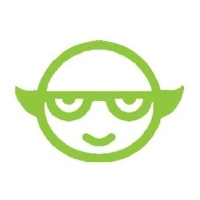
Yoda Learning
Course Certificate
Use your certificate to make a career change or to advance in your current career.
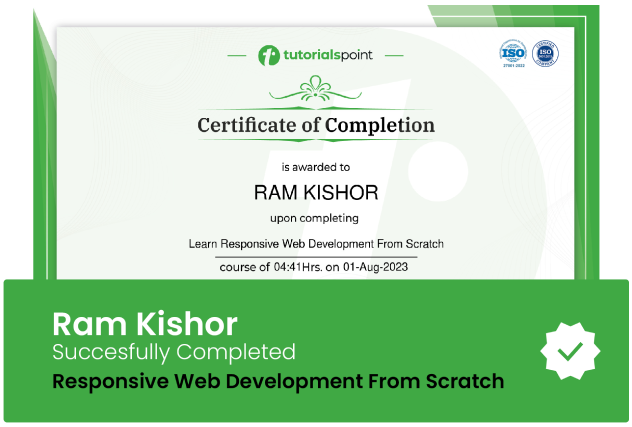
Our students work
with the Best
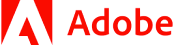







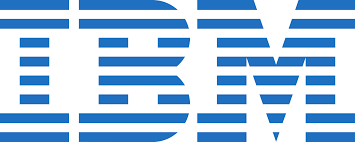



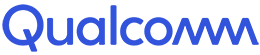




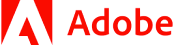







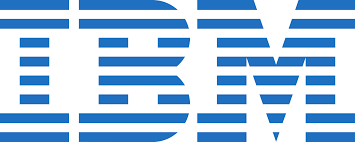



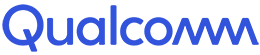




Feedbacks
This course provided useful information that help me to learn Excel Dashboard in short time span.
Related Video Courses
View MoreAnnual Membership
Become a valued member of Tutorials Point and enjoy unlimited access to our vast library of top-rated Video Courses
Subscribe now
Online Certifications
Master prominent technologies at full length and become a valued certified professional.
Explore Now


 Updated on May, 2024
Updated on May, 2024
 Language - English
Language - English