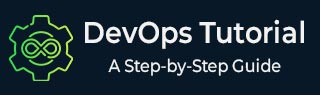
- DevOps - Home
- DevOps - Traditional SDLC
- DevOps - History
- DevOps - Architecture
- DevOps - Lifecycle
- DevOps - Tools
- DevOps - Automation
- DevOps - Workflow
- DevOps - Pipeline
- DevOps - Benefits
- DevOps - Use Cases
- DevOps - Stakeholders
- DevOps - Certifications
- DevOps - Essential Skills
- DevOps - Job Opportunities
- DevOps - Agile
- DevOps - Lean Principles
- DevOps - AWS Solutions
- DevOps - Azure Solutions
- DevOps Lifecycle
- DevOps - Continuous Development
- DevOps - Continuous Integration
- DevOps - Continuous Testing
- DevOps - Continue Delivery
- DevOps - Continuous Deployment
- DevOps - Continuous Monitoring
- DevOps - Continuous Improvement
- DevOps Infrastructure
- DevOps - Infrastructure
- DevOps - Git
- DevOps - Docker
- DevOps - Selenium
- DevOps - Jenkins
- DevOps - Puppet
- DevOps - Ansible
- DevOps - Kubernetes
- DevOps - Jira
- DevOps - ELK
- DevOps - Terraform
DevOps - Jira
JIRA is a well-known project management tool. It helps us work together better by offering features that fit agile development and improve how we run operations.
In this chapter, we will see how we can use JIRA in a DevOps setup. We will look at how to set it up, how to connect it with CI/CD tools, and we will share some best tips for managing workflows and incidents.
Understanding JIRA in a DevOps Context
We all know JIRA. It is a popular tool by Atlassian for tracking issues and projects. JIRA is very important for DevOps practices. It helps connect development and operations teams. This tool gives a single place to manage tasks, issues, and projects.
Key Features of JIRA in DevOps
- Issue Tracking − We can create, track, and manage issues during the development cycle with JIRA.
- Agile Methodologies − JIRA supports Scrum and Kanban. This helps our teams manage backlogs and sprints better.
- Collaboration − JIRA improves communication between developers, QA, and operations. It helps us work together better.
- Customizable Workflows − We can set up workflows to fit our own processes. This makes task management more efficient.
- Integration − JIRA works well with many CI/CD tools like Jenkins and GitLab. It also connects with monitoring tools like Splunk and New Relic.
Setting Up JIRA for DevOps Teams
We can set up JIRA for DevOps teams by following some simple steps.
- Project Creation − First, we create a new project in JIRA. We should pick a template that fits our team's workflow. We can choose from Scrum, Kanban, or a custom template.
- User Roles and Permissions − Next, we define user roles. For example, Developer, Tester, and DevOps Engineer. We then set permissions for each role. This way, team members can access what they need without any security issues.
| Role | Permissions |
|---|---|
| Developer | Create, Edit, Transition |
| Tester | View, Comment, Transition |
| DevOps Engineer | Admin, Manage Releases |
- Issue Types − We customize issue types. This helps us reflect tasks, bugs, and user stories that fit our DevOps process.
- Custom Fields − We add fields like Deployment Date, Environment, and Build Number. These fields help us track important DevOps information.
- Boards Configuration − We set up Scrum or Kanban boards. This helps us see our workflow and track tasks in real time.
- Notifications − We configure notification schemes. This keeps the team updated about any changes or updates.
- Integrations − We make sure JIRA works with tools like Git, Jenkins, and CI/CD pipelines. This makes our collaboration easier.
By following these steps, we can make sure our JIRA setup is ready for a DevOps team. This will help us boost our productivity and work better together.
Integrating JIRA with CI/CD Tools
We can make our work easier by integrating JIRA with Continuous Integration (CI) and Continuous Deployment (CD) tools. This connection helps us automate many tasks. It also helps us keep track of issues, builds, and deployments. This way, our development team stays in sync with project management.
Common CI/CD Tools to Integrate with JIRA
- Jenkins − We can use the JIRA plugin for Jenkins. It will automatically update JIRA issues based on build results.
- GitLab CI/CD − We can set up JIRA integration in GitLab settings. This will link commits and merge requests to JIRA issues.
- CircleCI − We can use the JIRA API. This allows us to create links to issues from build and deployment statuses.
Example Configuration for Jenkins
- Install JIRA Plugin − In Jenkins, we go to Manage Jenkins > Manage Plugins, and we install the JIRA plugin.
- Configure JIRA Site − Next, we go to Manage Jenkins > Configure System. Here we add our JIRA site URL and credentials.
- Post-Build Action − In our Jenkins job configuration, we add a post-build action. This action will update JIRA issues with the build results.
By integrating JIRA with CI/CD tools, we can make sure that all our development work is tracked. This helps us meet project goals and supports a better DevOps culture.
Installing JIRA in a DevOps Workflow
Setting up JIRA in a DevOps workflow helps manage projects and track issues effectively. It integrates well with development and operations tools. Let’s go step by step.
1. Prerequisites
- Server or Cloud Instance − Choose between JIRA Cloud or hosting it yourself.
- System Requirements (for Self-Hosted) − Make sure your server meets the JIRA hardware and software requirements.
- Database − Get a compatible database ready, like PostgreSQL, MySQL, or Oracle, for self-hosting.
2. Installation Steps for Self-Hosted JIRA
Step 1 − Download JIRA Software − Go to the Atlassian JIRA Download page. Download the installer for your OS (Linux, Windows, or macOS).
Step 2 − Install JIRA − On Linux, use the .bin file −
sudo chmod a+x atlassian-jira-software-x.x.x-x64.bin
Run the installer −
./atlassian-jira-software-x.x.x-x64.bin
Follow the steps for port and directory setup.
On Windows, run the installer. Follow the prompts on the screen. Set it to run as a service if needed.
On Docker, pull the image −
docker pull atlassian/jira-software
Run the container −
docker run -d -p 8080:8080 --name jira -v jiraVolume:/var/atlassian/application-data/jira atlassian/jira-software
Step 3 − Configure the Database − Use the setup wizard to pick your database. Add database connection settings via a .properties file or the UI.
Step 4 − Licensing and Setup − Open the setup wizard in your browser at http://<your-server-ip>:8080. Enter the license key from Atlassian's website. Create an admin account and set up your project defaults.
3. Integration with DevOps Tools
- JIRA and CI/CD Tools − Link JIRA with Jenkins, GitLab, or GitHub to automate workflows. Example − In Jenkins, use the JIRA plugin to update issues after builds.
- JIRA and SCM − Connect repositories like GitHub or Bitbucket to track changes. Add JIRA issue keys in commit messages to link them automatically.
- JIRA and Incident Management − Use tools like PagerDuty or Opsgenie to sync incidents and alerts with JIRA
Configuring Workflows for Agile Practices
We know that configuring workflows in JIRA for Agile practices is very important. It helps us make our processes smoother and improves how we work together as a team. JIRA gives us the ability to change workflows. We can fit them to our own Agile methods like Scrum or Kanban.
Key Steps to Configure Agile Workflows
- Define Workflow Stages − Find out the stages of your Agile process. For example, To Do, In Progress, Code Review, Done.
- Create a New Workflow − Go to JIRA Administration > Issues > Workflows. Then, click on Add Workflow. Here you can set your stages and how they connect.
- Set Transitions − Define how issues move between stages. For example, from “In Progress” to “Code Review”. Use conditions, validators, and post-functions to manage these transitions.
- Assign Workflow to a Project − We go to Project Settings > Workflows. Then we link our custom workflow to the project we want.
Example Workflow Configuration
| Status | Description |
|---|---|
| To Do | Issues waiting to be picked up |
| In Progress | Currently being worked on |
| Code Review | Undergoing code review |
| Done | Completed tasks |
Tips for Effective Agile Workflows − Use Swimlanes to see work in progress better. Use Sprints in Scrum to manage our time-boxed work. Apply Automation Rules to cut down manual updates and make our work faster.
By setting up workflows in JIRA the right way, you can help your Agile teams work better.
Conclusion
In this chapter, we looked at how we can use JIRA in a DevOps framework. We talked about how to set it up, how to configure the workflow, and how to connect it with CI/CD tools. We also shared its part in managing incidents and why reporting and metrics are important.