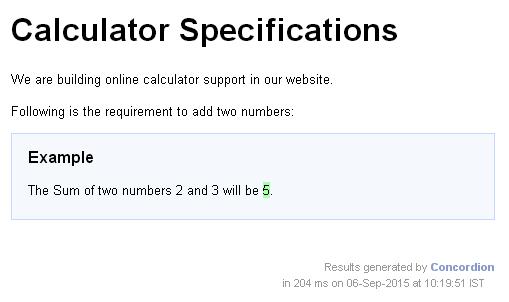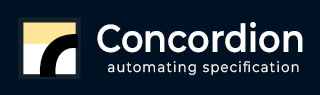
- Concordion - Home
- Concordion - Overview
- Concordion - Environment Setup
- Concordion - First Application
- Concordion - set Command
- assertEquals Command
- Concordion - assertTrue Command
- Concordion - assertFalse Command
- Concordion - execute Command
- Concordion - returning Object
- Concordion - returning Map
- returning MultiValueResult
- Concordion - execute on tables
- Concordion - execute on list
- Concordion - verifyRows Command
- Concordion - run Command
- Concordion Useful Resources
- Concordion - Quick Guide
- Concordion - Useful Resources
- Concordion - Discussion
Concordion - set Command
Concordion set command is used to store temporary variables that can be used in other Concordion commands.
Consider the following requirement −
The Sum of two numbers 2 and 3 will be 5.
If we want the numbers 2 and 3 to be as parameters and pass them to the sum function as parameter so that they can be verified against the result returned by the system, then we can use concordion:set command within span tags around the numbers.
<p>The Sum of two numbers <span concordion:set = "#firstNumber">2</span> and <span concordion:set = "#secondNumber">3</span> will be <span concordion:assertEquals = "sum(#firstNumber, #secondNumber)">5 </span>.</p>
When Concordion parses the document, it will set a temporary variable #firstNumber to be the value "2" and #secondNumber to be the value "3" and then call the sum() method with parameters as #firstNumber and #secondNumber and check that the result is equal to "5".
Example
Let us have a working Eclipse IDE in place and follow the steps given below to create a Concordion application −
| Step | Description |
|---|---|
| 1 | Create a project with a name concordion and create a package com.tutorialspoint under the src folder in the created project. |
| 2 | Add the required Concordion libraries using Add External JARs option as explained in the Concordion - First Application chapter. |
| 3 | Create Java class System under the com.tutorialspoint package. |
| 4 | Create Fixture class SystemFixture under the specs.tutorialspoint package. |
| 5 | Create Specification html System.html under the specs.tutorialspoint package. |
| 6 | The final step is to create the content of all the Java files and specificiation file and run the application as explained below. |
Here is the content of System.java file −
package com.tutorialspoint;
public class System {
public int sum(int firstNumber, int secondNumber) {
return firstNumber + secondNumber;
}
}
Following is the content of SystemFixture.java file −
package specs.tutorialspoint;
import org.concordion.integration.junit4.ConcordionRunner;
import org.junit.runner.RunWith;
import com.tutorialspoint.System;
@RunWith(ConcordionRunner.class)
public class SystemFixture {
System system = new System();
public int sum(int firstNumber, int secondNumber) {
return system.sum(firstNumber, secondNumber);
}
}
Following is the content of System.html file −
<html xmlns:concordion = "http://www.concordion.org/2007/concordion">
<head>
<link href = "../concordion.css" rel = "stylesheet" type = "text/css" />
</head>
<body>
<h1>Calculator Specifications</h1>
<p>We are building online calculator support in our website.</p>
<p>Following is the requirement to add two numbers:</p>
<div class = "example">
<h3>Example</h3>
<p>The Sum of two numbers <span concordion:set = "#firstNumber">2</span>
and <span concordion:set = "#secondNumber">3</span> will be
<span concordion:execute = "#result = sum(#firstNumber, #secondNumber)"></span>
<span concordion:assertEquals = "#result">5</span>.</p>
</div>
</body>
</html>
Once you are done with creating source and specification files, let us run the application as JUnit test. If everything is fine with your application, it will produce the following result −
C:\DOCUME>1\ADMINI>1\LOCALS>1\Temp\concordion\specs\tutorialspoint\System.html Successes: 1, Failures: 0
System.html is the output of concordion test run.