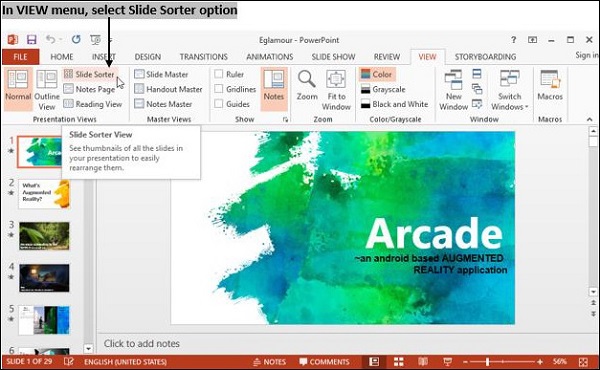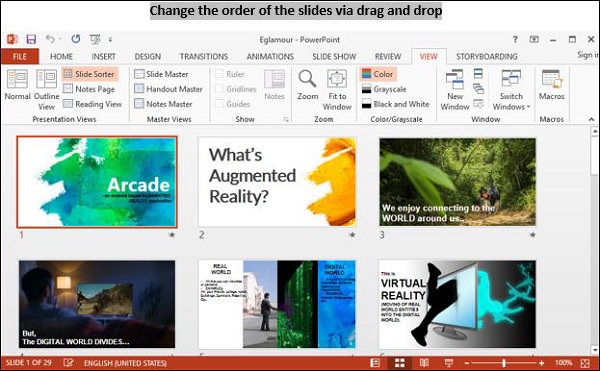- Computer Concepts - Home
- Introduction to Computer
- Introduction to GUI based OS
- Elements of Word Processing
- Spread Sheet
- Introduction to Internet, WWW, Browsers
- Communication & Collaboration
- Application of Presentations
- Application of Digital Financial Services
- Computer Concepts Resources
- Computer Concepts - Quick Guide
- Computer Concepts - Useful Resources
- Computer Concepts - Discussion
Computer Concepts - Slide Show
Slide Show view of the presentation is used to display content of presentation to the audience.
Editing is not possible in the Slide Show view.
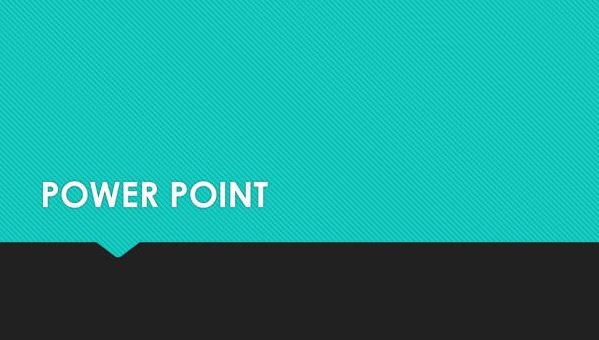
Running a Slide Show
To start the Slide Show from the first slide, click on "From Beginning" icon from Slide Show menu.
To start the Slide Show from the current slide, click on "From Current Slide" icon from Slide Show menu.
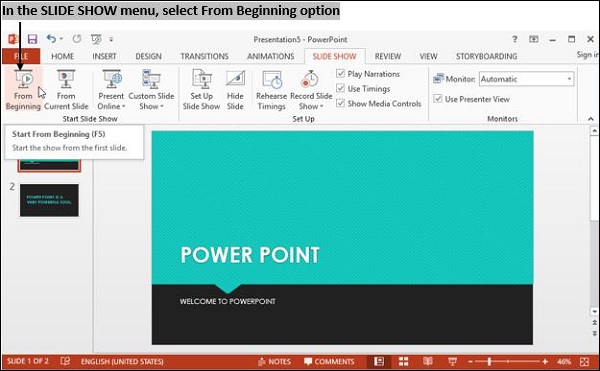
Transition and slide timings
First, we will learn the Transition feature −
Click on "Transition" menu and select "Transition style" from the listed options.
You can click on the arrow key to expand the gallery and check all the options available.
To apply transition on the slide, double click on desired option.
Press "shift + F5" from keyboard to switch to full-screen mode.
To exit full-screen, press Esc key.
You can edit selected transitions by using "Effect Option" from "Transition" menu and select option from the list.
You can preview all the changes by clicking on preview icon in the top left side of screen.
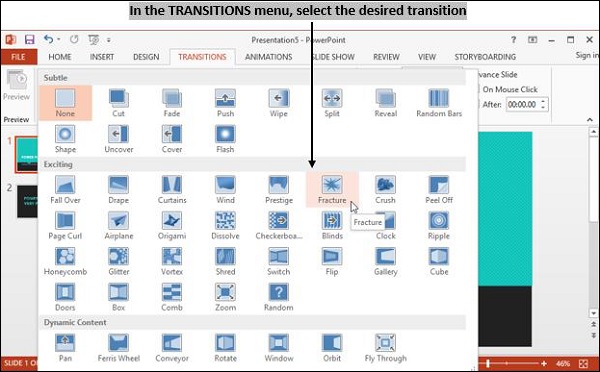
Automating a Slide Show
Automation of Slide Show can be done in two ways.
Using transition settings
Select each slide and go to transition menu and select transition type for each slide and run the presentation by pressing "F5" key.
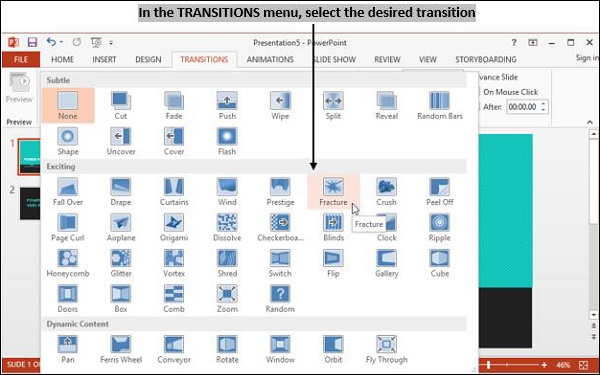
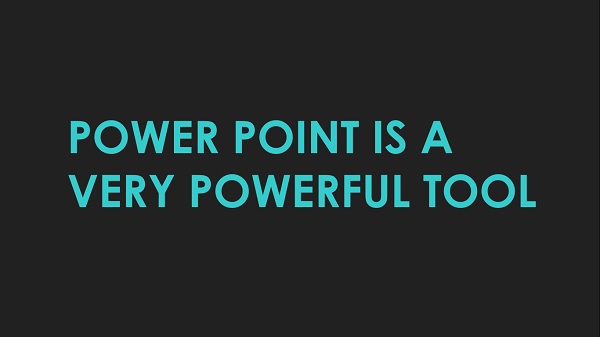
Using Rehearse Timing
Open the presentation in which the timing has to be set.
Go to Slide Show menu → Rehearse Timing.
Press F5 to run the slide. When the Slide Show starts, you can find the rehearsal toolbar at the top left corner of window.
Move to the next slide manually to record timing and press 'yes' button to record the time.
Now, if you run your Slide Show, you can notice that it runs automatically with the time intervals you have saved.
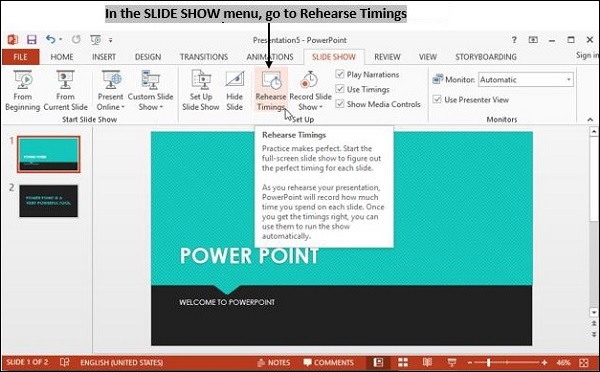
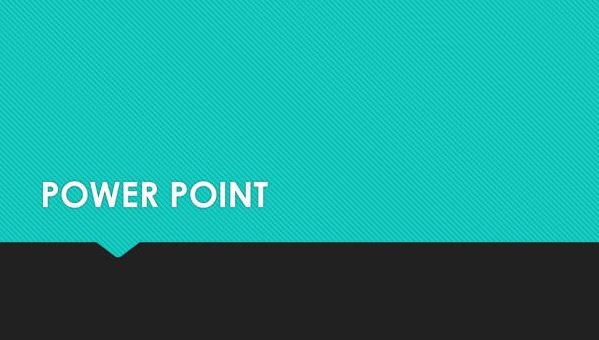
Changing Slide Order
To change order of the slides, click on "Slide Sorter" in the "View" menu.
In this mode, all slides in the presentation are displayed as thumbnails.
Click on the slide you want to move and drag it with the mouse to the desired position.