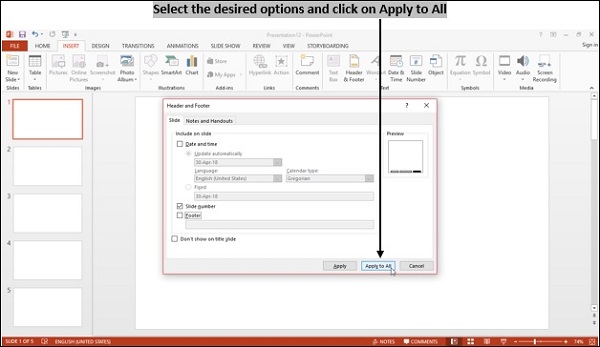- Computer Concepts - Home
- Introduction to Computer
- Introduction to GUI based OS
- Elements of Word Processing
- Spread Sheet
- Introduction to Internet, WWW, Browsers
- Communication & Collaboration
- Application of Presentations
- Application of Digital Financial Services
- Computer Concepts Resources
- Computer Concepts - Quick Guide
- Computer Concepts - Useful Resources
- Computer Concepts - Discussion
Computer Concepts - Program Example
We will look at the following example −
Aim
To create a simple presentation with at least 5 slides to introduce a friend and include audio in slides.
Procedure
Boot the system under Microsoft Windows 2013.
Click Start → Program → MS-Office → MS-PowerPoint.
Once you open PowerPoint, choose the type of presentation you want.
Select the desired presentation style in creating a new presentation window and click ok button.
Enter information about your friend.
Right click on the empty space on the slide, select background color and click "Apply".
Select Slide → Transition.
Select an effect and click Ok button.
Click Insert → Audio, select a file to insert and press 'ok'.
Click the first slide and drag the mouse to select all the slides.
Run your presentation by clicking on the Slide Show or by hitting F5 key.
Result
Thus, a simple presentation to introduce your friend is created.
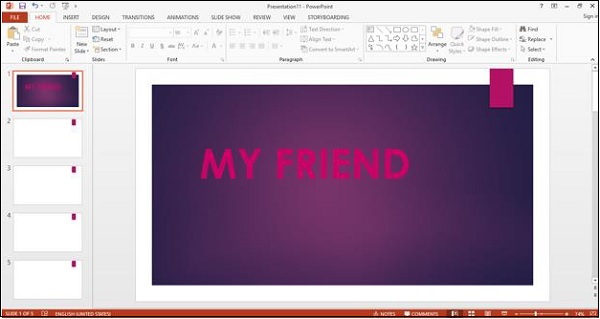
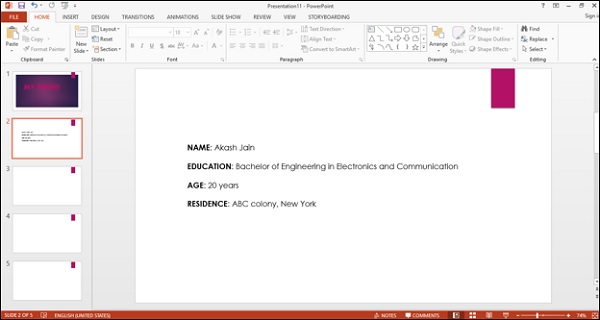
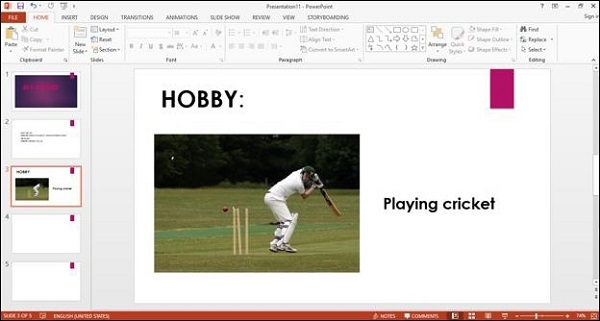
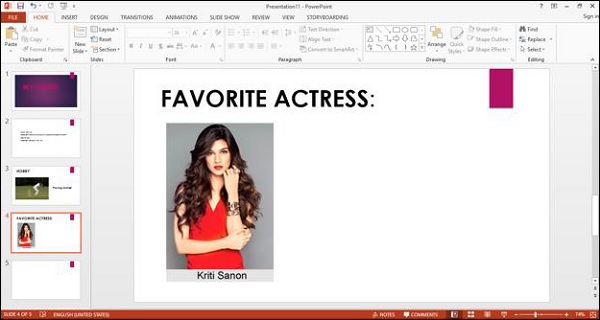
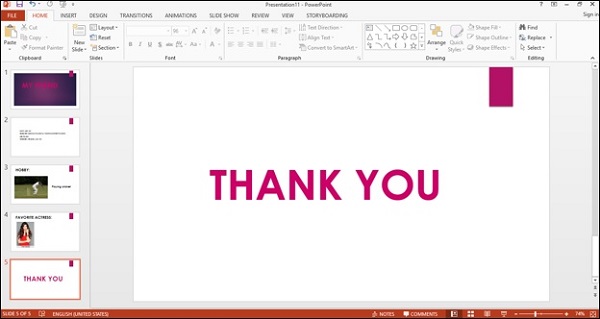
Adding headers and footers
You can add headers and footers to the presentation.
To insert headers and footers to the presentation, go to Insert menu → select Header and Footer icon.
You can include or exclude the time and date, slide number and footer information in the slide.
Make changes and click the option "Apply to all" to save the changes.