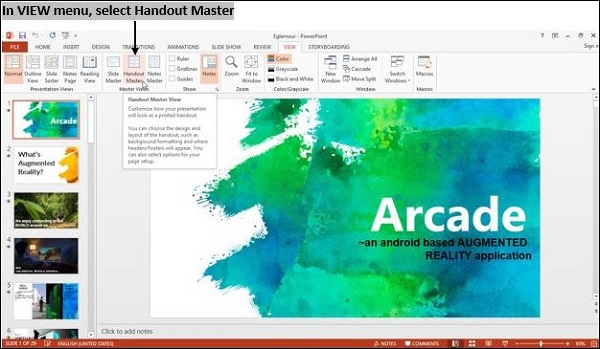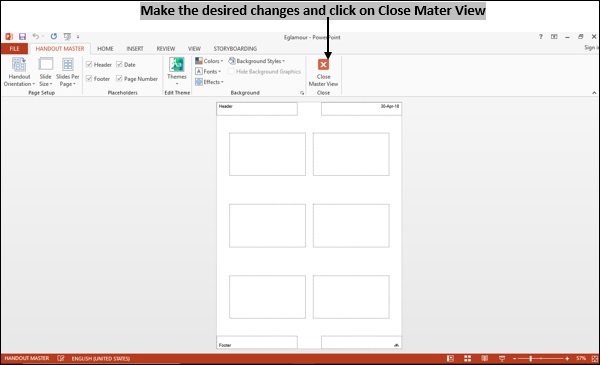- Computer Concepts - Home
- Introduction to Computer
- Introduction to GUI based OS
- Elements of Word Processing
- Spread Sheet
- Introduction to Internet, WWW, Browsers
- Communication & Collaboration
- Application of Presentations
- Application of Digital Financial Services
- Computer Concepts Resources
- Computer Concepts - Quick Guide
- Computer Concepts - Useful Resources
- Computer Concepts - Discussion
Computer Concepts - Presentation of Slides
We shall learn various features present in
Viewing a presentation
Viewing pane is very similar to other application windows.
It has a menu bar at top of the window which displays toolbar with shortcut icons for the most frequently used options.
Status bar at bottom of the screen displays the status information, such as number of slides, current slide, word count, etc.
Middle pane displays slides in the presentation, as you can see this section contains three panes.
The panel on the left displays a thumbnail image of the slide and allows you to rename, delete or rearrange them.
The panel in the center allows you to view the slide presentation.
The panel on the right displays formatting options for the selected object.
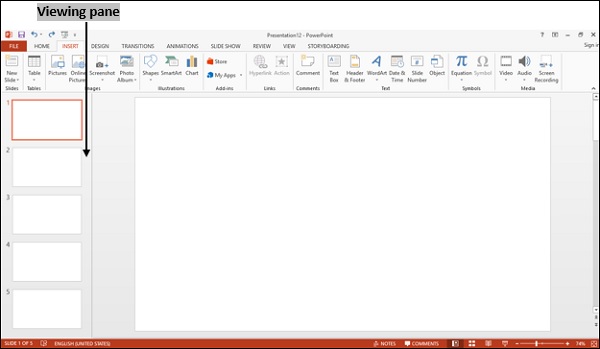
Choosing a set up for presentation
In order to select set up for presentation, go to Slide Show and select set up Slide Show option.
In the window displayed, make the changes accordingly and save the changes by clicking "ok" button.

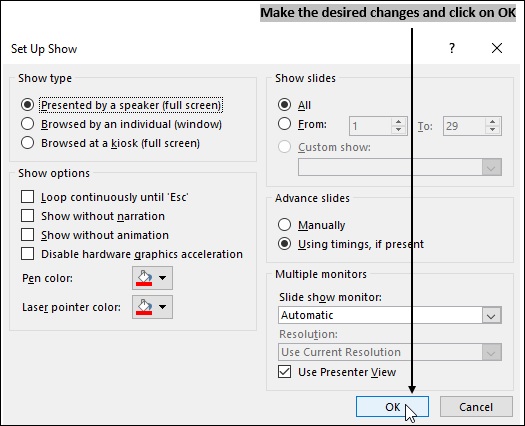
Printing slides and handouts
To print the slide, click File → Print.
Print preview option helps to preview the page before you print it.
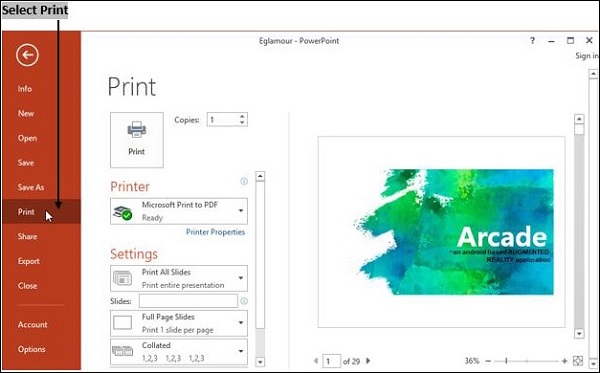
Creating and Printing Handouts
Handouts are the printed form of presentation.
If you want to provide handouts, go to File → Print.
Handouts contain both individual slides and space for notes. These are very helpful presentation aids.
Click handout master in view menu to preview the handout.
Choose a layout to specify how many slides are to be printed on a single sheet of paper.