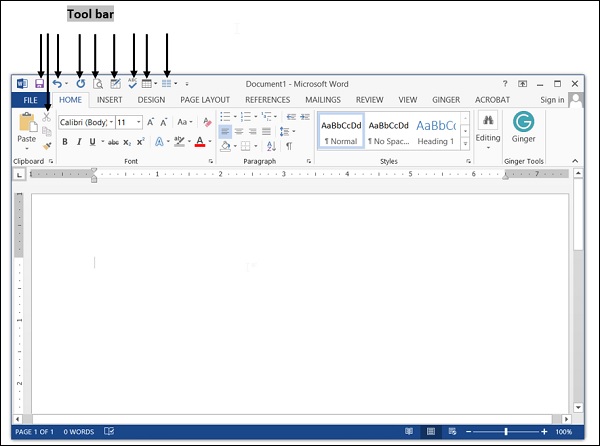- Computer Concepts - Home
- Introduction to Computer
- Introduction to GUI based OS
- Elements of Word Processing
- Spread Sheet
- Introduction to Internet, WWW, Browsers
- Communication & Collaboration
- Application of Presentations
- Application of Digital Financial Services
- Computer Concepts Resources
- Computer Concepts - Quick Guide
- Computer Concepts - Useful Resources
- Computer Concepts - Discussion
Opening Word Processing Package
Word processing package is mostly used in offices on microcomputers. To open a new document, click on "Start" button and go to "All Programs" and click on "Microsoft Word".
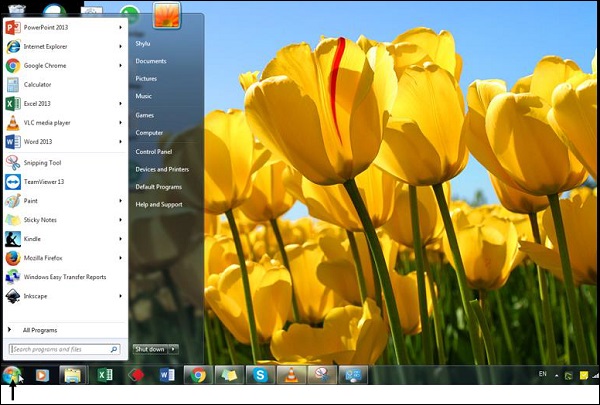
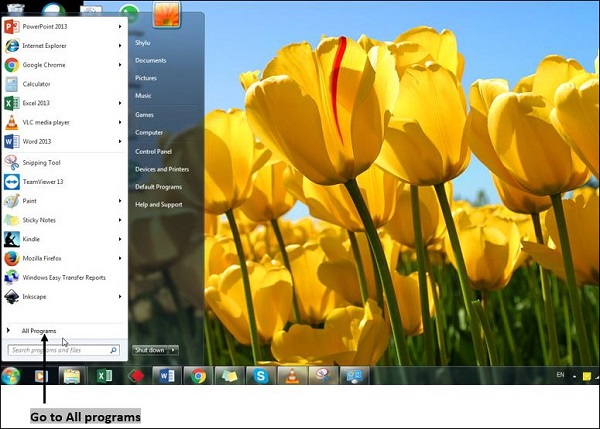
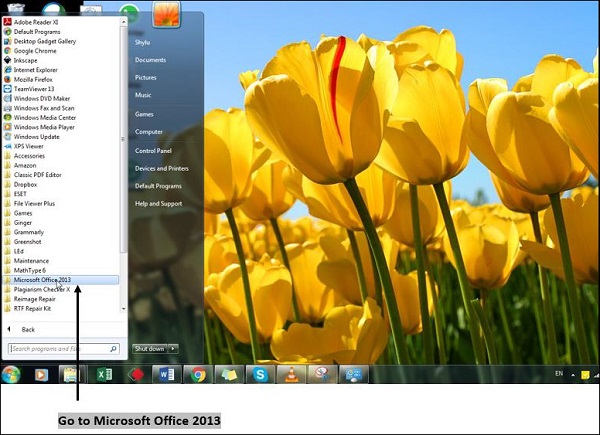
Menu Bar
A menu bar is located below the title bar. A menu bar is an application window to furnish application or window-specific menus. Menu bar has File Menu along with Home, Insert, Design, Page Layout, References, Mailings, Review, And View.
File − It has options such as, Save, Save As, Open a New Document, Print, etc.
Home − It has icons to change Font Size, Style, Alignment, Borders, etc.
Insert − It has icons to insert Table, Shapes, Chart, Pictures, Screenshot, Header, Footer, etc.
Design − It has icons to change Themes, Colors, Fonts, Effects, Page Borders, etc.
Page Layout − It has icons to set Margins, Orientation, Size, Breaks, Indent etc.
References − It has icons to Add Text, Update A Table, Insert Footnote, Index.
Mailings − It has icons to start Mail Merge, Add Labels, Envelopes, etc.
Review − It has icons for Spelling And Grammar Check, Thesaurus, Word Count, Comments, Tracking, etc.
View − It has icons like: Zoom, Print Layout, Switch Windows, Split, etc.
You may use a particular menu to give an instruction to the software. Place mouse over menu option and click left mouse button to open drop-down menu. You can use left and right arrows on your keyboard to move left and right across menu bar option. Up and down arrow keys can be used to scroll drop-down menu.
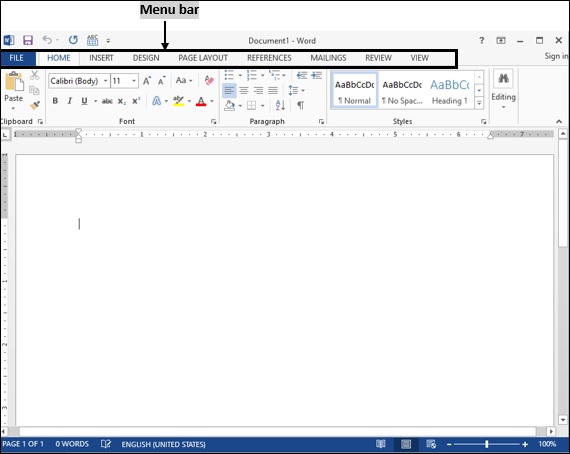
Using Help menu
Help menu → By clicking this button, you can get help for any information you need. Help button is located at the top right corner of window. It looks like a question mark, "?". Shortcut key for help menu is F1.
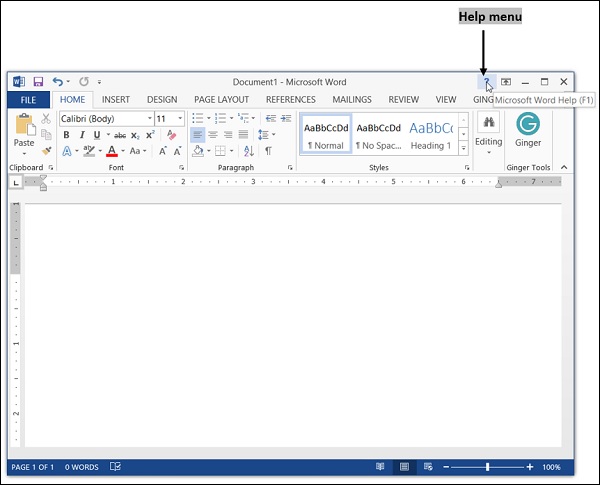 Using Icons below Menu Bar
Using Icons below Menu Bar
The bar located below menu bar is the toolbar. Toolbar provides shortcuts to menu commands. It has icons which represent commonly used functions.
| Icons | Icons Functions |
|---|---|
 |
To save a file. |
 |
To print current file. |
 |
To check for page orientation before the document gets printed. |
 |
To check spelling, grammar and writing style. |
 |
To remove selected word or sentence from the document. |
 |
To copy selected word or sentence from the document. |
 |
To paste content from the clipboard. |
 |
To reverse the last command. Shortcut key for undo is "Ctrl + Z" |
 |
To redo last command. Shortcut key for Redo is "Ctrl + Y" |
 |
To set borders to content. |
 |
To insert a single table or more tables as required into the document. |
 |
To change number of columns in the document. |
 |
To change font color. |
 |
To change font style. |