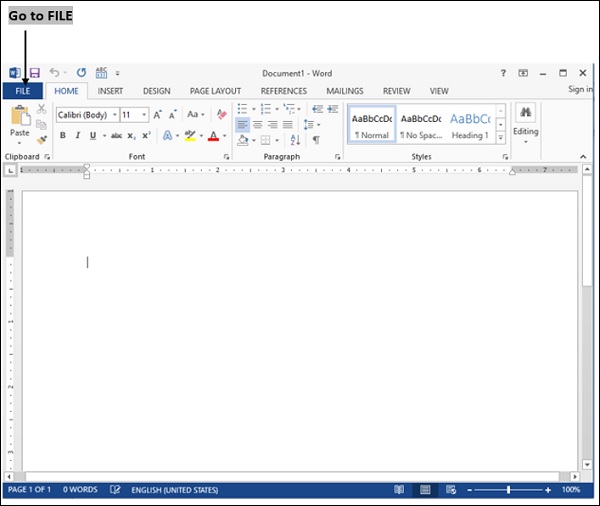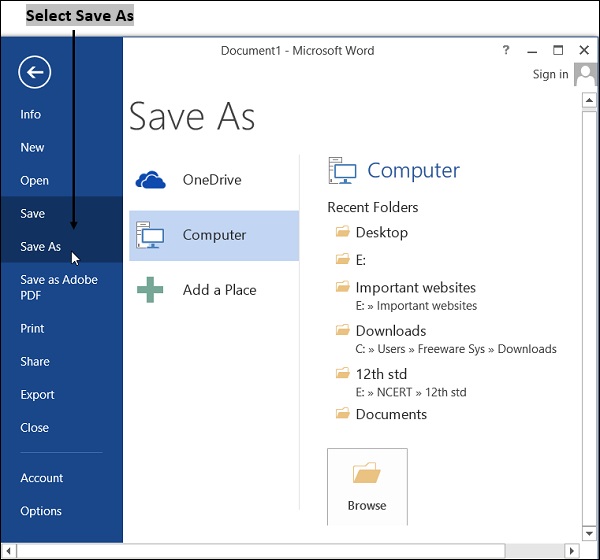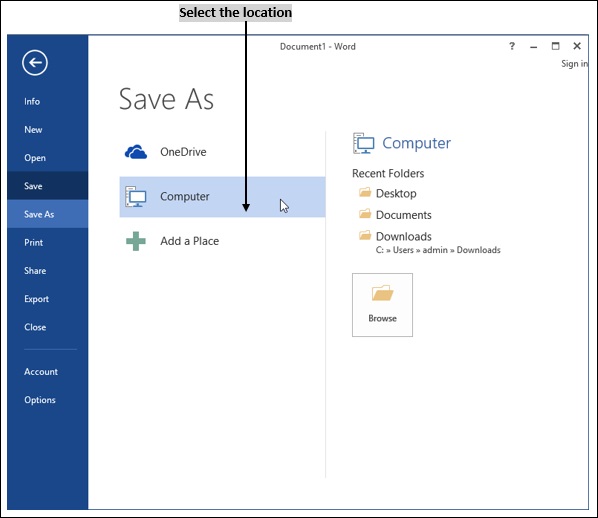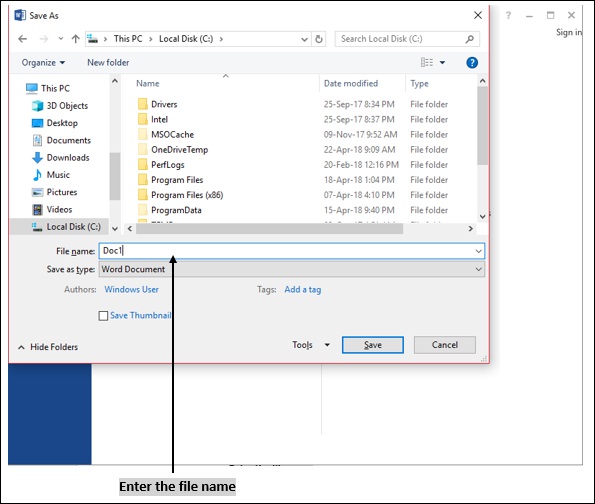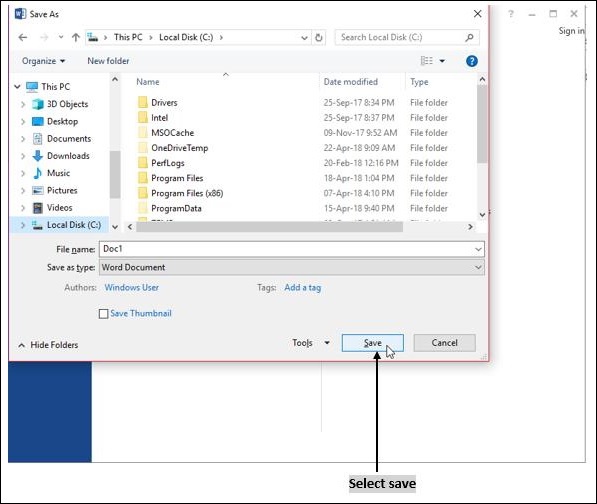- Computer Concepts - Home
- Introduction to Computer
- Introduction to GUI based OS
- Elements of Word Processing
- Spread Sheet
- Introduction to Internet, WWW, Browsers
- Communication & Collaboration
- Application of Presentations
- Application of Digital Financial Services
- Computer Concepts Resources
- Computer Concepts - Quick Guide
- Computer Concepts - Useful Resources
- Computer Concepts - Discussion
Opening and Closing Documents
Word automatically starts with a blank page. For opening a new file, click on "New".
To close a document, click "X" in the upper right corner of window.
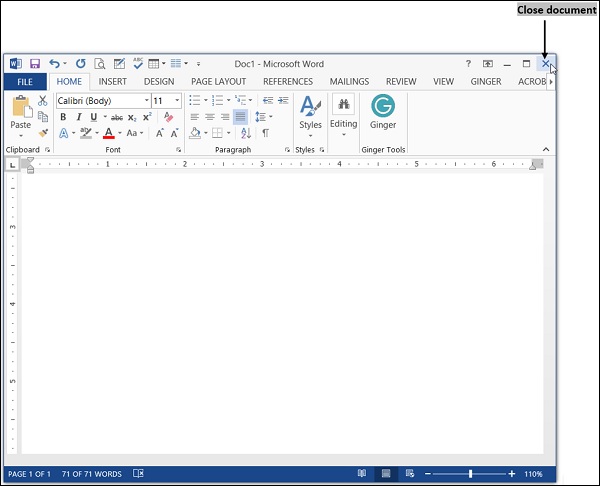
Opening the document
To open an already existing document, follow the below steps.
Click on the "File → Open".
From the window opened, select a file you want to open and double click on it or just right-click and select "open".
Shortcut key is Ctrl + O.
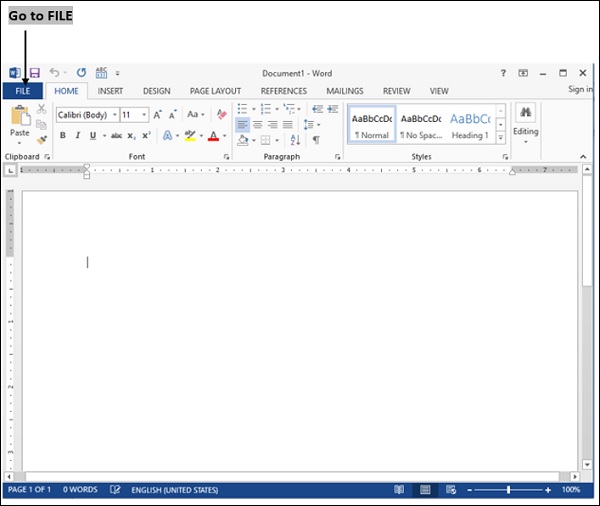

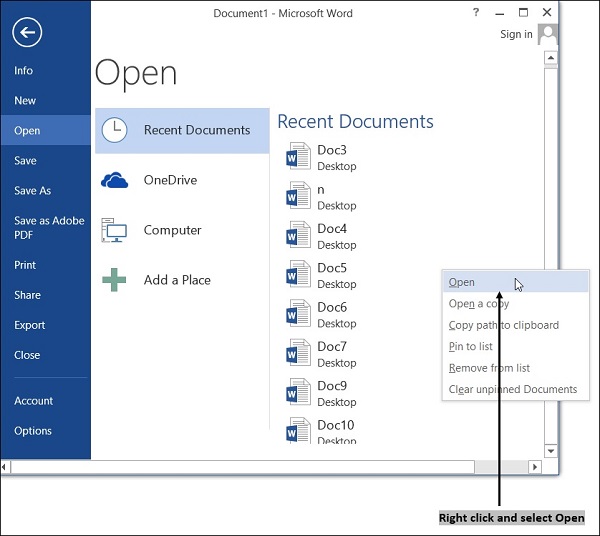
Save and Save As
After finishing our work, we must save the document permanently, as it is useful for future reference.
As RAM is a temporary storage memory, we must save our file on the hard disk.
To save a document, go to "File" menu and select "Save" option
Shortcut key is "Ctrl + S".
Then the file gets saved under a default name.
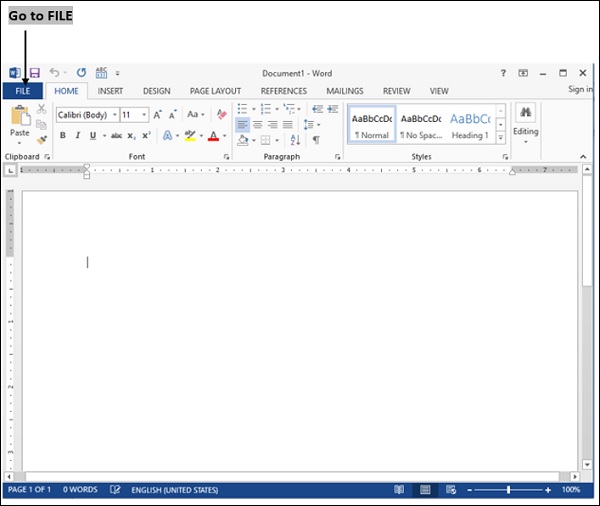
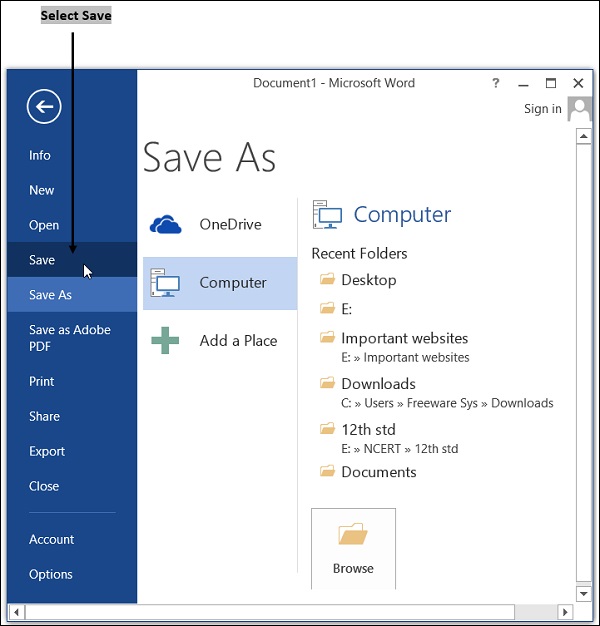
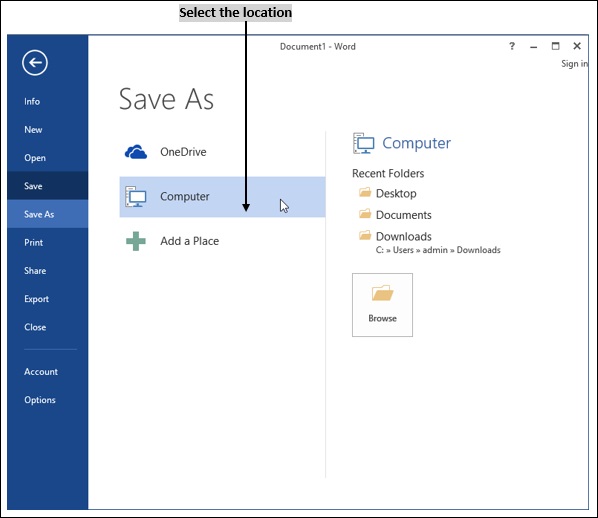
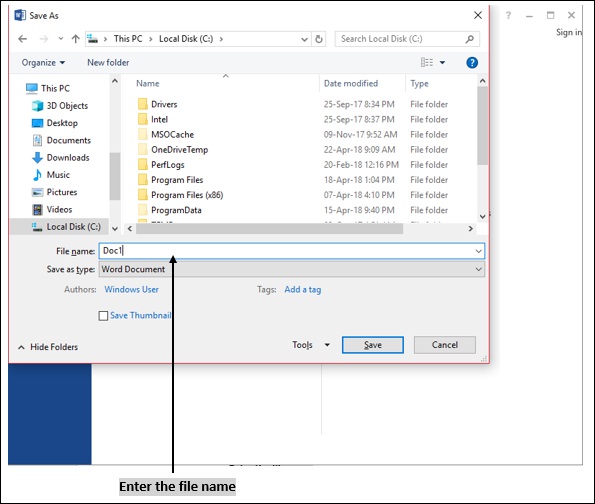
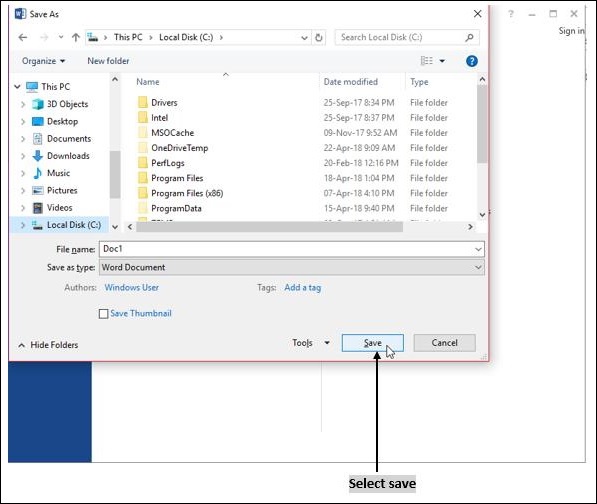
Save As option is used to rename a file.
If you want to save your document in another location with same or different name, you can use "Save As" option.
The shortcut key for Save As is "F12".
-
To use Save As option in a document, follow the below steps −
Go to File menu
Click Save As
Select the drive where you want to save the document.
Then type any Name in the File Name box at the bottom of dialog box.
Then click Save option.