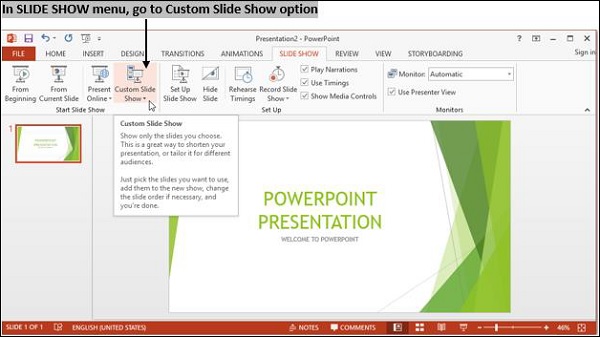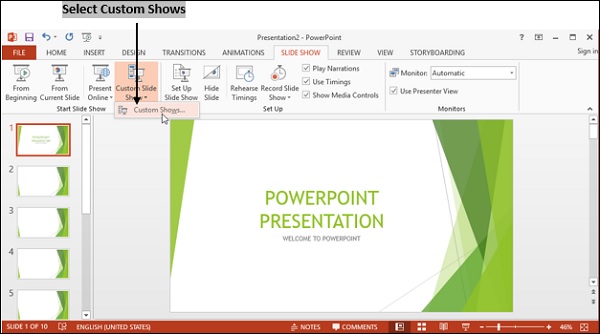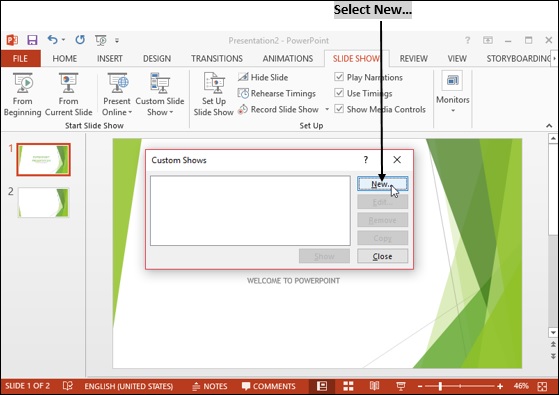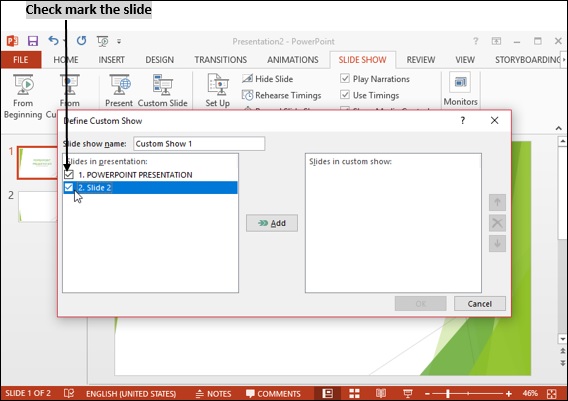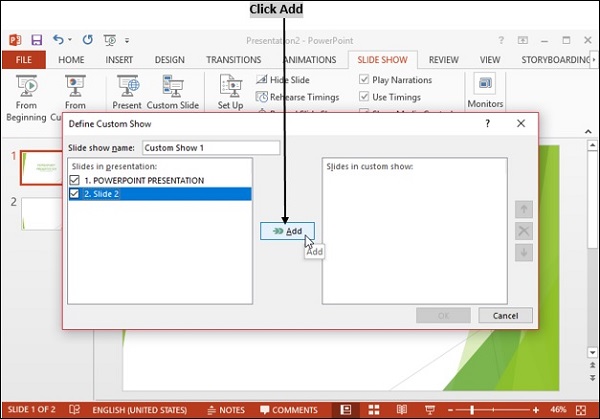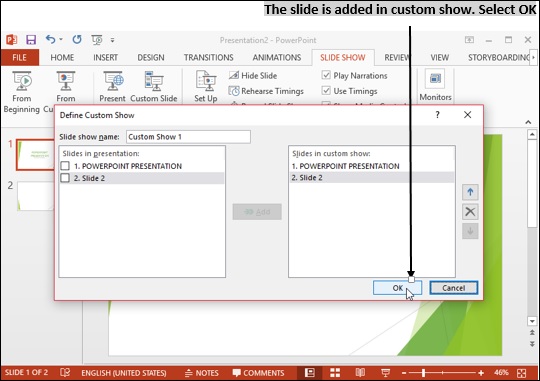- Computer Concepts - Home
- Introduction to Computer
- Introduction to GUI based OS
- Elements of Word Processing
- Spread Sheet
- Introduction to Internet, WWW, Browsers
- Communication & Collaboration
- Application of Presentations
- Application of Digital Financial Services
- Computer Concepts Resources
- Computer Concepts - Quick Guide
- Computer Concepts - Useful Resources
- Computer Concepts - Discussion
Computer Concepts - Creation of Presentation
A presentation is made up of number of slides that are displayed in a sequence. Each slide has sub-topics and different content related to the given topic.
Creating a presentation using a template
A template is a presentation that has a pre-defined theme and format. Templates are readily available design structures. There are two types of templates: design and content templates. A design template automatically gives final look of your presentation. The content template is used to include text and graphics.
To create a presentation using template, select File → New → and select desired template.
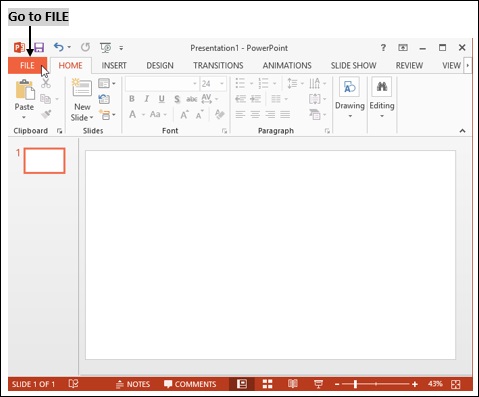
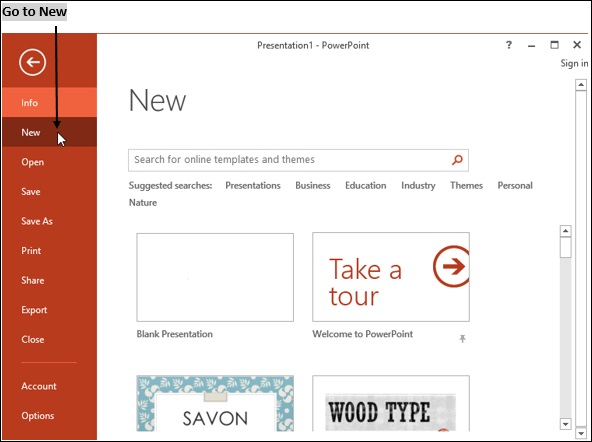
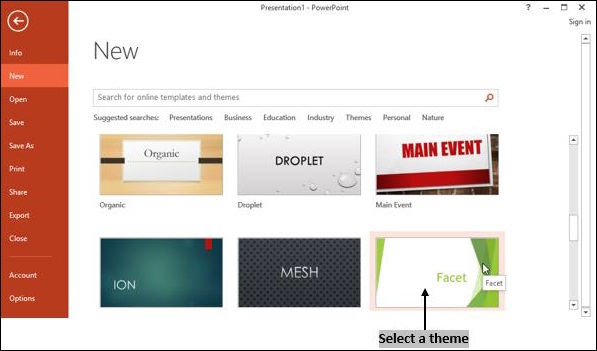
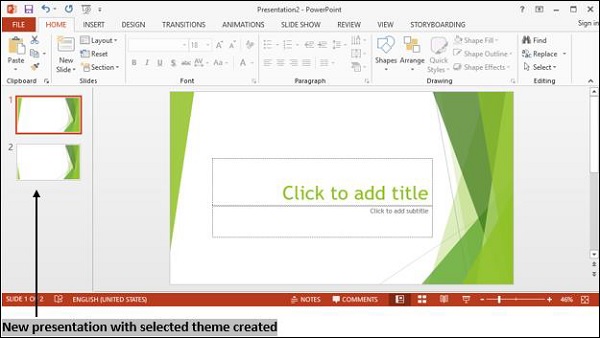
Creating a Blank Presentation
A blank presentation has no pre-formatted designs or colors. Every required element in the presentation has to be created or inserted specifically by the user.
To create a blank presentation, select File → New → Blank presentation.
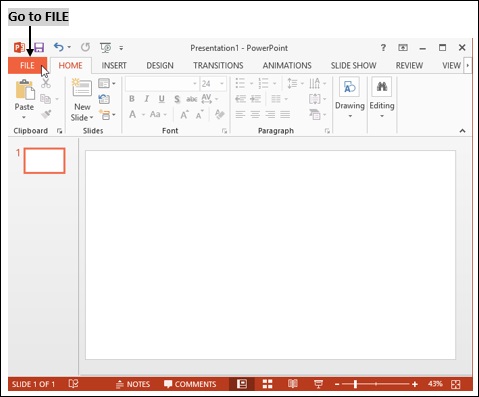
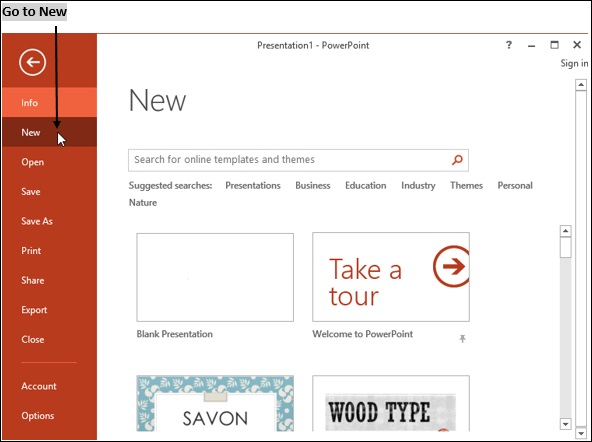
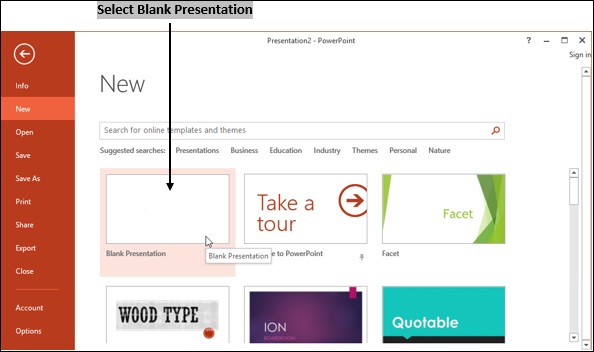
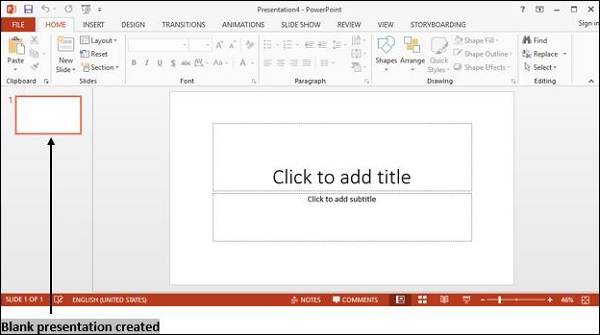
Entering and editing text
To enter text in a slide, insert a new slide.
-
A slide has two sections −
Click to add the title.
Click to add the subtitle.
In 'Click to add title' box, delete the text and include desired heading.
In 'Click to add subtitle' box, delete the text and add sub heading.
Editing text refers to the changing of text size, style, color, indentation, etc.
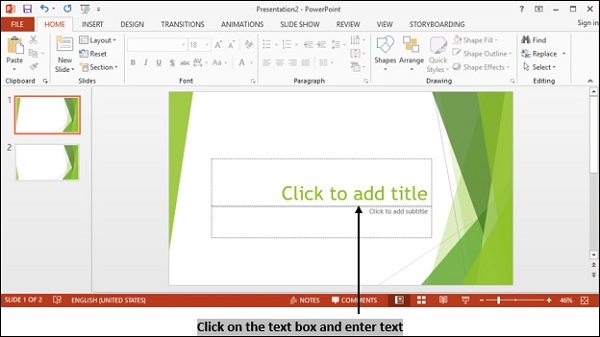
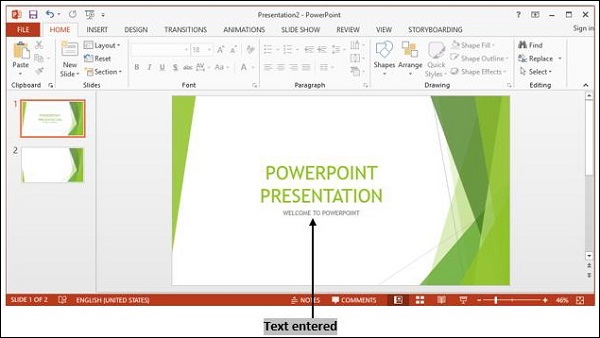
Inserting and deleting slides in a presentation
To create a new slide, follow the below steps −
Go to Home → New Slide or
Insert → New Slide or
Right Click over the slide → select New Slide.
Shortcut key to create a new slide is Ctrl + M.
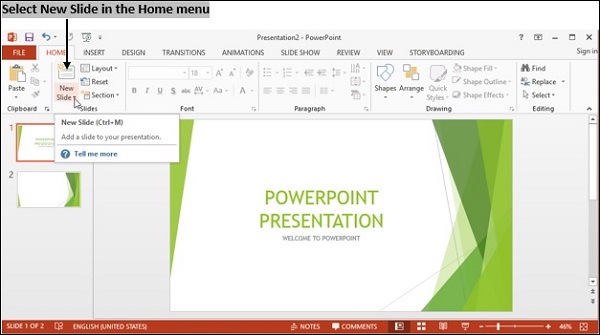
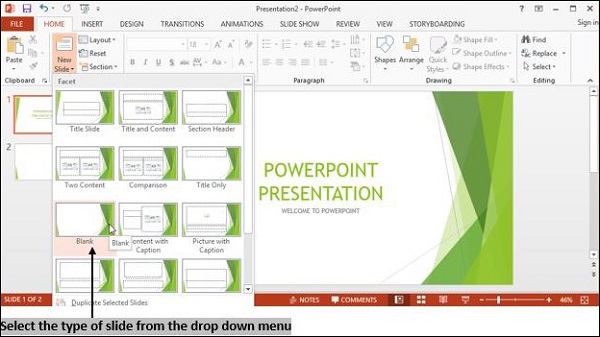
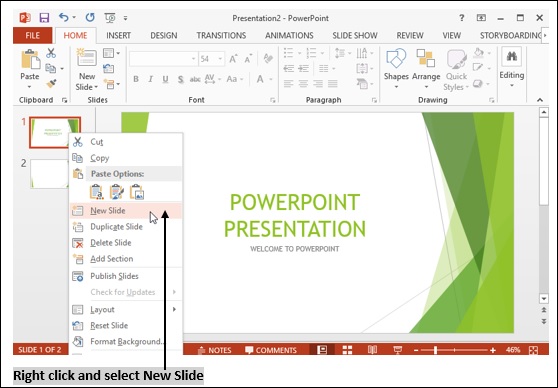
To delete a slide, go to the corresponding slide and right click on it to select Delete slide option.
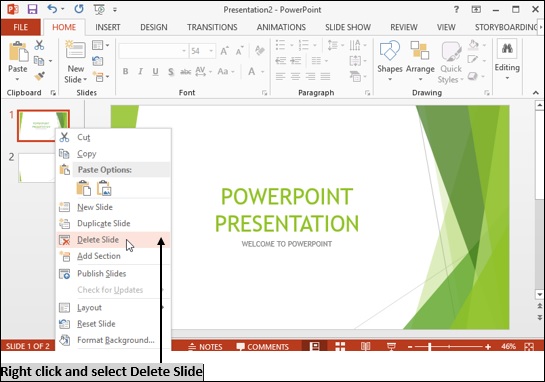
Customizing a Presentation
Customizing a presentation can be done using Custom Slide Show options.
PowerPoint allows you to start Slide Show from the current slide and also provides option to hide some slides.
To customize a Slide Show, Choose Slide Show → Custom Slide Show→ New.
Under existing slides, select slides you want to add to your Slide Show.
Hold down shift to select a range of slides, or Ctrl to select non continuous slides.
Here you can change the order of the slides in your Custom Slide Show by dragging and dropping the slides under selected slides.
Click ok button.