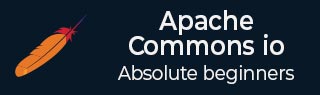
Apache Commons IO - Utility Classes
- Apache Commons IO - IOUtils
- Apache Commons IO - FileUtils
- Apache Commons IO - FilenameUtils
- Apache Commons IO - FileSystemUtils
- Apache Commons IO - IOCase
- Apache Commons IO - LineIterator
Apache Commons IO - Filter Classes
- Apache Commons IO - NameFileFilter
- Apache Commons IO - WildcardFileFilter
- Apache Commons IO - SuffixFileFilter
- Apache Commons IO - PrefixFileFilter
- Apache Commons IO - OrFileFilter
- Apache Commons IO - AndFileFilter
- Apache Commons IO - FileEntry
Apache Commons IO - Comparator Classes
- Apache Commons IO - NameFileComparator
- Apache Commons IO - SizeFileComparator
- LastModifiedFileComparator
Apache Commons IO - Stream Classes
Apache Commons IO - Useful Resources
Apache Commons IO - Environment Setup
This chapter will guide you on how to prepare a development environment to start your work with Apache Commons IO. It will also teach you how to set up JDK on your machine before you set up Apache Commons IO −
Setup Java Development Kit (JDK)
You can download the latest version of SDK from Oracle's Java site − Java SE Downloads. You will find instructions for installing JDK in downloaded files, follow the given instructions to install and configure the setup. Finally set PATH and JAVA_HOME environment variables to refer to the directory that contains java and javac, typically java_install_dir/bin and java_install_dir respectively.
If you are running Windows and have installed the JDK in C:\jdk-19, you would have to put the following line in your C:\autoexec.bat file.
set PATH=C:\jdk-19;%PATH% set JAVA_HOME=C:\jdk-19
Alternatively, on Windows NT/2000/XP, you will have to right-click on My Computer, select Properties → Advanced → Environment Variables. Then, you will have to update the PATH value and click the OK button.
On Unix (Solaris, Linux, etc.), if the SDK is installed in /usr/local/jdk-19 and you use the C shell, you will have to put the following into your .cshrc file.
setenv PATH /usr/local/jdk-19/bin:$PATH setenv JAVA_HOME /usr/local/jdk-19
Alternatively, if you use an Integrated Development Environment (IDE) like Borland JBuilder, Eclipse, IntelliJ IDEA, or Sun ONE Studio, you will have to compile and run a simple program to confirm that the IDE knows where you have installed Java. Otherwise, you will have to carry out a proper setup as given in the document of the IDE.
Popular Java Editors
To write your Java programs, you need a text editor. There are many sophisticated IDEs available in the market. But for now, you can consider one of the following −
Notepad − On Windows machine, you can use any simple text editor like Notepad (Recommended for this tutorial), TextPad.
Netbeans − It is a Java IDE that is open-source and free, which can be downloaded from www.netbeans.org/index.html.
Eclipse − It is also a Java IDE developed by the eclipse open-source community and can be downloaded from www.eclipse.org.
Download Common IO Archive
Download the latest version of Apache Common IO jar file from commons-io-2.20.0-bin.zip. At the time of writing this tutorial, we have downloaded commons-io-2.20.0-bin.zip and copied it into C:\>Apache folder.
| OS | Archive name |
|---|---|
| Windows | commons-io-2.20.0-bin.zip |
| Linux | commons-io-2.20.0-bin.tar.gz |
| Mac | commons-io-2.20.0-bin.tar.gz |
Set Apache Common IO Environment
Set the APACHE_HOME environment variable to point to the base directory location where Apache jar is stored on your machine. Assuming, we've extracted commons-io-2.20.0-bin.zip in Apache folder on various Operating Systems as follows.
| OS | Output |
|---|---|
| Windows | Set the environment variable APACHE_HOME to C:\Apache |
| Linux | export APACHE_HOME=/usr/local/Apache |
| Mac | export APACHE_HOME=/Library/Apache |
Set CLASSPATH Variable
Set the CLASSPATH environment variable to point to the Common IO jar location. Assuming, you have stored commons-io-2.20.0-bin.zip in Apache folder on various Operating Systems as follows.
| OS | Output |
|---|---|
| Windows | Set the environment variable CLASSPATH to %CLASSPATH%;%APACHE_HOME%\commons-io-2.20.0.jar;. |
| Linux | export CLASSPATH=$CLASSPATH:$APACHE_HOME/commons-io-2.20.0.jar:. |
| Mac | export CLASSPATH=$CLASSPATH:$APACHE_HOME/commons-io-2.20.0.jar:. |