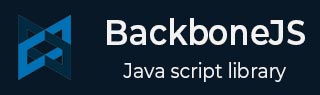
BackboneJS - Router Navigate
Description
To save the application as a URL, you need to use the navigate method to update the URL.
Syntax
router.navigate(fragment, options)
Parameters
fragment − It is the name of the parameter in which the url will be displayed after this parameter.
options − The options such as trigger and replace to call the route function and to update the URL.
Example
<!DOCTYPE html>
<html>
<head>
<title>Router Example</title>
<script src = "https://code.jquery.com/jquery-2.1.3.min.js"
type = "text/javascript"></script>
<script src = "https://cdnjs.cloudflare.com/ajax/libs/underscore.js/1.8.2/underscore-min.js"
type = "text/javascript"></script>
<script src = "https://cdnjs.cloudflare.com/ajax/libs/backbone.js/1.1.2/backbone-min.js"
type = "text/javascript"></script>
</head>
<script type = "text/javascript">
//'RouteMenu' is a name of the view class
var RouteMenu = Backbone.View.extend ({
el: '#routemenu', //'el' defines which element to be used as the view reference
//defines a click event to be occur on link
events: {
'click a' : 'onClick'
},
//After clicking on a link, router calls 'navigate' to update URL
onClick: function( e ) {
//Uses the navigate() method save the application as URL
router.navigate('/');
}
});
var Router = Backbone.Router.extend ({
//The 'routes' maps URLs with parameters to functions on your router
routes: {
'route/:id' : 'defaultRoute'
},
});
//'routemenu' is an instance of the view class
var routemenu = new RouteMenu();
//It start listening to the routes and manages the history for bookmarkable URL's
Backbone.
history.start();
</script>
<body>
<p>It refers to the view class 'RouteMenu' and creates the 3 links
which changes the url when you click on the links</p>
<section id = "routemenu">
<ul>
<li> <a href = "#/route/1">route 1 </a> </li>
<li> <a href = "#/route/2">route 2 </a> </li>
<li> <a href = "#/route/3">route 3 </a> </li>
</ul>
</section>
</body>
</html>
Output
Let us carry out the following steps to see how the above code works −
Save the above code in the navigate.htm file.
Open this HTML file in a browser.
NOTE − The above functionality is related to the address bar. So, when you will open the above code in the browser, it will show the result as follows.
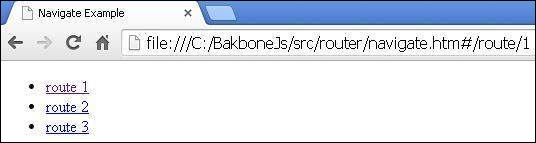
backbonejs_router.htm
Advertisements