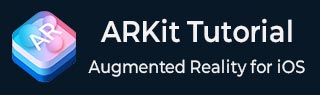
Getting Started With ARKit
Before installing ARKit, check if your iOS device is compatible with the software.
ARKit only supports Apple iOS devices with an A9 processor or newer. The compatible mobiles are iPhone 6s, 6s Plus, 7, 7 Plus, SE, iPad Pro (9.7, 10.5, or 12.9), iPad (2017), and later models.
You’ll also need a Mac computer to code your ARKit app. The compatible Mac models include MacBook (Late 2009 or newer), MacBook Pro (Mid 2010 or newer), MacBook Air (Late 2010 or newer), Mac mini (Mid 2010 or newer), iMac (Late 2009 or newer), Mac Pro (Mid 2010 or newer) and later models.
Register for an Apple developer account
To get started with ARKit you can use a free or paid developer account. If you’re already a regular consumer Apple account holder, then you can upgrade this to a free or paid developer account.
On your Mac, open a web browser and go to Apple’s developer account sign-in page to select the option that suits you best.
Download Xcode ( ARKit included)
Sign into your Apple developer account on your Mac and click download to get Xcode, which contains ARKit. Xcode is Apple’s integrated development environment (IDE) for developing Mac Software.
Note: You need 4.9 GB of free space to download Xcode, which takes up to 9.76 GB after installation.
Launch X code
Unzip your downloaded Xcode on your Mac, then move the Xcode app to your Applications folder and double-click it to start. Plug in the iOS device you have with the latest iOS (ex. iOS 11 ) installed.
Create a New AR Application in Xcode
Here’s the process to create a new AR application in Xcode.
- To create a new AR app in Xcode, start by selecting File > New > Project and choose Augmented Reality App.
- Next, provide the project name and select your development team, or create one if necessary. It’s recommended to use Swift, especially for new developers.
- For the content technology, you have three options: SceneKit for 3D graphics, SpriteKit for 2D graphics, or Metal for more complex scenes. SceneKit is typically recommended for simplicity.
- After setting up your project, you’ll need to configure your device. Go to Window > Devices and Simulators in Xcode, select your iOS device, and check the box labeled Show as run destination.
- Then, on your iOS device, go to Settings > General > VPN & Device Management, and you should be able to find your Apple developer email address.
- To run, in Xcode, select Product > Run. When you’re ready to stop it, go to Product > Stop. This will allow you to test your AR app.
That’s it, you’re well on your way to using ARKit!