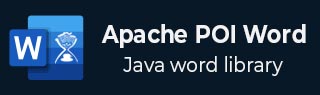
- Apache POI Word - Home
- Apache POI Word - Overview
- Apache POI Word - Installation
- Apache POI Word - Core Classes
- Apache POI Word - Document
- Apache POI Word - Paragraph
- Apache POI Word - Borders
- Apache POI Word - Tables
- Apache POI Word - Font & Alignment
- Apache POI Word - Text Extraction
- Apache POI Word Resources
- Apache POI Word - Quick Guide
- Apache POI Word - Useful Resources
- Apache POI Word - Discussion
Apache POI Word - Font & Alignment
This chapter shows how to apply different font styles and alignments in a Word document using Java. Generally, Font Style contains: Font size, Type, Bold, Italic, and Underline. And Alignment is categorized into left, center, right, and justify.
Example - Applying Font Styles in a Document
The following code is used to set different styles of font −
ApachePoiDocDemo.java
package com.tutorialspoint;
import java.io.File;
import java.io.FileOutputStream;
import org.apache.poi.xwpf.usermodel.VerticalAlign;
import org.apache.poi.xwpf.usermodel.XWPFDocument;
import org.apache.poi.xwpf.usermodel.XWPFParagraph;
import org.apache.poi.xwpf.usermodel.XWPFRun;
public class ApachePoiDocDemo {
public static void main(String[] args)throws Exception {
//Blank Document
XWPFDocument document = new XWPFDocument();
//Write the Document in file system
FileOutputStream out = new FileOutputStream(new File("example.docx"));
//create paragraph
XWPFParagraph paragraph = document.createParagraph();
//Set Bold an Italic
XWPFRun paragraphOneRunOne = paragraph.createRun();
paragraphOneRunOne.setBold(true);
paragraphOneRunOne.setItalic(true);
paragraphOneRunOne.setText("Font Style");
paragraphOneRunOne.addBreak();
//Set text Position
XWPFRun paragraphOneRunTwo = paragraph.createRun();
paragraphOneRunTwo.setText("Font Style two");
paragraphOneRunTwo.setTextPosition(100);
//Set Strike through and Font Size and Subscript
XWPFRun paragraphOneRunThree = paragraph.createRun();
paragraphOneRunThree.setStrike(true);
paragraphOneRunThree.setFontSize(20);
paragraphOneRunThree.setSubscript(VerticalAlign.SUBSCRIPT);
paragraphOneRunThree.setText(" Different Font Styles");
document.write(out);
out.close();
document.close();
System.out.println("example.docx written successully");
}
}
Output
It will generate a Word file named example.docx in your current directory and display the following output on the command prompt −
example.docx written successfully
The fontstyle.docx file looks as follows.
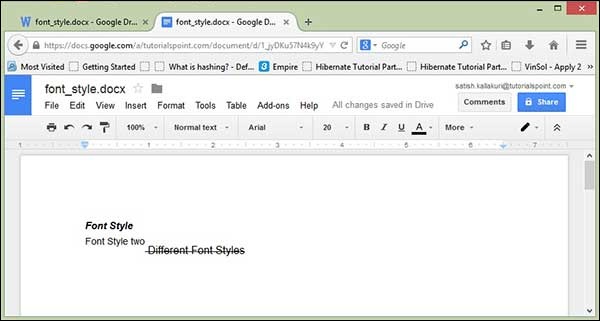
Example - Setting Alignment to Paragraph Text of a Document
The following code is used to set alignment to the paragraph text −
ApachePoiDocDemo.java
package com.tutorialspoint;
import java.io.File;
import java.io.FileOutputStream;
import org.apache.poi.xwpf.usermodel.ParagraphAlignment;
import org.apache.poi.xwpf.usermodel.XWPFDocument;
import org.apache.poi.xwpf.usermodel.XWPFParagraph;
import org.apache.poi.xwpf.usermodel.XWPFRun;
public class ApachePoiDocDemo {
public static void main(String[] args)throws Exception {
//Blank Document
XWPFDocument document = new XWPFDocument();
//Write the Document in file system
FileOutputStream out = new FileOutputStream(
new File("example.docx"));
//create paragraph
XWPFParagraph paragraph = document.createParagraph();
//Set alignment paragraph to RIGHT
paragraph.setAlignment(ParagraphAlignment.RIGHT);
XWPFRun run = paragraph.createRun();
run.setText("At tutorialspoint.com, we strive hard to " +
"provide quality tutorials for self-learning " +
"purpose in the domains of Academics, Information " +
"Technology, Management and Computer Programming " +
"Languages.");
//Create Another paragraph
paragraph = document.createParagraph();
//Set alignment paragraph to CENTER
paragraph.setAlignment(ParagraphAlignment.CENTER);
run = paragraph.createRun();
run.setText("The endeavour started by Mohtashim, an AMU " +
"alumni, who is the founder and the managing director " +
"of Tutorials Point (I) Pvt. Ltd. He came up with the " +
"website tutorialspoint.com in year 2006 with the help" +
"of handpicked freelancers, with an array of tutorials" +
" for computer programming languages. ");
document.write(out);
out.close();
document.close();
System.out.println("example.docx written successfully");
}
}
Output
It will generate a Word file named example.docx in your current directory and display the following output in the command prompt −
example.docx written successfully
The example.docx file looks as follows −

Advertisements