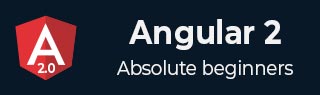
- Angular 2 - Home
- Angular 2 - Overview
- Angular 2 - Environment
- Angular 2 - Hello World
- Angular 2 - Modules
- Angular 2 - Architecture
- Angular 2 - Components
- Angular 2 - Templates
- Angular 2 - Directives
- Angular 2 - Metadata
- Angular 2 - Data Binding
- CRUD Operations Using HTTP
- Angular 2 - Error Handling
- Angular 2 - Routing
- Angular 2 - Navigation
- Angular 2 - Forms
- Angular 2 - CLI
- Angular 2 - Dependency Injection
- Angular 2 - Advanced Configuration
- Angular 2 - Third Party Controls
- Angular 2 - Data Display
- Angular 2 - Handling Events
- Angular 2 - Transforming Data
- Angular 2 - Custom Pipes
- Angular 2 - User Input
- Angular 2 - Lifecycle Hooks
- Angular 2 - Nested Containers
- Angular 2 - Services
Angular 2 - User Input from Event Object
Description
You can display the input value by binding key event and displays the text back what user types onto the screen.
Example
The below example describes user input from event object in the Angular 2:
<!DOCTYPE html>
<html>
<head>
<title>Angular 2 User Input Keyup Event</title>
<script src="https://cdnjs.cloudflare.com/ajax/libs/es6-shim/0.33.3/es6-shim.min.js"></script>
<script src="https://cdnjs.cloudflare.com/ajax/libs/systemjs/0.19.20/system-polyfills.js"></script>
<script src="https://code.angularjs.org/2.0.0-beta.6/angular2-polyfills.js"></script>
<script src="https://code.angularjs.org/tools/system.js"></script>
<script src="https://code.angularjs.org/tools/typescript.js"></script>
<script src="https://code.angularjs.org/2.0.0-beta.6/Rx.js"></script>
<script src="https://code.angularjs.org/2.0.0-beta.6/angular2.dev.js"></script>
<script>
System.config({
transpiler: 'typescript',
typescriptOptions: { emitDecoratorMetadata: true },
packages: {'app': {defaultExtension: 'ts'}},
map: { 'app': './angular2/src/app' }
});
System.import('app/user_input_keyup')
.then(null, console.error.bind(console));
</script>
</head>
<body>
<my-key>Loading...</my-key>
</body>
</html>
The above code includes the following configuration options:
You can configure the index.html file using typescript version. The SystemJS transpile the TypeScript to JavaScript before running the application by using the transpiler option.
If you do not transpile to JavaScript before running the application, you could see the compiler warnings and errors which are hidden in the browser.
The TypeScript generates metadata for each and every class of the code when the emitDecoratorMetadata option is set. If you don't specify this option, large amount of unused metadata will be generated which affects the file size and impact on the application runtime.
Angular 2 includes the packages form the app folder where files will have the .ts extension.
Next it will load the main component file from the app folder. If there is no main component file found, then it will display the error in the console.
When Angular calls the bootstrap function in main.ts, it reads the Component metadata, finds the 'app' selector, locates an element tag named app, and loads the application between those tags.
Let's create the TypeScript(.ts) files and save them in the app folder.
user_input_keyup.ts
import {bootstrap} from 'angular2/platform/browser';
import {KeyUpComponent} from "./key_up.component";
bootstrap(KeyUpComponent);
Now we will create a component in TypeScript(.ts) file as shown below:
key_up.component.ts
import {Component} from 'angular2/core';
@Component({
selector: 'my-key',
template: `<h2>Key Up Event Example</h2>
<input (keyup)="onKey($event)">
<p>{{val}}</p>
`
})
export class KeyUpComponent {
val='';
onKey(event:KeyboardEvent) {
this.val += (event.target).value + ' | ';
}
}
-
The @Component is a decorator which uses configuration object to create the component and its view.
-
The selector creates an instance of the component where it finds <my-key> tag in parent HTML.
-
Angular makes an event object available in variable $event and it is passed to the onKey() method.
The onKey() component method will extract user's input from event object and adds it to the list of user data.
Output
Let's carry out the following steps to see how above code works:
Save above HTML code as index.html file as how we created in environment chapter and use the above app folder which contains .ts files.
-
Open the terminal window and enter the below command:
npm start
After few moments, a browser tab should open and displays the output as shown below.
OR you can run this file in another way:
Save above HTML code as user_input_event_object.html file in your server root folder.
Open this HTML file as http://localhost/user_input_event_object.html and output as below gets displayed.
Enter any text in above input box. Each time you enter a letter, it is added to the previous text and will be displayed as seperated text. If you hit backspace, the last letter will be deleted and remaining letters will be displayed as text.