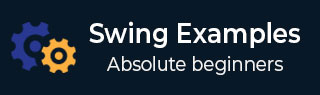
- Example - Home
- Example - Environment Setup
- Example - Borders
- Example - Buttons
- Example - CheckBoxes
- Example - Combo Boxes
- Example - Color Choosers
- Example - Dialogs
- Example - Editor Panes
- Example - File Choosers
- Example - Formatted TextFields
- Example - Frames
- Example - Lists
- Example - Layouts
- Example - Menus
- Example - Password Fields
- Example - Progress Bars
- Example - Scroll Panes
- Example - Sliders
- Example - Spinners
- Example - Tables
- Example - Toolbars
- Example - Tree
Swing - Resources
Swing Examples - Group Layout
The class GroupLayout hierarchically groups the components in order to position them in a Container. Following example showcases the use of GroupLayout.
Example - Usage of Group Layout in Swing Application
SwingTester.java
package com.tutorialspoint;
import java.awt.BorderLayout;
import javax.swing.GroupLayout;
import javax.swing.JButton;
import javax.swing.JFrame;
import javax.swing.JPanel;
public class SwingTester {
public static void main(String[] args) {
createWindow();
}
private static void createWindow() {
JFrame frame = new JFrame("Swing Tester");
frame.setDefaultCloseOperation(JFrame.EXIT_ON_CLOSE);
createUI(frame);
frame.setSize(492, 200);
frame.setLocationRelativeTo(null);
frame.setVisible(true);
}
private static void createUI(final JFrame frame){
JPanel panel = new JPanel();
GroupLayout layout = new GroupLayout(panel);
layout.setAutoCreateGaps(true);
layout.setAutoCreateContainerGaps(true);
JButton btn1 = new JButton("Button 1");
JButton btn2 = new JButton("Button 2");
JButton btn3 = new JButton("Button 3");
layout.setHorizontalGroup(layout.createSequentialGroup()
.addComponent(btn1)
.addGroup(layout.createSequentialGroup()
.addGroup(layout.createParallelGroup(
GroupLayout.Alignment.LEADING)
.addComponent(btn2)
.addComponent(btn3))));
layout.setVerticalGroup(layout.createSequentialGroup()
.addComponent(btn1)
.addComponent(btn2)
.addComponent(btn3));
panel.setLayout(layout);
frame.getContentPane().add(panel, BorderLayout.CENTER);
}
}
Output
Compile and Run the program and verify the output −
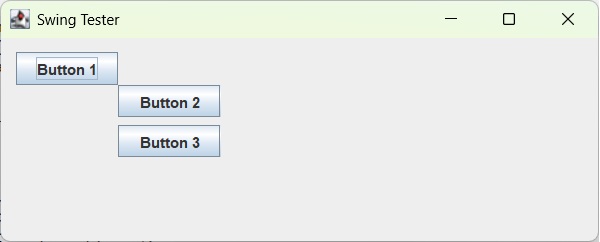
swingexamples_layouts.htm
Advertisements