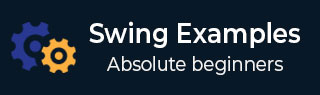
- Example - Home
- Example - Environment Setup
- Example - Borders
- Example - Buttons
- Example - CheckBoxes
- Example - Combo Boxes
- Example - Color Choosers
- Example - Dialogs
- Example - Editor Panes
- Example - File Choosers
- Example - Formatted TextFields
- Example - Frames
- Example - Lists
- Example - Layouts
- Example - Menus
- Example - Password Fields
- Example - Progress Bars
- Example - Scroll Panes
- Example - Sliders
- Example - Spinners
- Example - Tables
- Example - Toolbars
- Example - Tree
Swing - Resources
Swing Examples - Creating Text Field
Following example showcases how to create and use a text field in a Java Swing application.
We are using the following APIs.
JTextField − To create a text field.
JTextField.getText() − To get the text entered.
Example - Creating a Text Field in Swing Application
SwingTester.java
package com.tutorialspoint;
import java.awt.FlowLayout;
import java.awt.GridLayout;
import java.awt.event.ActionEvent;
import java.awt.event.ActionListener;
import java.awt.event.WindowAdapter;
import java.awt.event.WindowEvent;
import javax.swing.JButton;
import javax.swing.JFrame;
import javax.swing.JLabel;
import javax.swing.JPanel;
import javax.swing.JPasswordField;
import javax.swing.JTextField;
public class SwingTester {
private JFrame mainFrame;
private JLabel headerLabel;
private JLabel statusLabel;
private JPanel controlPanel;
public SwingTester(){
prepareGUI();
}
public static void main(String[] args){
SwingTester swingControlDemo = new SwingTester();
swingControlDemo.showPasswordFieldDemo();
}
private void prepareGUI(){
mainFrame = new JFrame("Java Swing Examples");
mainFrame.setSize(492,400);
mainFrame.setLayout(new GridLayout(3, 1));
mainFrame.addWindowListener(new WindowAdapter() {
public void windowClosing(WindowEvent windowEvent){
System.exit(0);
}
});
headerLabel = new JLabel("", JLabel.CENTER);
statusLabel = new JLabel("",JLabel.CENTER);
statusLabel.setSize(350,100);
controlPanel = new JPanel();
controlPanel.setLayout(new FlowLayout());
mainFrame.add(headerLabel);
mainFrame.add(controlPanel);
mainFrame.add(statusLabel);
mainFrame.setVisible(true);
}
private void showPasswordFieldDemo(){
headerLabel.setText("Control in action: JTextField");
JLabel namelabel= new JLabel("User ID: ", JLabel.RIGHT);
JLabel passwordLabel = new JLabel("Password: ", JLabel.CENTER);
final JTextField userText = new JTextField(6);
final JPasswordField passwordText = new JPasswordField(6);
passwordText.setEchoChar('*');
JButton loginButton = new JButton("Login");
loginButton.addActionListener(new ActionListener() {
public void actionPerformed(ActionEvent e) {
String data = "Username " + userText.getText();
data += ", Password: " + new String(passwordText.getPassword());
statusLabel.setText(data);
}
});
controlPanel.add(namelabel);
controlPanel.add(userText);
controlPanel.add(passwordLabel);
controlPanel.add(passwordText);
controlPanel.add(loginButton);
mainFrame.setVisible(true);
}
}
Output
Compile and Run the program and verify the output −
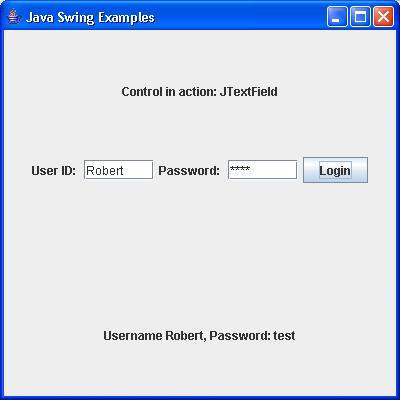
swingexamples_menus.htm
Advertisements