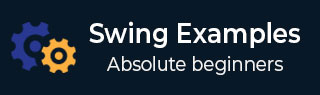
- Example - Home
- Example - Environment Setup
- Example - Borders
- Example - Buttons
- Example - CheckBoxes
- Example - Combo Boxes
- Example - Color Choosers
- Example - Dialogs
- Example - Editor Panes
- Example - File Choosers
- Example - Formatted TextFields
- Example - Frames
- Example - Lists
- Example - Layouts
- Example - Menus
- Example - Password Fields
- Example - Progress Bars
- Example - Scroll Panes
- Example - Sliders
- Example - Spinners
- Example - Tables
- Example - Toolbars
- Example - Tree
Swing - Resources
Swing Examples - Using Button with Icon and Text
Following example showcases how to create a button with Icon and Text in a Java Swing application.
We are using the following APIs.
JButton − To create a standard button.
ImageIcon − To create a image icon.
JButton(ImageIcon) − To create a Button with Icon.
JButton.setText() − To set text in button.
Example - Creating Button with Icon and Text in Swing Application
SwingTester.java
package com.tutorialspoint;
import java.awt.BorderLayout;
import java.awt.FlowLayout;
import java.awt.LayoutManager;
import java.awt.event.ActionEvent;
import java.awt.event.ActionListener;
import java.awt.event.KeyEvent;
import javax.swing.AbstractButton;
import javax.swing.ImageIcon;
import javax.swing.JButton;
import javax.swing.JFrame;
import javax.swing.JOptionPane;
import javax.swing.JPanel;
public class SwingTester {
public static void main(String[] args) {
createWindow();
}
private static void createWindow() {
JFrame frame = new JFrame("Swing Tester");
frame.setDefaultCloseOperation(JFrame.EXIT_ON_CLOSE);
createUI(frame);
frame.setSize(492, 200);
frame.setLocationRelativeTo(null);
frame.setVisible(true);
}
private static void createUI(final JFrame frame){
JPanel panel = new JPanel();
LayoutManager layout = new FlowLayout();
panel.setLayout(layout);
ImageIcon arrowIcon = null;
java.net.URL imgURL = SwingTester.class.getResource("arrow.jpg");
if (imgURL != null) {
arrowIcon = new ImageIcon(imgURL);
} else {
JOptionPane.showMessageDialog(frame, "Icon image not found.");
}
JButton iconButton = new JButton(arrowIcon);
iconButton.setText("Next");
iconButton.setToolTipText("Move Ahead");
iconButton.setVerticalTextPosition(AbstractButton.CENTER);
iconButton.setHorizontalTextPosition(AbstractButton.LEADING);
iconButton.setMnemonic(KeyEvent.VK_I);
iconButton.addActionListener(new ActionListener() {
public void actionPerformed(ActionEvent e) {
JOptionPane.showMessageDialog(frame, "Icon Button clicked.");
}
});
panel.add(iconButton);
frame.getContentPane().add(panel, BorderLayout.CENTER);
}
}
Output
Compile and Run the program and verify the output −
swingexamples_buttons.htm
Advertisements