
 Data Structure
Data Structure Networking
Networking RDBMS
RDBMS Operating System
Operating System Java
Java MS Excel
MS Excel iOS
iOS HTML
HTML CSS
CSS Android
Android Python
Python C Programming
C Programming C++
C++ C#
C# MongoDB
MongoDB MySQL
MySQL Javascript
Javascript PHP
PHP
- Selected Reading
- UPSC IAS Exams Notes
- Developer's Best Practices
- Questions and Answers
- Effective Resume Writing
- HR Interview Questions
- Computer Glossary
- Who is Who
Set Border for an ImageView in iOS?
Setting border for image view is easy, In this post we will see how to set Border for an Image View in iOS.
Let’s get started.
Step 1 − Open Xcode → New Project → Single View Application → Let’s name it “BorderToImage”
We will create an image view and a button in our storyboard on tap of button we will add border to image view. We could do the same in viewDidLoad but to see the difference we’re doing this.
Step 2 − In Main.storyboard add an image view and a button as shown below.
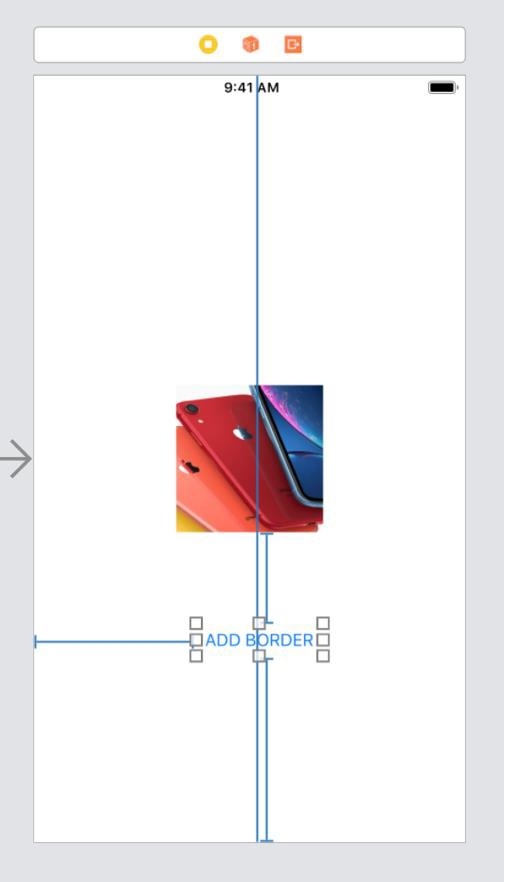
Step 3 − Create @IBOutlet for image and name it imgView and create for button and name it btnAddBorder.
Step 4 − Add below code in btnAddBorder function
@IBAction func btnAddBorder(_ sender: Any) {
imgView.layer.borderColor = UIColor(red: 0.5, green: 0.5, blue: 0.5, alpha: 1.0).cgColor
imgView.layer.masksToBounds = true
imgView.contentMode = .scaleToFill
imgView.layer.borderWidth = 5
}
And you’re done run the code to see output.
Example
import UIKit
class ViewController: UIViewController {
@IBOutlet var imgView: UIImageView!
override func viewDidLoad() {
super.viewDidLoad()
}
@IBAction func btnAddBorder(_ sender: Any) {
imgView.layer.borderColor = UIColor(red: 0.5, green: 0.5, blue: 0.5, alpha: 1.0).cgColor
imgView.layer.masksToBounds = true
imgView.contentMode = .scaleToFill
imgView.layer.borderWidth = 5
}
}
Output
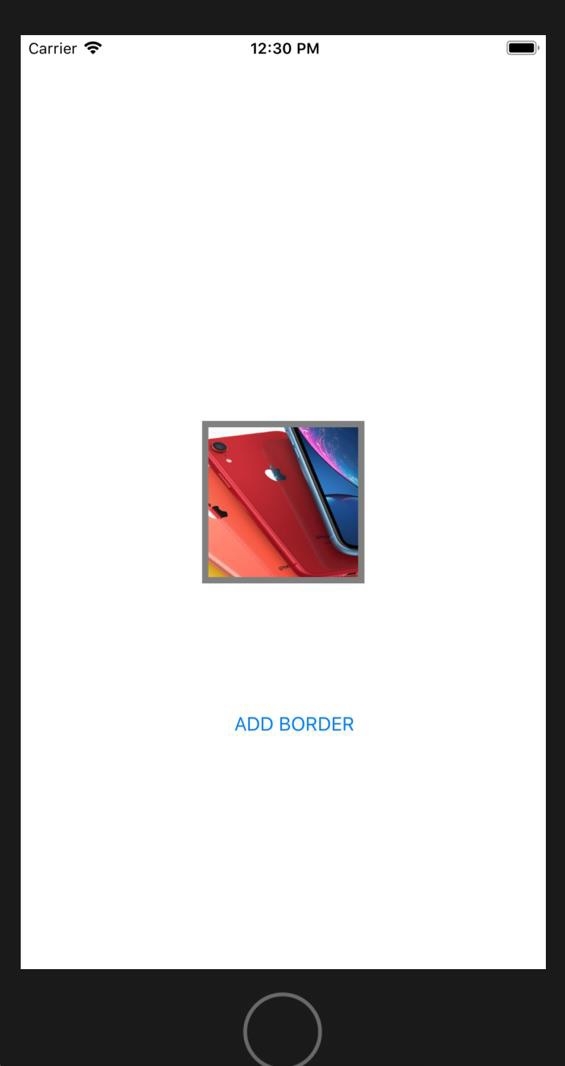

Advertisements
