
 Data Structure
Data Structure Networking
Networking RDBMS
RDBMS Operating System
Operating System Java
Java MS Excel
MS Excel iOS
iOS HTML
HTML CSS
CSS Android
Android Python
Python C Programming
C Programming C++
C++ C#
C# MongoDB
MongoDB MySQL
MySQL Javascript
Javascript PHP
PHP
- Selected Reading
- UPSC IAS Exams Notes
- Developer's Best Practices
- Questions and Answers
- Effective Resume Writing
- HR Interview Questions
- Computer Glossary
- Who is Who
HTML DOM Video volume Property
The HTML DOM Video volume property returns/sets a number corresponding to current volume level of media.
Syntax
Following is the syntax −
Returning volume as a number
mediaObject.volume
Setting volume to a number
mediaObject.volume = number
NOTE: Number has a max value of ’1.0’ and if ‘0.0’ video volume is min.
Let us see an example of Video volume property −
Example
<!DOCTYPE html>
<html>
<head>
<title>HTML DOM Video volume</title>
<style>
* {
padding: 2px;
margin:5px;
}
form {
width:70%;
margin: 0 auto;
text-align: center;
}
input[type="button"] {
border-radius: 10px;
}
</style>
</head>
<body>
<form>
<fieldset>
<legend>HTML-DOM-Video-volume</legend>
<video id="demo" width="320" controls><source
src="http://www.tutorialspoint.com/html5/foo.mp4" type="video/mp4"></video><br>
<input type="button" onclick="getTrackDetails(1)" value="Too High (-)">
<input type="button" onclick="getTrackDetails(2)" value="Too Low (+)">
<div id="divDisplay"></div>
</fieldset>
</form>
<script>
var divDisplay = document.getElementById("divDisplay");
var demo = document.getElementById("demo");
function getTrackDetails(val) {
if(val === 1){
if(demo.volume < 0.2)
demo.volume = 0.1;
demo.volume -= 0.1;
divDisplay.textContent = 'Volume: '+demo.volume;
}
else{
demo.volume += 0.1;
divDisplay.textContent = 'Volume: '+demo.volume;
}
}
</script>
</body>
</html>
Output
Clicking ‘Too High (-)’ button 2 times. Consider this will decrease the volume button twice −
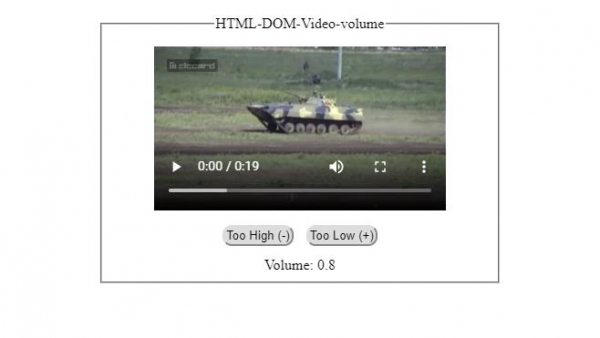
Now, click ‘Too Low (+)’ button once. Consider this will increase the volume button −
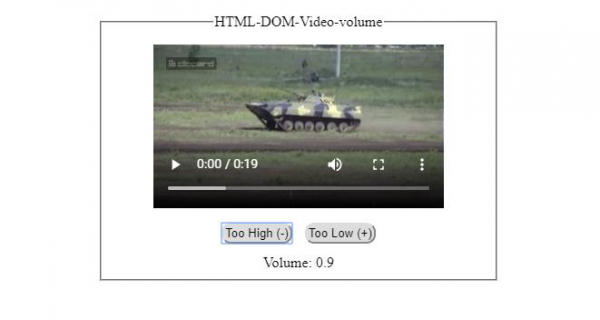

Advertisements
