
 Data Structure
Data Structure Networking
Networking RDBMS
RDBMS Operating System
Operating System Java
Java MS Excel
MS Excel iOS
iOS HTML
HTML CSS
CSS Android
Android Python
Python C Programming
C Programming C++
C++ C#
C# MongoDB
MongoDB MySQL
MySQL Javascript
Javascript PHP
PHP
- Selected Reading
- UPSC IAS Exams Notes
- Developer's Best Practices
- Questions and Answers
- Effective Resume Writing
- HR Interview Questions
- Computer Glossary
- Who is Who
HTML DOM Input DatetimeLocal type Property
The HTML DOM Input DatetimeLocal type property returns/sets type of Input DatetimeLocal.
Syntax
Following is the syntax −
- Returning string value
inputDatetimeLocalObject.type
- Setting type to string value
inputDatetimeLocalObject.type = stringValue
String Values
Here, “stringValue” can be the following −
| stringValue | Details |
|---|---|
| date | It defines that input type is date |
| datetime-local | It defines that input type is datetime-local |
| checkbox | It defines that input type is checkbox |
| text | It defines that input type is text |
Example
Let us see an example of Input DatetimeLocal type property −
<!DOCTYPE html>
<html>
<head>
<title>Input DatetimeLocal type</title>
<style>
form {
width:70%;
margin: 0 auto;
text-align: center;
}
* {
padding: 2px;
margin:5px;
}
input[type="button"] {
border-radius: 10px;
}
</style>
</head>
<body>
<form>
<fieldset>
<legend>Datetime-Local-type</legend>
<label for="datetimeLocalSelect">Inauguration Date-Time :
<input type="datetime-local" id="datetimeLocalSelect" value="2020-01-01T10:00">
</label>
<input type="button" onclick="getEvent()" value="Where is the event? ">
<div id="divDisplay"></div>
</fieldset>
</form>
<script>
var divDisplay = document.getElementById("divDisplay");
var inputDatetimeLocal = document.getElementById("datetimeLocalSelect");
function getEvent() {
if(inputDatetimeLocal.type === 'datetime-local')
divDisplay.textContent = 'Event Inauguration near you';
else
divDisplay.textContent = 'Event Inauguration in India';
}
</script>
</body>
</html>
Output
This will produce the following output −
Before clicking ‘Where is the event?’ button −
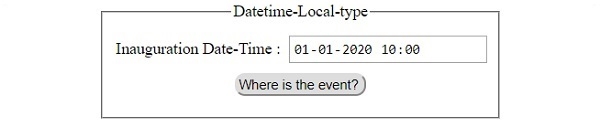
After clicking ‘Where is the event?’ button −
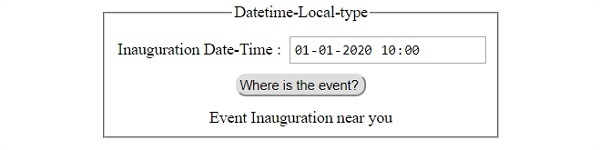

Advertisements
