
 Data Structure
Data Structure Networking
Networking RDBMS
RDBMS Operating System
Operating System Java
Java MS Excel
MS Excel iOS
iOS HTML
HTML CSS
CSS Android
Android Python
Python C Programming
C Programming C++
C++ C#
C# MongoDB
MongoDB MySQL
MySQL Javascript
Javascript PHP
PHP
- Selected Reading
- UPSC IAS Exams Notes
- Developer's Best Practices
- Questions and Answers
- Effective Resume Writing
- HR Interview Questions
- Computer Glossary
- Who is Who
How to use putLast() in android LinkedBlockingDeque?
Before getting into example, we should know what LinkedBlockingDeque is. It is implemented by Collection interface and the AbstractQueue class. It provides optional boundaries based on linked nodes.It going to pass memory size to constructor and helps to provide memory wastage in android.
This example demonstrate about How to use putLast () in android LinkedBlockingDeque
Step 1 − Create a new project in Android Studio, go to File ⇒ New Project and fill all required details to create a new project.
Step 2 − Add the following code to res/layout/activity_main.xml.
<?xml version="1.0" encoding="utf-8"?> <LinearLayout xmlns:android="http://schemas.android.com/apk/res/android" xmlns:app="http://schemas.android.com/apk/res-auto" xmlns:tools="http://schemas.android.com/tools" android:layout_width="match_parent" android:gravity="center" android:layout_height="match_parent" tools:context=".MainActivity" android:orientation="vertical"> <TextView android:id="@+id/actionEvent" android:textSize="40sp" android:layout_marginTop="30dp" android:layout_width="wrap_content" android:layout_height="match_parent" /> </LinearLayout>
In the above code, we have taken text view to show LinkedBlockingDeque elements.
Step 3 − Add the following code to src/MainActivity.java
package com.example.myapplication;
import android.os.Build;
import android.os.Bundle;
import android.support.annotation.RequiresApi;
import android.support.v7.app.AppCompatActivity;
import android.view.View;
import android.widget.TextView;
import java.util.concurrent.LinkedBlockingDeque;
public class MainActivity extends AppCompatActivity {
LinkedBlockingDeque linkedBlockingDeque;
@RequiresApi(api = Build.VERSION_CODES.LOLLIPOP)
@Override
protected void onCreate(Bundle savedInstanceState) {
super.onCreate(savedInstanceState);
setContentView(R.layout.activity_main);
linkedBlockingDeque = new LinkedBlockingDeque();
final TextView actionEvent = findViewById(R.id.actionEvent);
linkedBlockingDeque.add("sai");
linkedBlockingDeque.add("ram");
linkedBlockingDeque.add("krishna");
linkedBlockingDeque.add("prasad");
linkedBlockingDeque.add("ram");
actionEvent.setText("" + linkedBlockingDeque);
actionEvent.setOnClickListener(new View.OnClickListener() {
@Override
public void onClick(View v) {
try {
linkedBlockingDeque.putLast("tutorialspoint.com");
} catch (InterruptedException e) {
e.printStackTrace();
}
actionEvent.setText(""+linkedBlockingDeque);
}
});
}
}
Let's try to run your application. I assume you have connected your actual Android Mobile device with your computer. To run the app from android studio, open one of your project's activity files and click Run ![]() icon from the toolbar. Select your mobile device as an option and then check your mobile device which will display your default screen −
icon from the toolbar. Select your mobile device as an option and then check your mobile device which will display your default screen −
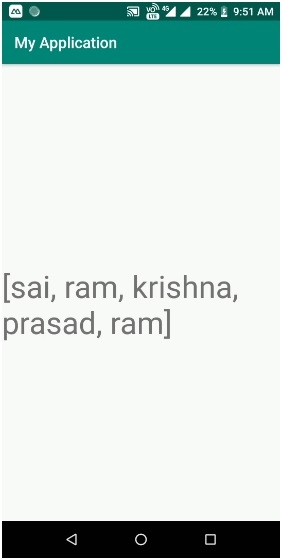
Now click on text view to give the result as shown below −
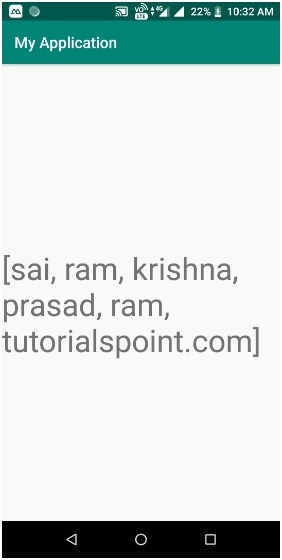
Click here to download the project code

