
 Data Structure
Data Structure Networking
Networking RDBMS
RDBMS Operating System
Operating System Java
Java MS Excel
MS Excel iOS
iOS HTML
HTML CSS
CSS Android
Android Python
Python C Programming
C Programming C++
C++ C#
C# MongoDB
MongoDB MySQL
MySQL Javascript
Javascript PHP
PHP
- Selected Reading
- UPSC IAS Exams Notes
- Developer's Best Practices
- Questions and Answers
- Effective Resume Writing
- HR Interview Questions
- Computer Glossary
- Who is Who
How to use multiple threads in android?
Before getting into an example, we should know what thread is. A thread is a lightweight sub-process, it going to do background operations without interrupt to ui. This example demonstrate about How to use multiple threads in android.
Step 1 − Create a new project in Android Studio, go to File ⇒ New Project and fill all required details to create a new project.
Step 2 − Add the following code to res/layout/activity_main.xml.
<?xml version="1.0" encoding="utf-8"?> <LinearLayout xmlns:android="http://schemas.android.com/apk/res/android" xmlns:tools="http://schemas.android.com/tools" android:layout_width="match_parent" android:layout_height="match_parent" android:orientation="vertical" android:gravity="center_horizontal" android:layout_marginTop="100dp" tools:context=".MainActivity"> <EditText android:id="@+id/edit_query" android:layout_width="match_parent" android:layout_height="wrap_content" android:hint="Enter string" /> <Button android:id="@+id/click" android:layout_marginTop="50dp" style="@style/Base.TextAppearance.AppCompat.Widget.Button.Borderless.Colored" android:layout_width="wrap_content" android:background="#c1c1c1" android:textColor="#FFF" android:layout_height="wrap_content" android:text="Button" /> <TextView android:id="@+id/text" android:layout_width="wrap_content" android:layout_height="wrap_content" /> <TextView android:id="@+id/text1" android:layout_width="wrap_content" android:layout_height="wrap_content" /> </LinearLayout>
In the above code, we have taken edittext and textview. When user enter some text into edittext, it going to wait till 5000ms and update both textview’s with thread name.
Step 3 − Add the following code to src/MainActivity.java
package com.example.myapplication;
import android.os.Bundle;
import android.support.v7.app.AppCompatActivity;
import android.view.View;
import android.widget.EditText;
import android.widget.TextView;
public class MainActivity extends AppCompatActivity {
EditText edit_query;
TextView textView;
TextView text1;
boolean twice = false;
Thread t = null;
@Override
protected void onCreate(Bundle savedInstanceState) {
super.onCreate(savedInstanceState);
setContentView(R.layout.activity_main);
edit_query = findViewById(R.id.edit_query);
textView = findViewById(R.id.text);
text1 = findViewById(R.id.text1);
findViewById(R.id.click).setOnClickListener(new View.OnClickListener() {
@Override
public void onClick(View v) {
runthread();
runthread1();
}
});
}
private void runthread1() {
runOnUiThread(new Runnable() {
@Override
public void run() {
try {
Thread.sleep(5000);
} catch (InterruptedException e) {
e.printStackTrace();
}
text1.setText("tutorialspoint.com");
}
});
}
private void runthread() {
twice = true;
if (twice) {
final String s1 = edit_query.getText().toString();
t = new Thread(new Runnable() {
@Override
public void run() {
runOnUiThread(new Runnable() {
@Override
public void run() {
textView.setText(t.getName());
twice = false;
}
});
}
});
t.start();
t.setName(s1);
t.setPriority(Thread.MAX_PRIORITY);
}
}
}
Let's try to run your application. I assume you have connected your actual Android Mobile device with your computer. To run the app from android studio, open one of your project's activity files and click Run ![]() icon from the toolbar. Select your mobile device as an option and then check your mobile device which will display your default screen −
icon from the toolbar. Select your mobile device as an option and then check your mobile device which will display your default screen −
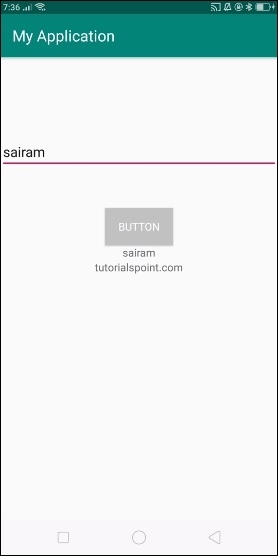
In the above result, Enter some text in edit text and click on button, It will append the data to thread and take the data from thread as get name method and append to textview in thread 1. Second thread works in the background and update textview as tuorialspoint.com.
Click here to download the project code

