
 Data Structure
Data Structure Networking
Networking RDBMS
RDBMS Operating System
Operating System Java
Java MS Excel
MS Excel iOS
iOS HTML
HTML CSS
CSS Android
Android Python
Python C Programming
C Programming C++
C++ C#
C# MongoDB
MongoDB MySQL
MySQL Javascript
Javascript PHP
PHP
- Selected Reading
- UPSC IAS Exams Notes
- Developer's Best Practices
- Questions and Answers
- Effective Resume Writing
- HR Interview Questions
- Computer Glossary
- Who is Who
How to update listview after insert values in Android sqlite?
Before getting into an example, we should know what SQLite database in android is. SQLite is an opensource SQL database that stores data to a text file on a device. Android comes in with built-in SQLite database implementation. SQLite supports all the relational database features. In order to access this database, you don't need to establish any kind of connections for it like JDBC, ODBC etc.
This example demonstrates How to update listview after insert values in Android SQLite.
Step 1 − Create a new project in Android Studio, go to File ⇒ New Project and fill all required details to create a new project.
Step 2 − Add the following code to res/layout/activity_main.xml.
<?xml version = "1.0" encoding = "utf-8"?> <LinearLayout xmlns:android = "http://schemas.android.com/apk/res/android" xmlns:tools = "http://schemas.android.com/tools" android:layout_width = "match_parent" android:layout_height = "match_parent" tools:context = ".MainActivity" android:orientation = "vertical"> <EditText android:id = "@+id/name" android:layout_width = "match_parent" android:hint = "Enter Name" android:layout_height = "wrap_content" /> <EditText android:id = "@+id/salary" android:layout_width = "match_parent" android:inputType = "numberDecimal" android:hint = "Enter Salary" android:layout_height = "wrap_content" /> <LinearLayout android:layout_width = "wrap_content" android:layout_height = "wrap_content"><Button android:id = "@+id/save" android:text = "Save" android:layout_width = "wrap_content" android:layout_height = "wrap_content" /> <Button android:id = "@+id/refresh" android:text = "Refresh" android:layout_width = "wrap_content" android:layout_height = "wrap_content" /> <ListView android:id = "@+id/listView" android:layout_width = "match_parent" android:layout_height = "wrap_content"> </ListView> </LinearLayout>
In the above code, we have taken name and salary as Edit text, when the user clicks on save button it will store the data into the SQLite database. Click on the refresh button after insert values to update listview from the cursor.
Step 3 − Add the following code to src/MainActivity.java
package com.example.andy.myapplication;
import android.os.Bundle;
import android.support.v7.app.AppCompatActivity;
import android.view.View;
import android.widget.ArrayAdapter;
import android.widget.Button;
import android.widget.EditText;
import android.widget.ListView;
import android.widget.Toast;
import java.util.ArrayList;
public class MainActivity extends AppCompatActivity {
Button save, refresh;
EditText name, salary;
private ListView listView;
@Override
protected void onCreate(Bundle readdInstanceState) {
super.onCreate(readdInstanceState);
setContentView(R.layout.activity_main);
final DatabaseHelper helper = new DatabaseHelper(this);
final ArrayList array_list = helper.getAllCotacts();
name = findViewById(R.id.name);
salary = findViewById(R.id.salary);
listView = findViewById(R.id.listView);
final ArrayAdapter arrayAdapter = new ArrayAdapter(MainActivity.this, android.R.layout.simple_list_item_1, array_list);
listView.setAdapter(arrayAdapter);
findViewById(R.id.refresh).setOnClickListener(new View.OnClickListener() {
@Override
public void onClick(View v) {
array_list.clear();
array_list.addAll(helper.getAllCotacts());
arrayAdapter.notifyDataSetChanged();
listView.invalidateViews();
listView.refreshDrawableState();
}
});
findViewById(R.id.save).setOnClickListener(new View.OnClickListener() {
@Override
public void onClick(View v) {
if (!name.getText().toString().isEmpty() && !salary.getText().toString().isEmpty()) {
if (helper.insert(name.getText().toString(), salary.getText().toString())) {
Toast.makeText(MainActivity.this, "Inserted", Toast.LENGTH_LONG).show();
} else {
Toast.makeText(MainActivity.this, "NOT Inserted", Toast.LENGTH_LONG).show();
}
} else {
name.setError("Enter NAME");
salary.setError("Enter Salary");
}
}
});
}
}
Step 4 − Add the following code to src/ DatabaseHelper.java
package com.example.andy.myapplication;
import android.content.ContentValues;
import android.content.Context;
import android.database.Cursor;
import android.database.sqlite.SQLiteDatabase;
import android.database.sqlite.SQLiteException;
import android.database.sqlite.SQLiteOpenHelper;
import java.io.IOException;
import java.util.ArrayList;
class DatabaseHelper extends SQLiteOpenHelper {
public static final String DATABASE_NAME = "salaryDatabase3";
public static final String CONTACTS_TABLE_NAME = "SalaryDetails";
public DatabaseHelper(Context context) {
super(context,DATABASE_NAME,null,1);
}
@Override
public void onCreate(SQLiteDatabase db) {
try {
db.execSQL(
"create table "+ CONTACTS_TABLE_NAME +"(id INTEGER PRIMARY KEY, name text,salary text )"
);
} catch (SQLiteException e) {
try {
throw new IOException(e);
} catch (IOException e1) {
e1.printStackTrace();
}
}
}
@Override
public void onUpgrade(SQLiteDatabase db, int oldVersion, int newVersion) {
db.execSQL("DROP TABLE IF EXISTS "+CONTACTS_TABLE_NAME);
onCreate(db);
}
public boolean insert(String s, String s1) {
SQLiteDatabase db = this.getWritableDatabase();
ContentValues contentValues = new ContentValues();
contentValues.put("name", s);
contentValues.put("salary", s1);
db.insert(CONTACTS_TABLE_NAME, null, contentValues);
return true;
}
public ArrayList getAllCotacts() {
SQLiteDatabase db = this.getReadableDatabase();
ArrayList<String> array_list = new ArrayList<String>();
Cursor res = db.rawQuery( "select * from "+CONTACTS_TABLE_NAME, null );
res.moveToFirst();
while(res.isAfterLast() = = false) {
array_list.add(res.getString(res.getColumnIndex("name")));
res.moveToNext();
}
return array_list;
}
}
Let's try to run your application. I assume you have connected your actual Android Mobile device with your computer. To run the app from the android studio, open one of your project's activity files and click Run ![]() icon from the toolbar. Select your mobile device as an option and then check your mobile device which will display your default screen –
icon from the toolbar. Select your mobile device as an option and then check your mobile device which will display your default screen –

Now enter some values in edit text’s and click on the save button as shown below –
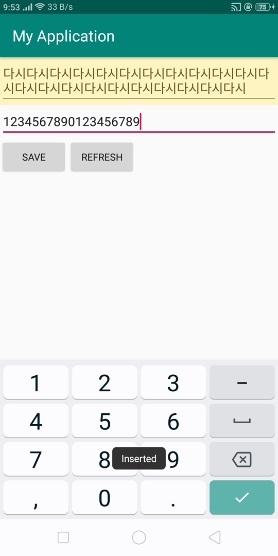
To refresh the listview, click on the refresh button to update list view as shown below –
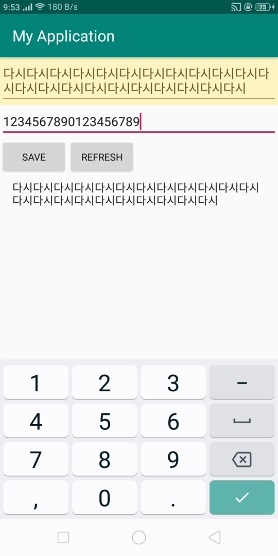
Click here to download the project code

