
 Data Structure
Data Structure Networking
Networking RDBMS
RDBMS Operating System
Operating System Java
Java MS Excel
MS Excel iOS
iOS HTML
HTML CSS
CSS Android
Android Python
Python C Programming
C Programming C++
C++ C#
C# MongoDB
MongoDB MySQL
MySQL Javascript
Javascript PHP
PHP
- Selected Reading
- UPSC IAS Exams Notes
- Developer's Best Practices
- Questions and Answers
- Effective Resume Writing
- HR Interview Questions
- Computer Glossary
- Who is Who
How to take pictures with camera on Android Programmatically?
This example demonstrates how do I take pictures with camera on android programmatically.
Step 1 − Create a new project in Android Studio, go to File ⇒ New Project and fill all required details to create a new project.
Step 2 − Add the following code to res/layout/activity_main.xml.
<RelativeLayout xmlns:android="http://schemas.android.com/apk/res/android" xmlns:tools="http://schemas.android.com/tools" android:layout_width="match_parent" android:layout_height="match_parent" android:gravity="center" tools:context=".MainActivity"> <Button android:id="@+id/button" android:layout_width="wrap_content" android:layout_height="wrap_content" android:textStyle="bold" android:textSize="24sp" android:text="Click here to take picture" android:layout_centerHorizontal="true" android:layout_marginTop="25sp"/> <ImageView android:id="@+id/imageView" android:layout_width="match_parent" android:layout_height="match_parent" android:scaleType="centerCrop" android:layout_below="@id/button" /> </RelativeLayout>
Step 3 − Add the following code to src/MainActivity.java
import android.Manifest;
import android.content.Intent;
import android.content.pm.PackageManager;
import android.graphics.Bitmap;
import android.support.v4.app.ActivityCompat;
import android.support.v7.app.AppCompatActivity;
import android.os.Bundle;
import android.view.View;
import android.widget.Button;
import android.widget.ImageView;
import android.widget.Toast;
public class MainActivity extends AppCompatActivity {
Button btnTakePhoto;
ImageView imageView;
public static final int RequestPermissionCode = 1;
@Override
protected void onCreate(Bundle savedInstanceState) {
super.onCreate(savedInstanceState);
setContentView(R.layout.activity_main);
btnTakePhoto = findViewById(R.id.button);
imageView = findViewById(R.id.imageView);
EnableRuntimePermission();
btnTakePhoto.setOnClickListener(new View.OnClickListener() {
@Override
public void onClick(View v) {
Intent intent = new Intent(android.provider.MediaStore.ACTION_IMAGE_CAPTURE);
startActivityForResult(intent, 7);
}
});
}
@Override
protected void onActivityResult(int requestCode, int resultCode, Intent data) {
super.onActivityResult(requestCode, resultCode, data);
if (requestCode == 7 && resultCode == RESULT_OK) {
Bitmap bitmap = (Bitmap) data.getExtras().get("data");
imageView.setImageBitmap(bitmap);
}
}
public void EnableRuntimePermission(){
if (ActivityCompat.shouldShowRequestPermissionRationale(MainActivity.this,
Manifest.permission.CAMERA)) {
Toast.makeText(MainActivity.this,"CAMERA permission allows us to Access CAMERA app", Toast.LENGTH_LONG).show();
} else {
ActivityCompat.requestPermissions(MainActivity.this,new String[]{
Manifest.permission.CAMERA}, RequestPermissionCode);
}
}
@Override
public void onRequestPermissionsResult(int requestCode, String permissions[], int[] result) {
switch (requestCode) {
case RequestPermissionCode:
if (result.length > 0 && result[0] == PackageManager.PERMISSION_GRANTED) {
Toast.makeText(MainActivity.this, "Permission Granted, Now your application can access CAMERA.", Toast.LENGTH_LONG).show();
} else {
Toast.makeText(MainActivity.this, "Permission Canceled, Now your application cannot access CAMERA.", Toast.LENGTH_LONG).show();
}
break;
}
}
}
Step 4 - Add the following code to androidManifest.xml
<?xml version="1.0" encoding="utf-8"?> <manifest xmlns:android="http://schemas.android.com/apk/res/android" package="app.com.sample"> <uses-permission android:name="android.permission.CAMERA"/> <application android:allowBackup="true" android:icon="@mipmap/ic_launcher" android:label="@string/app_name" android:roundIcon="@mipmap/ic_launcher_round" android:supportsRtl="true" android:theme="@style/AppTheme"> <activity android:name=".MainActivity"> <intent-filter> <action android:name="android.intent.action.MAIN" /> <category android:name="android.intent.category.LAUNCHER" /> </intent-filter> </activity> </application> </manifest>
Let's try to run your application. I assume you have connected your actual Android Mobile device with your computer. To run the app from android studio, open one of your project's activity files and click Run ![]() icon from the toolbar. Select your mobile device as an option and then check your mobile device which will display your default screen –
icon from the toolbar. Select your mobile device as an option and then check your mobile device which will display your default screen –
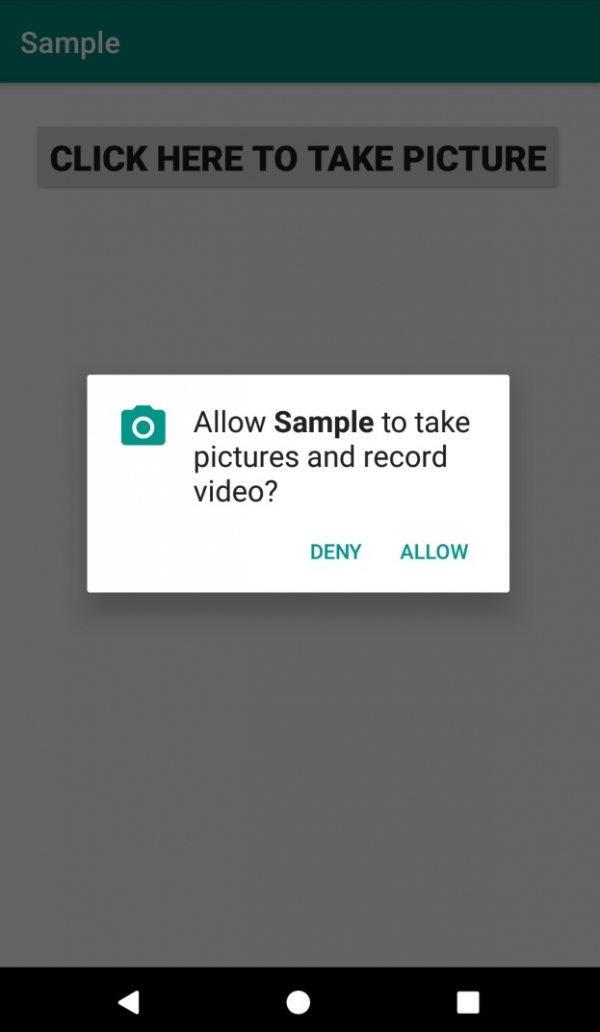
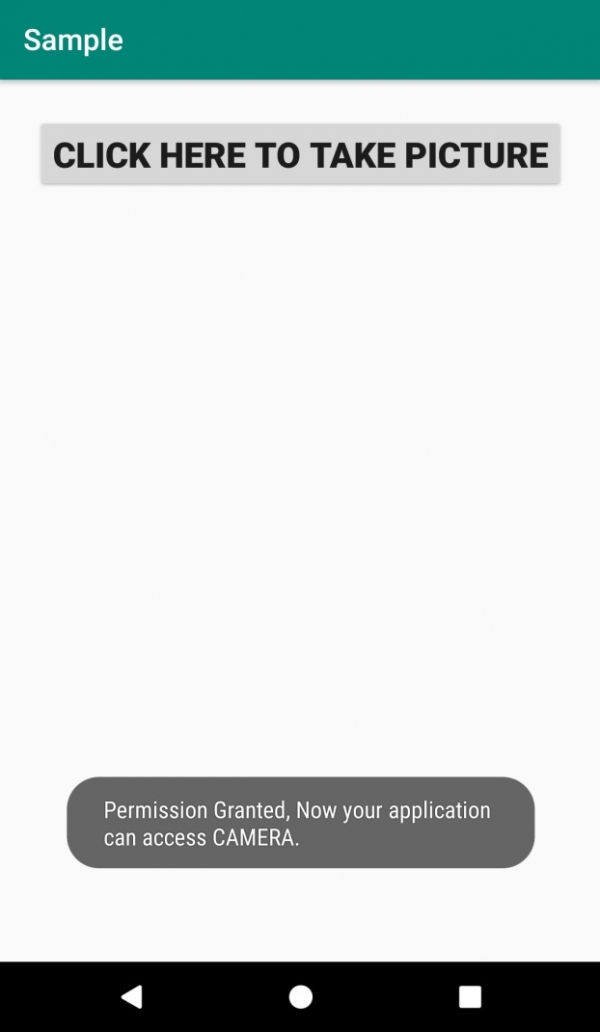
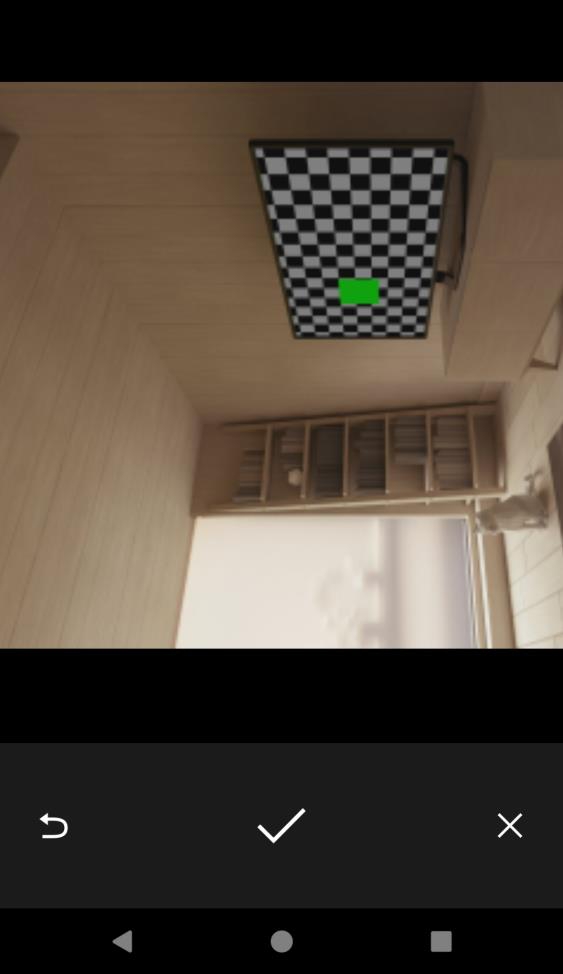

Click here to download the project code.

