
 Data Structure
Data Structure Networking
Networking RDBMS
RDBMS Operating System
Operating System Java
Java MS Excel
MS Excel iOS
iOS HTML
HTML CSS
CSS Android
Android Python
Python C Programming
C Programming C++
C++ C#
C# MongoDB
MongoDB MySQL
MySQL Javascript
Javascript PHP
PHP
- Selected Reading
- UPSC IAS Exams Notes
- Developer's Best Practices
- Questions and Answers
- Effective Resume Writing
- HR Interview Questions
- Computer Glossary
- Who is Who
How to set ringtone in Android from Android activity?
This example demonstrates how do I set ringtone in android from android activity.
Step 1 − Create a new project in Android Studio, go to File ⇒ New Project and fill all required details to create a new project.
Step 2 − Add the following code to res/layout/activity_main.xml.
<?xml version="1.0" encoding="utf-8"?> <RelativeLayout xmlns:android="http://schemas.android.com/apk/res/android" xmlns:tools="http://schemas.android.com/tools" android:layout_width="match_parent" android:layout_height="match_parent" tools:context=".MainActivity"> <Button android:id="@+id/btnSelRingtone" android:layout_width="wrap_content" android:layout_height="wrap_content" android:layout_centerInParent="true" android:text="Select Ringtone"/> <TextView android:id="@+id/tvRingtone" android:layout_width="wrap_content" android:layout_height="wrap_content" android:layout_centerInParent="true" android:textStyle="bold|italic" android:layout_below="@id/btnSelRingtone" android:text="Ringtone Path"/> </RelativeLayout>
Step 3 − Add the following code to src/MainActivity.java
import android.annotation.SuppressLint;
import android.content.Intent;
import android.media.RingtoneManager;
import android.net.Uri;
import android.support.v7.app.AppCompatActivity;
import android.os.Bundle;
import android.view.View;
import android.widget.Button;
import android.widget.TextView;
public class MainActivity extends AppCompatActivity {
Button btn;
TextView txtView;
@Override
protected void onCreate(Bundle savedInstanceState) {
super.onCreate(savedInstanceState);
setContentView(R.layout.activity_main);
btn = findViewById(R.id.btnSelRingtone);
txtView = findViewById(R.id.tvRingtone);
btn.setOnClickListener(new View.OnClickListener() {
@Override
public void onClick(View view) {
//Intent to select Ringtone.
final Uri currentTone=
RingtoneManager.getActualDefaultRingtoneUri(MainActivity.this,
RingtoneManager.TYPE_ALARM);
Intent intent = new Intent(RingtoneManager.ACTION_RINGTONE_PICKER);
intent.putExtra(RingtoneManager.EXTRA_RINGTONE_TYPE, RingtoneManager.TYPE_RINGTONE);
intent.putExtra(RingtoneManager.EXTRA_RINGTONE_TITLE, "Select Tone");
intent.putExtra(RingtoneManager.EXTRA_RINGTONE_EXISTING_URI, currentTone);
intent.putExtra(RingtoneManager.EXTRA_RINGTONE_SHOW_SILENT, false);
intent.putExtra(RingtoneManager.EXTRA_RINGTONE_SHOW_DEFAULT, true);
startActivityForResult(intent, 999);
}
});
}
@SuppressLint("SetTextI18n")
@Override
protected void onActivityResult(int requestCode, int resultCode, Intent data) {
if(requestCode == 999 && resultCode == RESULT_OK){
Uri uri = data.getParcelableExtra(RingtoneManager.EXTRA_RINGTONE_PICKED_URI);
txtView.setText("From :" + uri.getPath());
}
}
}
Step 4 − Add the following code to androidManifest.xml
<?xml version="1.0" encoding="utf-8"?> <manifest xmlns:android="http://schemas.android.com/apk/res/android" xmlns:tools="http://schemas.android.com/tools" package="app.com.sample"> <uses-permission android:name="android.permission.WRITE_SETTINGS" tools:ignore="ProtectedPermissions" /> <application android:allowBackup="true" android:icon="@mipmap/ic_launcher" android:label="@string/app_name" android:roundIcon="@mipmap/ic_launcher_round" android:supportsRtl="true" android:theme="@style/AppTheme"> <activity android:name=".MainActivity"> <intent-filter> <action android:name="android.intent.action.MAIN" /> <category android:name="android.intent.category.LAUNCHER" /> </intent-filter> </activity> </application> </manifest>
Let's try to run your application. I assume you have connected your actual Android Mobile device with your computer. To run the app from android studio, open one of your project's activity files and click Run ![]() icon from the toolbar. Select your mobile device as an option and then check your mobile device which will display your default screen −
icon from the toolbar. Select your mobile device as an option and then check your mobile device which will display your default screen −
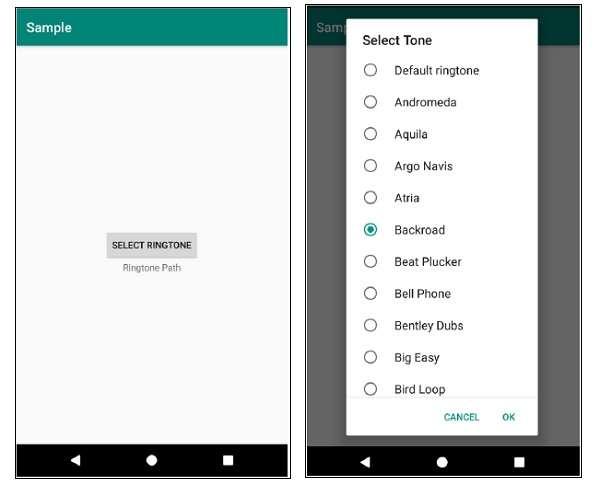
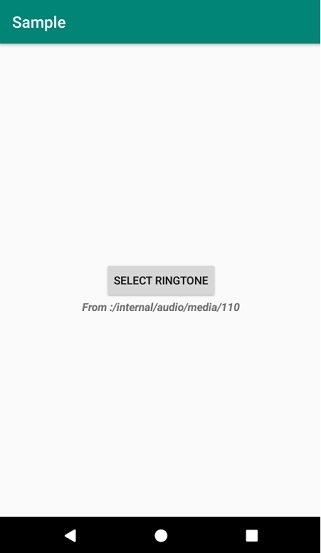

Advertisements
