
 Data Structure
Data Structure Networking
Networking RDBMS
RDBMS Operating System
Operating System Java
Java MS Excel
MS Excel iOS
iOS HTML
HTML CSS
CSS Android
Android Python
Python C Programming
C Programming C++
C++ C#
C# MongoDB
MongoDB MySQL
MySQL Javascript
Javascript PHP
PHP
- Selected Reading
- UPSC IAS Exams Notes
- Developer's Best Practices
- Questions and Answers
- Effective Resume Writing
- HR Interview Questions
- Computer Glossary
- Who is Who
How to set Palette Layer for JDesktopPane in Java?
At first, create a JDesktopPane −
JDesktopPane desktopPane = new JDesktopPane();
Now, create an Internal Frame −
JInternalFrame intFrame = new JInternalFrame("Our Frame", true, true, true, true);
intFrame.setBounds(50, 90, 200, 250);
Set Pallette layer for JDesktopPane and add the Internal Frame to JDesktopPane −
intFrame.putClientProperty("JInternalFrame.isPalette", Boolean.TRUE);
desktopPane.add(intFrame,JDesktopPane.PALETTE_LAYER);
The following is an example to set palette layer for JDesktopPane −
package my;
import java.awt.BorderLayout;
import javax.swing.JButton;
import javax.swing.JDesktopPane;
import javax.swing.JFrame;
import javax.swing.JInternalFrame;
import javax.swing.JLabel;
public class SwingDemo {
public static void main(final String[] args) {
JFrame frame = new JFrame("Demo");
frame.setDefaultCloseOperation(JFrame.EXIT_ON_CLOSE);
JDesktopPane desktopPane = new JDesktopPane();
JInternalFrame intFrame = new JInternalFrame("Our Frame", true, true, true, true);
intFrame.setBounds(50, 90, 200, 250);
intFrame.putClientProperty("JInternalFrame.isPalette", Boolean.TRUE);
desktopPane.add(intFrame,JDesktopPane.PALETTE_LAYER);
JLabel label = new JLabel(intFrame.getTitle(), JLabel.CENTER);
JButton button = new JButton("Demo Button");
intFrame.add(label, BorderLayout.CENTER);
intFrame.add(button, BorderLayout.WEST);
intFrame.setVisible(true);
frame.add(desktopPane, BorderLayout.CENTER);
frame.setSize(600, 500);
frame.setVisible(true);
}
}
Output
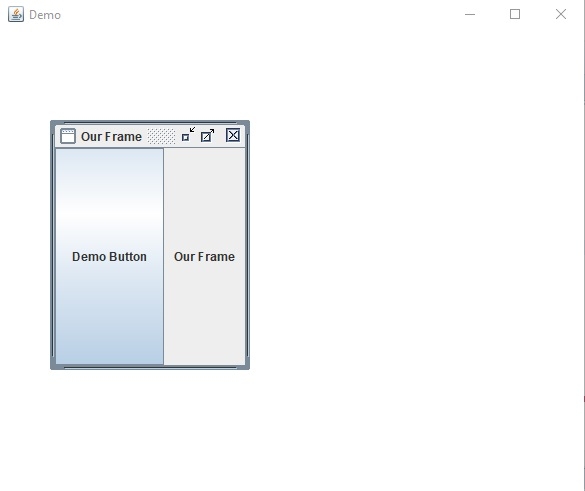
Maximize the Internal Frame −
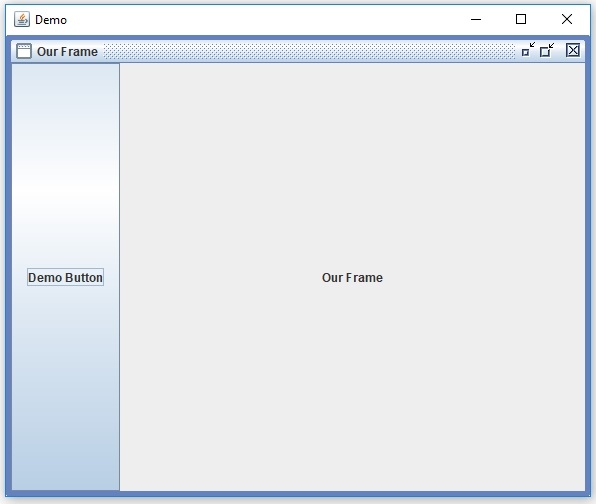

Advertisements
