
 Data Structure
Data Structure Networking
Networking RDBMS
RDBMS Operating System
Operating System Java
Java MS Excel
MS Excel iOS
iOS HTML
HTML CSS
CSS Android
Android Python
Python C Programming
C Programming C++
C++ C#
C# MongoDB
MongoDB MySQL
MySQL Javascript
Javascript PHP
PHP
- Selected Reading
- UPSC IAS Exams Notes
- Developer's Best Practices
- Questions and Answers
- Effective Resume Writing
- HR Interview Questions
- Computer Glossary
- Who is Who
How to pass data between activities in Android?
This example demonstrates how do I pass data between activities in android.
Step 1 − Create a new project in Android Studio, go to File ⇒ New Project and fill all required details to create a new project.
Step 2 − Add the following code to res/layout/activity_main.xml.
<?xml version="1.0" encoding="utf-8"?> <RelativeLayout xmlns:android="http://schemas.android.com/apk/res/android" xmlns:tools="http://schemas.android.com/tools" android:layout_width="match_parent" android:layout_height="match_parent" tools:context=".MainActivity"> <Button android:id="@+id/btnPassData" android:layout_width="match_parent" android:layout_height="wrap_content" android:layout_above="@id/btnReturnData" android:layout_marginBottom="16dp" android:text="Pass Data To Second Activity" /> <Button android:id="@+id/btnReturnData" android:layout_width="match_parent" android:layout_height="wrap_content" android:layout_centerInParent="true" android:text="Pass Data To Next Activity And Get back data!"/> <TextView android:id="@+id/resultDataTextView" android:layout_width="match_parent" android:layout_height="wrap_content" android:layout_below="@id/btnReturnData" android:layout_marginTop="16dp" android:textSize="20sp"/> </RelativeLayout>
Step 3 − Add the following code to src/MainActivity.java
import android.content.Intent;
import android.support.v7.app.AppCompatActivity;
import android.os.Bundle;
import android.view.View;
import android.widget.Button;
import android.widget.TextView;
public class MainActivity extends AppCompatActivity {
private final static int REQUEST_CODE_1 = 1;
@Override
protected void onCreate(Bundle savedInstanceState) {
super.onCreate(savedInstanceState);
setContentView(R.layout.activity_main);
Button button = findViewById(R.id.btnPassData);
button.setOnClickListener(new View.OnClickListener() {
@Override
public void onClick(View v) {
Intent intent = new Intent(MainActivity.this, SecondActivity.class);
intent.putExtra("message", "This message comes from passing data from Main " + "Activity");
startActivity(intent);
}
});
Button passDataReturnResultSourceButton = findViewById(R.id.btnReturnData);
passDataReturnResultSourceButton.setOnClickListener(new View.OnClickListener() {
@Override
public void onClick(View view) {
Intent intent = new Intent(MainActivity.this, SecondActivity.class);
intent.putExtra("message", "This message comes from the MainActivity second button");
startActivityForResult(intent, REQUEST_CODE_1);
}
});
}
@Override
protected void onActivityResult(int requestCode, int resultCode, Intent dataIntent) {
super.onActivityResult(requestCode, resultCode, dataIntent);
switch (requestCode) {
case REQUEST_CODE_1: TextView textView = findViewById(R.id.resultDataTextView);
if (resultCode == RESULT_OK) {
String messageReturn = dataIntent.getStringExtra("message_return");
textView.setText(messageReturn);
}
}
}
}
Step 4 − Add the following code to res/layout/activity_second.xml.
<?xml version="1.0" encoding="utf-8"?> <RelativeLayout xmlns:android="http://schemas.android.com/apk/res/android" xmlns:tools="http://schemas.android.com/tools" android:layout_width="match_parent" android:layout_height="match_parent" tools:context=".SecondActivity"> <Button android:id="@+id/btnReturnData" android:layout_width="match_parent" android:layout_height="wrap_content" android:layout_centerInParent="true" android:text="Pass Data Back To Main Activity"/> <TextView android:layout_below="@id/btnReturnData" android:layout_marginTop="8dp" android:id="@+id/tvReturnData" android:layout_width="match_parent" android:layout_height="wrap_content" android:textSize="20dp"/> </RelativeLayout>
Step 5 − Add the following code to src/SecondActivity.java
import android.content.Intent;
import android.support.v7.app.AppCompatActivity;
import android.os.Bundle;
import android.view.View;
import android.widget.Button;
import android.widget.TextView;
public class SecondActivity extends AppCompatActivity {
@Override
protected void onCreate(Bundle savedInstanceState) {
super.onCreate(savedInstanceState);
setContentView(R.layout.activity_second);
Intent intent = getIntent();
String message = intent.getStringExtra("message");
TextView textView = findViewById(R.id.tvReturnData);
textView.setText(message);
Button passDataTargetReturnDataButton = findViewById(R.id.btnReturnData);
passDataTargetReturnDataButton.setOnClickListener(new View.OnClickListener() {
@Override
public void onClick(View view) {
Intent intent = new Intent();
intent.putExtra("message_return", "This data is returned when user click button in target activity.");
setResult(RESULT_OK, intent);
finish();
}
});
}
@Override
public void onBackPressed() {
Intent intent = new Intent();
intent.putExtra("message_return", "This data is returned when user click back menu in target activity.");
setResult(RESULT_OK, intent);
finish();
}
}
Step 6 − Add the following code to androidManifest.xml
<?xml version="1.0" encoding="utf-8"?> <manifest xmlns:android="http://schemas.android.com/apk/res/android" package="app.com.sample"> <application android:allowBackup="true" android:icon="@mipmap/ic_launcher" android:label="@string/app_name" android:roundIcon="@mipmap/ic_launcher_round" android:supportsRtl="true" android:theme="@style/AppTheme"> <activity android:name=".SecondActivity"></activity> <activity android:name=".MainActivity"> <intent-filter> <action android:name="android.intent.action.MAIN" /> <category android:name="android.intent.category.LAUNCHER" /> </intent-filter> </activity> </application> </manifest>
Let's try to run your application. I assume you have connected your actual Android Mobile device with your computer. To run the app from android studio, open one of your project's activity files and click Run ![]() icon from the toolbar. Select your mobile device as an option and then check your mobile device which will display your default screen −
icon from the toolbar. Select your mobile device as an option and then check your mobile device which will display your default screen −
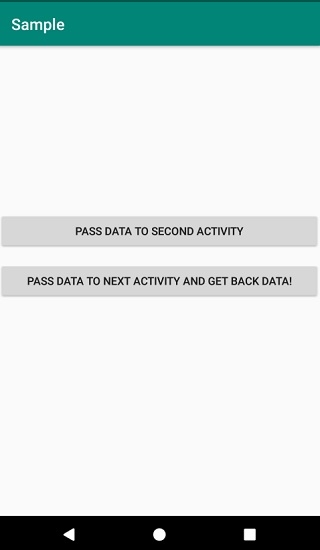
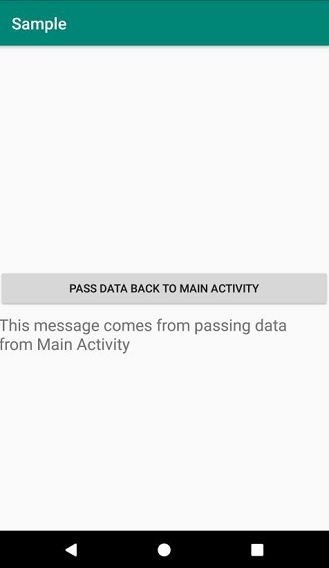
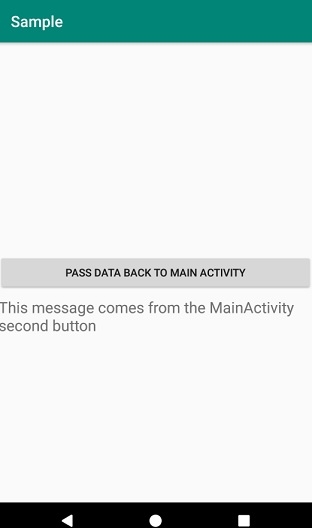
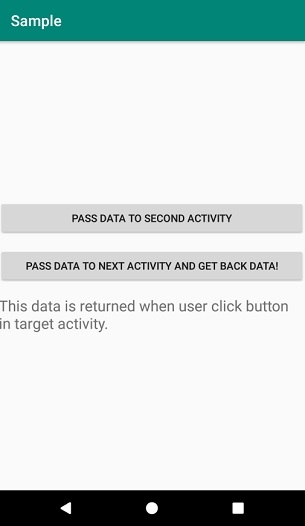
Click here to download the project code.

