
 Data Structure
Data Structure Networking
Networking RDBMS
RDBMS Operating System
Operating System Java
Java MS Excel
MS Excel iOS
iOS HTML
HTML CSS
CSS Android
Android Python
Python C Programming
C Programming C++
C++ C#
C# MongoDB
MongoDB MySQL
MySQL Javascript
Javascript PHP
PHP
- Selected Reading
- UPSC IAS Exams Notes
- Developer's Best Practices
- Questions and Answers
- Effective Resume Writing
- HR Interview Questions
- Computer Glossary
- Who is Who
How to Monitor Your Ubuntu System with Sysdig?
Sysdig is an open source application, It captures system state and activity from a running Linux instance, then saves, filters and analyzes. It is scriptable in Lua and consists of a command line interface and an effective interactive UI, Sysdig is a combination of strace + tcpdump + htop + iftop + lsof + transaction tracing + awesome sauce. This article explains about -“How To Monitor Your Ubuntu System with Sysdig”.
Installing Sysdig
Configure the apt repository with trusted Draios GPG key as shown below –
# curl -s https://s3.amazonaws.com/download.draios.com/DRAIOS-GPG-KEY.public | apt-key add - # curl -s -o /etc/apt/sources.list.d/draios.list http://download.draios.com/stable/deb/draios.list
To update the package list, use the following command as shown below –
# apt-get update
To install kernel headers, use the following command as shown below –
# apt-get -y install linux-headers-$(uname -r)
The sample output should be like this –
Reading package lists... Done Building dependency tree Reading state information... Done linux-headers-4.4.0-59-generic is already the newest version (4.4.0-59.80). linux-headers-4.4.0-59-generic set to manually installed. 0 upgraded, 0 newly installed, 0 to remove and 271 not upgraded.
To install sysdig, use the following command as shown below –
# apt-get -y install sysdig
The sample output should be like this –
Reading package lists... Done Building dependency tree Reading state information... Done The following additional packages will be installed: dkms The following NEW packages will be installed: dkms sysdig 0 upgraded, 2 newly installed, 0 to remove and 271 not upgraded. Need to get 5,353 kB of archives. After this operation, 13.8 MB of additional disk space will be used. Get:1 http://in.archive.ubuntu.com/ubuntu xenial-updates/main amd64 dkms all 2.2.0.3-2ubuntu11.3 [66.1 kB] Get:2 http://download.draios.com/stable/deb stable-amd64/ sysdig 0.14.0 [5,287 kB] Fetched 5,353 kB in 5s (947 kB/s) Selecting previously unselected package dkms. (Reading database ... 239045 files and directories currently installed.) Preparing to unpack .../dkms_2.2.0.3-2ubuntu11.3_all.deb ... ....................................................................................
Real Time Stats
To capture all the events from the live system, use the following command as shown below –
$ sudo sysdig
The sample output should be like this –
....................................................... 1663107 11:14:51.504818091 2 gnome-terminal- (26186) < write res=8 data=........ 1663109 11:14:51.504819215 2 gnome-terminal- (26186) > recvmsg fd=4(<u>) 1663110 11:14:51.504819910 2 gnome-terminal- (26186) < recvmsg res=-11(EAGAIN) size=4096 data= tuple=NULL 1663111 11:14:51.504821444 2 gnome-terminal- (26186) > poll fds=4:u1 5:e1 10:u1 15:f1 timeout=21 1663113 11:14:51.504823795 2 gnome-terminal- (26186) > switch next=0 pgft_maj=9 pgft_min=40166 vm_size=807060 vm_rss=40264 vm_swap=0 1663115 11:14:51.504826246 2 (0) > switch next=26186(gnome-terminal-) pgft_maj=0 pgft_min=0 vm_size=0 vm_rss=0 vm_swap=0 1663117 11:14:51.504827348 2 gnome-terminal- (26186) < poll res=2 fds=5:e1 15:f1 1663118 11:14:51.504827869 2 gnome-terminal- (26186) > read fd=5() size=16 1663119 11:14:51.504828490 2 gnome-terminal- (26186) < read res=8 data=........ 1663120 11:14:51.504829640 2 gnome-terminal- (26186) > write fd=5() size=8
The above output format should be like this –
1663120(Serial Number) 11:14:51.504829640(timestamp) 2(CPU number) gnome-terminal(process name)- (26186)(TID of an event) > write(Type of event) fd=5() size=8 (Event info)
Save Real Stats
To capture all the events from the live system and save them to disk, use the following command as shown below –
$ sudo sysdig -w realstats.scap
In the above command, realstats is a file name to store the stats information. To capture all the events in the latest 24 hours and save them to disk in files, use the following command as shown below –
$ sudo sysdig -G 3600 -W 24 -w realstats.scap
To save first 10 events, use the following command as shown below –
$ sudo sysdig -n 10 -w realstats.scap
To filter specific process name, use the following command as shown below –
$ sudo sysdig proc.name=cat
The sample output should be like this –
1595626 11:50:02.085725453 3 cat (4292) > close fd=5(/proc/meminfo) 1595627 11:50:02.085726095 3 cat (4292) close fd=1(<p>) 1595629 11:50:02.085741245 3 cat (4292) close fd=2(<p>) 1595631 11:50:02.085744024 3 cat (4292) exit_group 1595657 11:50:02.085806197 3 cat (4292) > procexit status=0 ....................................................................
Read Events
To read events from a captured file, use the following command as shown below –
$ sudo sysdig -r realstats.scap
The sample output should be like this –
...................................................................................... 178026 11:24:26.921163459 2 acpid (832) poll fds=18:u30 timeout=0 178028 11:24:26.921165086 2 acpid (832) rt_sigprocmask 178030 11:24:26.921166361 2 acpid (832) read fd=10(/dev/input/event4) size=24 178032 11:24:26.921168085 2 acpid (832) select 178034 11:24:26.921171578 1 Xorg (1008) < select res=-514(ERESTARTNOHAND) 178035 11:24:26.921173983 2 acpid (832) rt_sigprocmask 178037 11:24:26.921175612 2 acpid (832) poll fds=18:u30 timeout=0 178039 11:24:26.921176805 1 Xorg (1008) > signaldeliver spid=0 dpid=1008(Xorg) sig=29(SIGIO) 178040 11:24:26.921176895 2 acpid (832) rt_sigprocmask 178042 11:24:26.921178121 2 acpid (832) < rt_sigprocmask res = 1
To read a specific type of event, use the following command as shown below –
$ sysdig -r realstats.scap evt.type=read
The sample output should be like this –
.................................................................................... 177983 11:24:26.900389618 0 gmain (2546) < read res=8 data=........ 178000 11:24:26.917534277 0 compiz (2555) > read fd=9() size=8192 178001 11:24:26.917540171 0 compiz (2555) < read res=-11(EAGAIN) data= 178021 11:24:26.921141528 2 acpid (832) > read fd=10(/dev/input/event4) size=24 178022 11:24:26.921149182 2 acpid (832) < read res=24 data=...X.................... 178031 11:24:26.921167148 2 acpid (832) > read fd=10(/dev/input/event4) size=24 178032 11:24:26.921168085 2 acpid (832) < read res=24 data=...X....................
Print System Calls
To print, all the open system calls invoked by cat, use the following command as shown below –
$ sudo sysdig proc.name=cat and evt.type=open
The sample output should be like this –
.......................................................................................... 577167 11:31:37.885212361 0 cat (30960) > open 577168 11:31:37.885213414 0 cat (30960) open 577173 11:31:37.885216131 0 cat (30960) open 577179 11:31:37.885218605 0 cat (30960) open 577187 11:31:37.885221894 0 cat (30960) < open fd=3(/etc/ld.so.cache) name=/etc/ld.so.cache flags=4097(O_RDONLY|O_CLOEXEC) mode=0
Print the File Names
To print the name of the files opened by cat, use the following command as shown below –
$ sudo sysdig -p"%evt.arg.name" proc.name=cat and evt.type=open
The sample output should be like this –
/etc/ld.so.cache /lib/x86_64-linux-gnu/libc.so.6 /usr/lib/locale/locale-archive /proc/meminfo /etc/ld.so.cache /lib/x86_64-linux-gnu/libc.so.6 /usr/lib/locale/locale-archive /proc/meminfo /etc/ld.so.cache /lib/x86_64-linux-gnu/libc.so.6 /usr/lib/locale/locale-archive /proc/meminfo /etc/ld.so.cache /lib/x86_64-linux-gnu/libc.so.6 /usr/lib/locale/locale-archive ...............................................
Sysdig Chisels
sysdig’s chisels contains scripts that examine the sysdig event stream to perform the actions. To get the list of chisel, use the following command as shown below –
$ sudo sysdig -cl
The sample output should be like this –
Category: Application --------------------- httplog HTTP requests log httptop Top HTTP requests memcachelog memcached requests log Category: CPU Usage ------------------- spectrogram Visualize OS latency in real time. subsecoffset Visualize subsecond offset execution time. topcontainers_cpu Top containers by CPU usage topprocs_cpu Top processes by CPU usage Category: Errors ---------------- topcontainers_error Top containers by number of errors topfiles_errors Top files by number of errors topprocs_errors top processes by number of errors ............................................................................................
Specific chise Information
To view about specific chisel information, use the following command as shown below –
$ sudo sysdig -i lsof
The sample output should be like this –
Category: System State ---------------------- lsof List (and optionally filter) the open file descriptors. This chisel prints the open file descriptors for every process in the system, w ith an output that is similar to the one of lsof. Output is at a point in time; adjust this in the filter. It defaults to time of evt.num=0 Args: [filter] filter - A sysdig-like filter expression that allows r estricting the FD list. E.g. 'proc.name=foo and fd.name contain s /etc'.
To get the list of open file descriptor, use the following command as shown below –
$ sudo sysdig -c lsof
The sample output should be like this –
............................................................................. WorkerPool/92 2991 4530 linux 52 file /usr/share/fonts/truetype/ubuntu-font-family/Ubuntu-RI.ttf WorkerPool/92 2991 4530 linux 54 file /usr/share/fonts/truetype/ubuntu-font-family/Ubuntu-RI.ttf WorkerPool/92 2991 4530 linux 71 file /usr/share/fonts/truetype/dejavu/DejaVuSansMono-Oblique.ttf WorkerPool/92 2991 4530 linux 65 file /usr/share/fonts/truetype/openoffice/opens___.ttf WorkerPool/92 2991 4530 linux 70 file /usr/share/fonts/truetype/dejavu/DejaVuSansMono.ttf WorkerPool/92 2991 4530 linux 75 file /home/linux/.config/google-chrome/Dictionaries/en-GB-7-1.bdic WorkerPool/92 2991 4530 linux 69 file /usr/share/fonts/truetype/dejavu/DejaVuSansMono.ttf WorkerPool/92 2991 4530 linux 73 file /usr/share/fonts/truetype/dejavu/DejaVuSansMono-Oblique.ttf
Network Information
To get the list of network connections, use the following command as shown below –
$ sudo sysdig -c netstat
The sample output should be like this –
................................................................................. udp 0.0.0.0:5353 0.0.0.0:* LISTEN 2799/2739/chrome tcp 127.0.0.1:3306 0.0.0.0:* LISTEN 1371/1032/mysqld tcp 127.0.0.1:3306 0.0.0.0:* LISTEN 1307/1032/mysqld tcp 74.125.68.188:5228 192.168.1.200:57158 ESTABLISHED 2867/2739/SimpleCacheWork tcp 23.20.118.252:443 192.168.1.200:42538 ESTABLISHED 2867/2739/SimpleCacheWork tcp 117.18.237.42:80 192.168.1.200:44008 ESTABLISHED 2867/2739/SimpleCacheWork udp 0.0.0.0:5353 0.0.0.0:* LISTEN 2867/2739/SimpleCacheWork tcp 54.221.3.35:443 192.168.1.200:48416 ESTABLISHED 2867/2739/SimpleCacheWork udp 0.0.0.0:5353 0.0.0.0:* LISTEN 2867/2739/SimpleCacheWork tcp 74.125.68.188:5228 192.168.1.200:57158 ESTABLISHED 2817/2739/WorkerPool/2817 tcp 23.20.118.252:443 192.168.1.200:42538 ESTABLISHED 2817/2739/WorkerPool/2817 tcp 117.18.237.42:80 192.168.1.200:44008 ESTABLISHED 2817/2739/WorkerPool/2817 udp 0.0.0.0:5353 0.0.0.0:* LISTEN 2817/2739/WorkerPool/2817 tcp 54.221.3.35:443 192.168.1.200:48416 ESTABLISHED 2817/2739/WorkerPool/2817 udp 0.0.0.0:5353 0.0.0.0:* LISTEN 2817/2739/WorkerPool/2817 tcp 74.125.68.188:5228 192.168.1.200:57158 ESTABLISHED 2819/2739/BrowserBlocking tcp 23.20.118.252:443 192.168.1.200:42538 ESTABLISHED 2819/2739/BrowserBlocking tcp 117.18.237.42:80 192.168.1.200:44008 ESTABLISHED 2819/2739/BrowserBlocking udp 0.0.0.0:5353 0.0.0.0:* LISTEN 2819/2739/BrowserBlocking tcp 54.221.3.35:443 192.168.1.200:48416 ESTABLISHED 2819/2739/BrowserBlocking udp 0.0.0.0:5353 0.0.0.0:* LISTEN 2819/2739/BrowserBlocking
Monitoring and Analysis
To monitor and analysis the system, use the following command as shown below –
$ sudo csysdig
The sample output should be like this
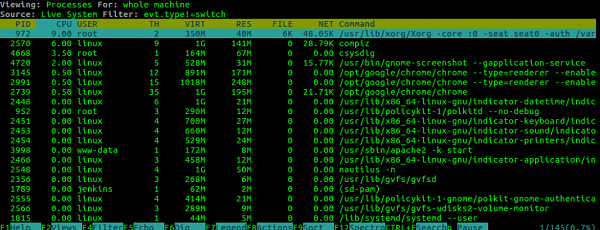
To get the more information about csysdig, use the following command as shown below –
$ sudo csysdig --help
Usage of csysdig should be like this –
$ sudo csysdig [options] [filter]
Set Delay Period
To set the delay period to update the system stats, use the following command as shown below –
$ sudo csysdig -d 100
In the above command we had setted up 100ms to update the stats.
Exclude groupd/user
To exclude the user/group information, use the following command as shown below –
$ sudo csysdig -E
To configure simple terminal settings, use the following command as shown below –
$ sudo csysdig --force-term-compat
Specific User information
To get only specified user information, use the following command as shown below –
$ sudo csysdig user.name=linux
In the above command linux is a user name of the system.
Specific Process Name
To get the specific process name information, use the following command as shown below –
$sudo csysdig proc.name=cat
Output in a regular Terminal
To get the output in regular terminal, use the following command as shown below –
$ sudo csysdig --raw
In this article, we have learnt about – How To Monitor Your Ubuntu System with Sysdig, we will come up with more Linux based tricks and tips. Keep reading!.

