
 Data Structure
Data Structure Networking
Networking RDBMS
RDBMS Operating System
Operating System Java
Java MS Excel
MS Excel iOS
iOS HTML
HTML CSS
CSS Android
Android Python
Python C Programming
C Programming C++
C++ C#
C# MongoDB
MongoDB MySQL
MySQL Javascript
Javascript PHP
PHP
- Selected Reading
- UPSC IAS Exams Notes
- Developer's Best Practices
- Questions and Answers
- Effective Resume Writing
- HR Interview Questions
- Computer Glossary
- Who is Who
How to make Android character by character display text animation?
This example demonstrate about How to make Android character by character display text animation.
Step 1 − Create a new project in Android Studio, go to File ⇒ New Project and fill all required details to create a new project.
Step 2 − Add the following code to src/MainActivity.java
package com.example.andy.myapplication;
import android.os.Bundle;
import android.support.v7.app.AppCompatActivity;
public class MainActivity extends AppCompatActivity {
@Override
protected void onCreate(Bundle savedInstanceState) {
super.onCreate(savedInstanceState);
Typewriter writer = new Typewriter(this);
setContentView(writer);
writer.setCharacterDelay(150);
writer.animateText("Sample String...Sample String...Sample String...");
}
}
In the above code, we have taken custom class and added as view to mainActivity. So create a file called Typewriter.java and add the following code -
package com.example.andy.myapplication;
import android.content.Context;
import android.os.Handler;
import android.util.AttributeSet;
import android.widget.TextView;
public class Typewriter extends TextView {
private CharSequence mText;
private int mIndex;
private long mDelay = 5000;
public Typewriter(Context context) {
super(context);
}
public Typewriter(Context context, AttributeSet attrs) {
super(context, attrs);
}
private Handler mHandler = new Handler();
private Runnable characterAdder = new Runnable() {
@Override
public void run() {
setText(mText.subSequence(0, mIndex++));
if(mIndex < = mText.length()) {
mHandler.postDelayed(characterAdder, mDelay);
}
}
};
public void animateText(CharSequence text) {
mText = text;
mIndex = 0;
setText("");
mHandler.removeCallbacks(characterAdder);
mHandler.postDelayed(characterAdder, mDelay);
}
public void setCharacterDelay(long millis) {
mDelay = millis;
}
}
Let's try to run your application. I assume you have connected your actual Android Mobile device with your computer. To run the app from android studio, open one of your project's activity files and click Run ![]() icon from the toolbar. Select your mobile device as an option and then check your mobile device which will display your default screen −
icon from the toolbar. Select your mobile device as an option and then check your mobile device which will display your default screen −
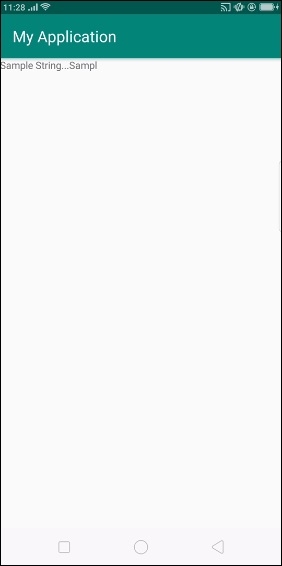
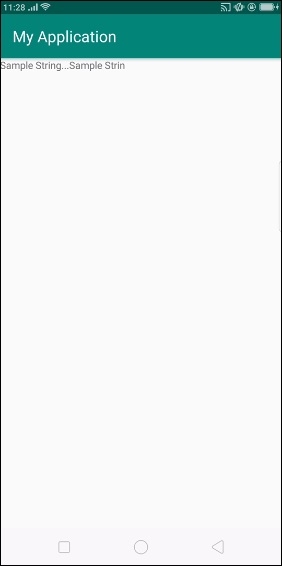
In the above result, it will display text as one character by another character with 5000ms delay.
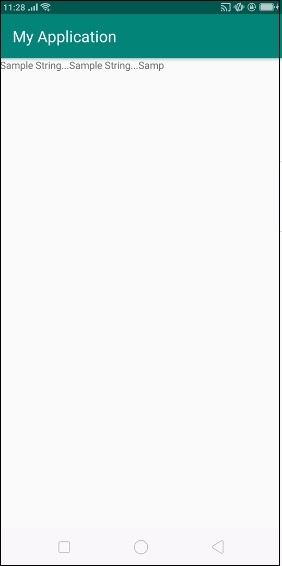
Click here to download the project code

