
 Data Structure
Data Structure Networking
Networking RDBMS
RDBMS Operating System
Operating System Java
Java MS Excel
MS Excel iOS
iOS HTML
HTML CSS
CSS Android
Android Python
Python C Programming
C Programming C++
C++ C#
C# MongoDB
MongoDB MySQL
MySQL Javascript
Javascript PHP
PHP
- Selected Reading
- UPSC IAS Exams Notes
- Developer's Best Practices
- Questions and Answers
- Effective Resume Writing
- HR Interview Questions
- Computer Glossary
- Who is Who
How to make a smooth image rotation in Android?
This example demonstrates how to make a smooth image rotation in Android.
Step 1 - Create a new project in Android Studio, go to File ⇒ New Project and fill all required details to create a new project.
Step 2 - Add the following code to res/layout/activity_main.xml.
<?xml version = "1.0" encoding = "utf-8"?> <LinearLayout xmlns:android = "http://schemas.android.com/apk/res/android" android:id = "@+id/parent" xmlns:tools = "http://schemas.android.com/tools" android:layout_width = "match_parent" android:layout_height = "match_parent" tools:context = ".MainActivity" android:gravity = "center" android:orientation = "vertical"> <TextView android:id = "@+id/text" android:textSize = "18sp" android:textAlignment = "center" android:text = "rorate image" android:layout_width = "match_parent" android:layout_height = "wrap_content" /> <ImageView android:id = "@+id/rotateImage" android:layout_width = "match_parent" android:layout_marginTop = "10dp" android:layout_height = "wrap_content" android:src = "@mipmap/ic_launcher" android:layerType = "software" /> </LinearLayout>
In the above code, we have taken a text view and image view. When you click on text view, Image will get rotate in anti clock direction.
Step 3 - Add the following code to src/MainActivity.java
package com.example.andy.myapplication;
import android.os.Build;
import android.os.Bundle;
import android.support.annotation.RequiresApi;
import android.support.v7.app.AppCompatActivity;
import android.view.View;
import android.view.animation.Animation;
import android.view.animation.LinearInterpolator;
import android.view.animation.RotateAnimation;
import android.widget.ImageView;
import android.widget.TextView;
public class MainActivity extends AppCompatActivity {
int view = R.layout.activity_main;
TextView text;
ImageView image;
@RequiresApi(api = Build.VERSION_CODES.JELLY_BEAN)
@Override
protected void onCreate(Bundle savedInstanceState) {
super.onCreate(savedInstanceState);
setContentView(view);
text = findViewById(R.id.text);
image = findViewById(R.id.rotateImage);
text.setOnClickListener(new View.OnClickListener() {
@Override
public void onClick(View v) {
RotateAnimation rotate = new RotateAnimation(0, 180, Animation.RELATIVE_TO_SELF, 0.5f, Animation.RELATIVE_TO_SELF, 0.5f);
rotate.setDuration(5000);
rotate.setInterpolator(new LinearInterpolator());
image.startAnimation(rotate);
}
});
}
}
In the above code, we have used Rotate Animation class. it is a predefined class in android. To rotate an image using the below code -
RotateAnimation rotate = new RotateAnimation(0, 180, Animation.RELATIVE_TO_SELF, 0.5f, Animation.RELATIVE_TO_SELF, 0.5f); rotate.setDuration(5000); rotate.setInterpolator(new LinearInterpolator()); image.startAnimation(rotate);
Let's try to run your application. I assume you have connected your actual Android Mobile device with your computer. To run the app from android studio, open one of your project's activity files and click Run ![]() icon from the toolbar. Select your mobile device as an option and then check your mobile device which will display your default screen -
icon from the toolbar. Select your mobile device as an option and then check your mobile device which will display your default screen -
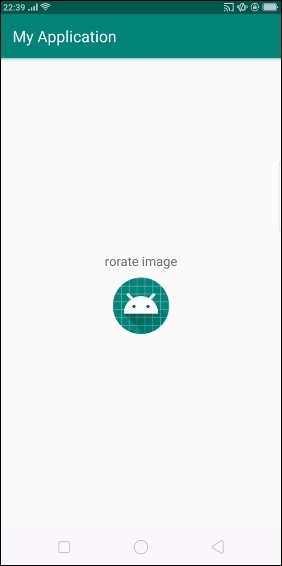
In the above code, it shows an initial screen when user clicks on text view, it will rotate the image as shown below -
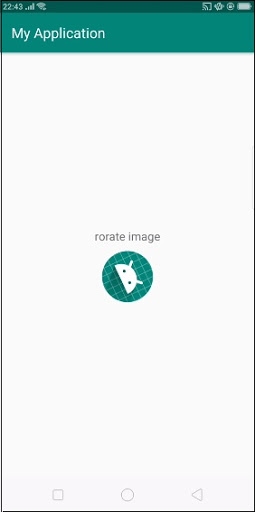
Click here to download the project code

