
 Data Structure
Data Structure Networking
Networking RDBMS
RDBMS Operating System
Operating System Java
Java MS Excel
MS Excel iOS
iOS HTML
HTML CSS
CSS Android
Android Python
Python C Programming
C Programming C++
C++ C#
C# MongoDB
MongoDB MySQL
MySQL Javascript
Javascript PHP
PHP
- Selected Reading
- UPSC IAS Exams Notes
- Developer's Best Practices
- Questions and Answers
- Effective Resume Writing
- HR Interview Questions
- Computer Glossary
- Who is Who
How to Go back to previous activity in android
If you wants to go back from one activity to another activity, This example demonstrate about how to go back to previous activity in android.
Step 1 − Create a new project in Android Studio, go to File ⇒ New Project and fill all required details to create a new project.
Step 2 − Add the following code to res/layout/activity_main.xml.
<?xml version="1.0" encoding="utf-8"?> <LinearLayout xmlns:android="http://schemas.android.com/apk/res/android" xmlns:tools="http://schemas.android.com/tools" android:layout_width="match_parent" android:layout_height="match_parent" tools:context=".MainActivity" android:background="#33FFFF00" android:gravity="center" android:orientation="vertical"> <TextView android:id="@+id/text" android:textSize="18sp" android:layout_width="wrap_content" android:layout_height="wrap_content" /> </LinearLayout>
In the above code, we have given text view, when the user click on text view, it will open new activity.
Step 3 − Add the following code to src/MainActivity.java
package com.example.andy.myapplication;
import android.content.Intent;
import android.os.Bundle;
import android.support.v7.app.AppCompatActivity;
import android.view.View;
import android.widget.Button;
import android.widget.TextView;
import org.w3c.dom.Text;
import java.util.Locale;
public class MainActivity extends AppCompatActivity {
@Override
protected void onCreate(Bundle savedInstanceState) {
super.onCreate(savedInstanceState);
setContentView(R.layout.activity_main);
TextView textView=findViewById(R.id.text);
textView.setText("click for second activity");
textView.setOnClickListener(new View.OnClickListener() {
@Override
public void onClick(View v) {
Intent i =new Intent(MainActivity.this,Main2Activity.class);
startActivity(i);
}
});
}
}
Step 4 − Add the following code to res/layout/activity_main2.xml.
<?xml version="1.0" encoding="utf-8"?> <LinearLayout xmlns:android="http://schemas.android.com/apk/res/android" xmlns:tools="http://schemas.android.com/tools" android:layout_width="match_parent" android:layout_height="match_parent" tools:context=".MainActivity" android:background="#33FFFF00" android:gravity="center" android:orientation="vertical"> <TextView android:id="@+id/text" android:textSize="18sp" android:layout_width="wrap_content" android:layout_height="wrap_content" /> </LinearLayout>
In the above code, we have given text view, when the user click on text view, it will go first activity.
Step 5 − Add the following code to src/Main2Activity.java
package com.example.andy.myapplication;
import android.content.Intent;
import android.support.v7.app.AppCompatActivity;
import android.os.Bundle;
import android.view.View;
import android.widget.TextView;
public class Main2Activity extends AppCompatActivity {
@Override
protected void onCreate(Bundle savedInstanceState) {
super.onCreate(savedInstanceState);
setContentView(R.layout.activity_main2);
TextView textView=findViewById(R.id.text);
textView.setText("click for go back first activity");
textView.setOnClickListener(new View.OnClickListener() {
@Override
public void onClick(View v) {
finish();
}
});
}
}
In the above code we have given finish() because every activity going to store in activity stack so when you close top activity from activity stack, it going to show previous activity.
Let's try to run your application. I assume you have connected your actual Android Mobile device with your computer. To run the app from android studio, open one of your project's activity files and click Run![]() icon from the toolbar. Select your mobile device as an option and then check your mobile device which will display your default screen −
icon from the toolbar. Select your mobile device as an option and then check your mobile device which will display your default screen −
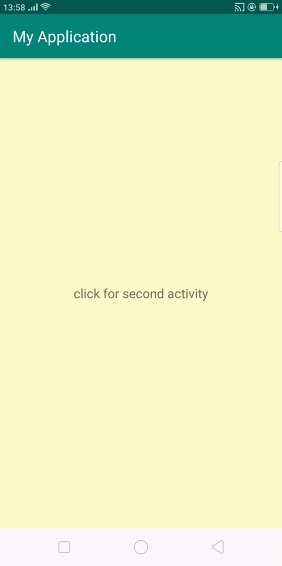
In the above result, when you click on text view, it will call second activity as shown below -
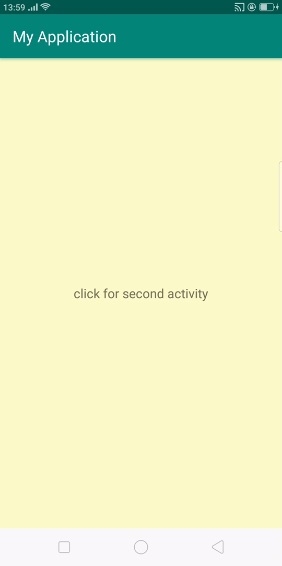
Now click on text view as shown above, it will call first activity as shown below -
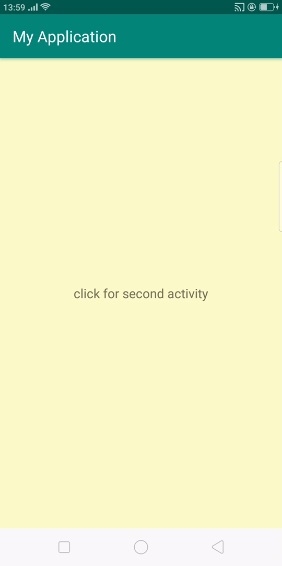
Click here to download the project code

