
 Data Structure
Data Structure Networking
Networking RDBMS
RDBMS Operating System
Operating System Java
Java MS Excel
MS Excel iOS
iOS HTML
HTML CSS
CSS Android
Android Python
Python C Programming
C Programming C++
C++ C#
C# MongoDB
MongoDB MySQL
MySQL Javascript
Javascript PHP
PHP
- Selected Reading
- UPSC IAS Exams Notes
- Developer's Best Practices
- Questions and Answers
- Effective Resume Writing
- HR Interview Questions
- Computer Glossary
- Who is Who
How to get current GPS location programmatically on Android?
This example demonstrates how do I get current GPS location programmatically in android.
Step 1 − Create a new project in Android Studio, go to File ⇒ New Project and fill all required details to create a new project.
Step 2 − Add the following code to res/layout/activity_main.xml
<?xml version="1.0" encoding="utf-8"?> <LinearLayout xmlns:android="http://schemas.android.com/apk/res/android" android:layout_width="match_parent" android:layout_height="match_parent" android:layout_margin="16dp" android:gravity="center_horizontal" android:orientation="vertical"> <TextView android:id="@+id/location" android:layout_width="wrap_content" android:layout_height="wrap_content" android:text="Current GPS Loaction" android:textSize="24sp" android:textStyle="bold" /> <Button android:id="@+id/getLocation" android:text="Get location" android:layout_width="wrap_content" android:layout_height="wrap_content" /> </LinearLayout>
Step 3 − Add the following code to src/MainActivity.java
import android.content.pm.PackageManager;
import android.location.Location;
import android.os.Bundle;
import android.support.v4.app.ActivityCompat;
import android.support.v7.app.AppCompatActivity;
import android.view.View;
import android.widget.Button;
import android.widget.TextView;
import com.google.android.gms.location.FusedLocationProviderClient;
import com.google.android.gms.location.LocationServices;
import com.google.android.gms.tasks.OnSuccessListener;
import static android.Manifest.permission.ACCESS_FINE_LOCATION;
public class MainActivity extends AppCompatActivity {
private FusedLocationProviderClient client;
@Override
protected void onCreate(Bundle savedInstanceState) {
super.onCreate(savedInstanceState);
setContentView(R.layout.activity_main);
requestPermission();
client = LocationServices.getFusedLocationProviderClient(this);
Button button = findViewById(R.id.getLocation);
button.setOnClickListener(new View.OnClickListener() {
@Override
public void onClick(View v) {
if (ActivityCompat.checkSelfPermission(MainActivity.this, ACCESS_FINE_LOCATION) != PackageManager.PERMISSION_GRANTED ) {
return;
}
client.getLastLocation().addOnSuccessListener(MainActivity.this, new OnSuccessListener() {
@Override
public void onSuccess(Location location) {
if (location != null) {
TextView textView = findViewById(R.id.location);
textView.setText(location.toString());
}
}
});
}
});
}
private void requestPermission(){
ActivityCompat.requestPermissions(this, new String[]{ACCESS_FINE_LOCATION}, 1);
}
}
Step 4 − Add the following code to androidManifest.xml
<?xml version="1.0" encoding="utf-8"?> <manifest xmlns:android="http://schemas.android.com/apk/res/android" package="app.com.sample"> <uses-permission android:name="android.permission.ACCESS_FINE_LOCATION" /> <application android:allowBackup="true" android:icon="@mipmap/ic_launcher" android:label="@string/app_name" android:roundIcon="@mipmap/ic_launcher_round" android:supportsRtl="true" android:theme="@style/AppTheme"> <activity android:name=".MainActivity"> <intent-filter> <action android:name="android.intent.action.MAIN" /> <category android:name="android.intent.category.LAUNCHER" /> </intent-filter> </activity> </application> </manifest>
Let's try to run your application. I assume you have connected your actual Android Mobile device with your computer. To run the app from android studio, open one of your project's activity files and click Run ![]() icon from the toolbar. Select your mobile device as an option and then check your mobile device which will display your default screen −
icon from the toolbar. Select your mobile device as an option and then check your mobile device which will display your default screen −
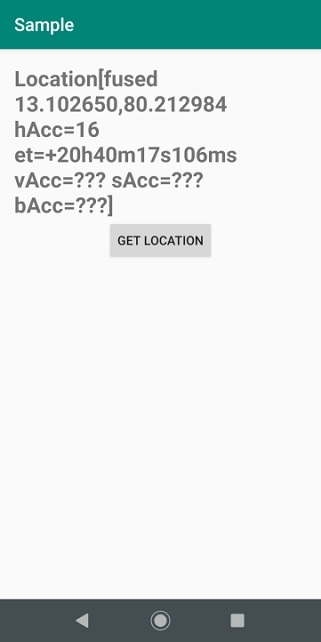
Click here to download the project code.

