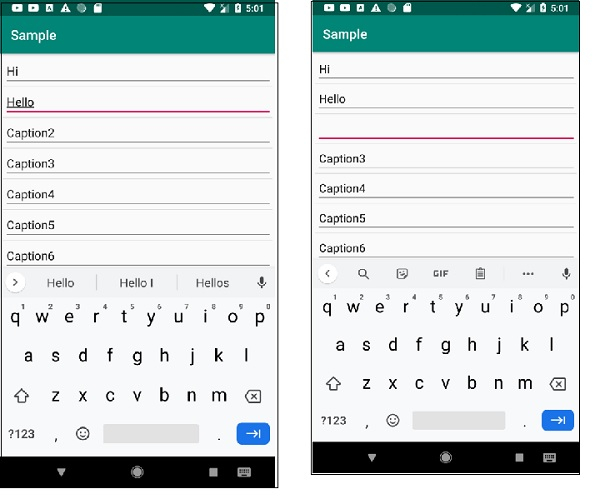Data Structure
Data Structure Networking
Networking RDBMS
RDBMS Operating System
Operating System Java
Java MS Excel
MS Excel iOS
iOS HTML
HTML CSS
CSS Android
Android Python
Python C Programming
C Programming C++
C++ C#
C# MongoDB
MongoDB MySQL
MySQL Javascript
Javascript PHP
PHP
- Selected Reading
- UPSC IAS Exams Notes
- Developer's Best Practices
- Questions and Answers
- Effective Resume Writing
- HR Interview Questions
- Computer Glossary
- Who is Who
How to create focusable editText inside ListView on Android?
This example demonstrates how do I create a focusable editText inside ListView in android.
Step 1 − Create a new project in Android Studio, go to File ⇒ New Project and fill all required details to create a new project.
Step 2 − Add the following code to res/layout/activity_main.xml.
<?xml version="1.0" encoding="utf-8"?> <LinearLayout xmlns:android="http://schemas.android.com/apk/res/android" xmlns:tools="http://schemas.android.com/tools" android:layout_width="match_parent" android:layout_height="match_parent" android:orientation="vertical" android:padding="4dp" tools:context=".MainActivity"> <ListView android:id="@+id/listView" android:layout_width="fill_parent" android:layout_height="fill_parent" android:descendantFocusability="beforeDescendants"> </ListView> </LinearLayout>
Step 3 − Create a new layout resource file and add the following code−
<?xml version="1.0" encoding="utf-8"?> <LinearLayout xmlns:android="http://schemas.android.com/apk/res/android" android:layout_width="match_parent" android:layout_height="match_parent" android:orientation="vertical"> <EditText android:id="@+id/ItemCaption" android:layout_width="fill_parent" android:layout_height="wrap_content" android:layout_marginStart="2dip" android:singleLine="true"> </EditText> </LinearLayout>
Step 4 − Add the following code to src/MainActivity.java
import androidx.appcompat.app.AppCompatActivity;
import android.annotation.SuppressLint;
import android.app.LauncherActivity;
import android.content.Context;
import android.os.Bundle;
import android.view.LayoutInflater;
import android.view.View;
import android.view.ViewGroup;
import android.widget.BaseAdapter;
import android.widget.EditText;
import android.widget.ListView;
import java.util.ArrayList;
public class MainActivity extends AppCompatActivity {
ListView listView;
MyAdapter myAdapter;
@Override
protected void onCreate(Bundle savedInstanceState) {
super.onCreate(savedInstanceState);
setContentView(R.layout.activity_main);
listView = findViewById(R.id.listView);
listView.setItemsCanFocus(true);
myAdapter = new MyAdapter();
listView.setAdapter(myAdapter);
}
private class MyAdapter extends BaseAdapter {
private LayoutInflater layoutInflater;
ArrayList<LauncherActivity.ListItem> myItems = new ArrayList<>();
MyAdapter() {
layoutInflater = (LayoutInflater) getSystemService(Context.LAYOUT_INFLATER_SERVICE);
for (int i = 0; i < 7; i++) {
LauncherActivity.ListItem listItem = new LauncherActivity.ListItem();
listItem.className = "Caption" + i;
myItems.add(listItem);
}
notifyDataSetChanged();
}
@Override
public int getCount() {
return myItems.size();
}
@Override
public Object getItem(int position) {
return position;
}
@Override
public long getItemId(int position) {
return position;
}
@SuppressLint("InflateParams")
@Override
public View getView(int position, View convertView, ViewGroup parent) {
ViewHolder holder;
if (convertView == null) {
holder = new ViewHolder();
convertView = layoutInflater.inflate(R.layout.listitem, null);
holder.caption = convertView.findViewById(R.id.ItemCaption);
convertView.setTag(holder);
} else {
holder = (ViewHolder) convertView.getTag();
}
holder.caption.setText(myItems.get(position).className);
holder.caption.setId(position);
holder.caption.setOnFocusChangeListener(new View.OnFocusChangeListener() {
public void onFocusChange(View v, boolean hasFocus) {
if (!hasFocus) {
final int position = v.getId();
final EditText Caption = (EditText) v;
myItems.get(position).className = Caption.getText().toString();
}
}
});
return convertView;
}
}
class ViewHolder {
EditText caption;
}
}
Step 5 − Add the following code to androidManifest.xml
<?xml version="1.0" encoding="utf-8"?> <manifest xmlns:android="http://schemas.android.com/apk/res/android" package="app.com.sample"> <application android:allowBackup="true" android:icon="@mipmap/ic_launcher" android:label="@string/app_name" android:roundIcon="@mipmap/ic_launcher_round" android:supportsRtl="true" android:theme="@style/AppTheme"> <activity android:name=".MainActivity" android:windowSoftInputMode="adjustPan"> <intent-filter> <action android:name="android.intent.action.MAIN" /> <category android:name="android.intent.category.LAUNCHER" /> </intent-filter> </activity> </application> </manifest>
Let's try to run your application. I assume you have connected your actual Android Mobile device with your computer. To run the app from the android studio, open one of your project's activity files and click the Run![]() icon from the toolbar. Select your mobile device as an option and then check your mobile device which will display your default screen
icon from the toolbar. Select your mobile device as an option and then check your mobile device which will display your default screen