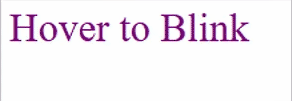Data Structure
Data Structure Networking
Networking RDBMS
RDBMS Operating System
Operating System Java
Java MS Excel
MS Excel iOS
iOS HTML
HTML CSS
CSS Android
Android Python
Python C Programming
C Programming C++
C++ C#
C# MongoDB
MongoDB MySQL
MySQL Javascript
Javascript PHP
PHP
- Selected Reading
- UPSC IAS Exams Notes
- Developer's Best Practices
- Questions and Answers
- Effective Resume Writing
- HR Interview Questions
- Computer Glossary
- Who is Who
How to Create a Blinking Effect with CSS3 Animations?
To create a blinking effect with CSS3 animations there are a lot of approaches. Blinking effects are commonly used to draw attention to specific elements on a webpage, such as warning messages, buttons, or text, CSS3 animations make it easy to implement such effects with clean and reusable code.
Approaches to Create Blinking Effect
- Using @keyframes and animation Properties
- Using animation and visibility
- Using animation and opacity
- Using CSS Transitions (Limited Control)
Using @keyframes and animation Properties
This method will make use of the @keyframe for defining the blinking effect and the animation property to set it. The @keyframes rule describes how the opacity of a unit is to be toggled between full visibility-1 and completely hidden-0 to achieve the effect of blinking.
Example Code
<!DOCTYPE html>
<html lang="en">
<head>
<title>Blinking Effect</title>
<style>
.blink {
color: red;
font-size: 24px;
font-weight: bold;
animation: blink-animation 1s steps(1, start) infinite;
}
@keyframes blink-animation {
50% {
opacity: 0;
}
}
</style>
</head>
<body>
<div class="blink">Blinking Text</div>
</body>
</html>
Output
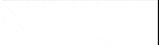
Using animation and visibility
Instead of opacity, this approach toggles the visibility property, visibility property removes the element from view but still occupies space in the layout.
Example Code
<!DOCTYPE html>
<html lang="en">
<head>
<title>Blinking Effect</title>
<style>
.blink {
color: blue;
font-weight: 1000;
font-size: 40px;
animation: visibility-animation 0.01s infinite;
}
@keyframes visibility-animation {
50% {
visibility: hidden;
}
}
</style>
</head>
<body>
<div class="blink">Flashing Visibility</div>
</body>
</html>
Output

Using animation and opacity
An alternate @keyframes pattern using gradual fading. The opacity transitions smoothly instead of abruptly switching between values.
Example Code
<!DOCTYPE html>
<html lang="en">
<head>
<title>Blinking Effect</title>
<style>
.blink {
font-size: 40px;
color: green;
animation: smooth-blink 2s infinite;
}
@keyframes smooth-blink {
0%,
100% {
opacity: 1;
}
50% {
opacity: 0.1;
}
}
</style>
</head>
<body>
<div class="blink">Flashing Visibility</div>
</body>
</html>
Output
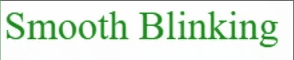
Using CSS Transitions (Limited Control)
This is a simple approach with less flexibility, as transitions are one-time effects. Transitions require triggering the effect with JavaScript or hover states.
Example Code
<!DOCTYPE html>
<html lang="en">
<head>
<title>Blinking Effect</title>
style>
.blink {
font-size: 40px;
color: purple;
transition: opacity 0.5s ease-in-out;
}
.blink:hover {
opacity: 0;
}
</style>
</head>
<body>
<div class="blink">Hover to Blink</div>
</body>
</html>
Output