
 Data Structure
Data Structure Networking
Networking RDBMS
RDBMS Operating System
Operating System Java
Java MS Excel
MS Excel iOS
iOS HTML
HTML CSS
CSS Android
Android Python
Python C Programming
C Programming C++
C++ C#
C# MongoDB
MongoDB MySQL
MySQL Javascript
Javascript PHP
PHP
- Selected Reading
- UPSC IAS Exams Notes
- Developer's Best Practices
- Questions and Answers
- Effective Resume Writing
- HR Interview Questions
- Computer Glossary
- Who is Who
How to add gradient borders in css?
Gradient borders add a modern and visually appealing touch to web elements, making them stand out. However, achieving this effect in CSS isn't straightforward because the border property doesn't natively support gradients. This article explores practical workarounds to implement gradient borders, ensuring your designs remain vibrant and dynamic. We'll cover three methods, complete with code examples and outputs, to help you master this technique.
Prerequisites
Before diving into gradient borders, ensure you have:
-
Basic HTML Knowledge: Familiarity with creating elements like
<div>. -
CSS Fundamentals: Understanding properties like
border,background, andposition. -
Gradient Basics: Knowledge of linear gradients using
linear-gradient().
Method 1: Using border-image
The border-image property allows you to set an image (or gradient) as an element's border.
Syntax
.element {
border-width: 5px;
border-style: solid;
border-image: linear-gradient(direction, color1, color2) 1;
}
Example
HTML:
<!DOCTYPE html>
<html>
<head>
<title>Gradient Border Box</title>
<style>
.gradient-border-box {
width: 300px;
padding: 20px;
text-align: center;
border-width: 5px;
border-style: solid;
border-image: linear-gradient(to right, #ff6b6b, #4ecdc4) 1;
}
</style>
</head>
<body>
<div class="gradient-border-box">
This is a gradient border using border-image
</div>
</body>
</html>
Output
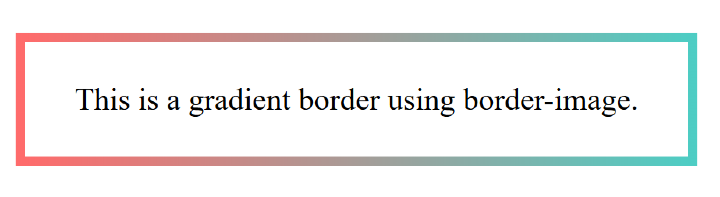
Method 2: Background and Padding with Nested Elements
This method uses a parent element with a gradient background and a nested child element to create the illusion of a border.
Syntax
.parent {
background: linear-gradient(direction, color1, color2);
padding: border-width;
}
.child {
background: solid-color;
}
Example
HTML:
<!DOCTYPE html>
<html>
<head>
<title>Gradient Border Box</title>
<style>
.gradient-parent {
background: linear-gradient(45deg, #ff6b6b, #4ecdc4);
padding: 5px;
display: inline-block;
}
.white-child {
background: white;
padding: 20px;
}
</style>
</head>
<body>
<div class="gradient-parent">
<div class="white-child">
Gradient border using background and padding.
</div>
</div>
</body>
</html>
Output
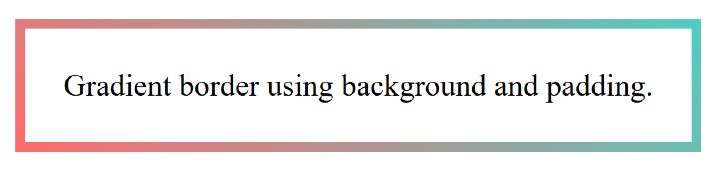
Method 3: Pseudo-Elements
Using ::before or ::after pseudo-elements lets you layer a gradient behind the main content.
Syntax
.element {
position: relative;
background: solid-color;
}
.element::before {
content: "";
position: absolute;
inset: -border-width;
background: linear-gradient(direction, color1, color2);
z-index: -1;
}
Example
HTML:
<!DOCTYPE html>
<html>
<head>
<title>Gradient Border Box</title>
<style>
.pseudo-border-box {
position: relative;
width: 300px;
padding: 20px;
background: white;
margin: 30px;
}
.pseudo-border-box::before {
content: "";
position: absolute;
top: -5px;
left: -5px;
right: -5px;
bottom: -5px;
background: linear-gradient(to bottom, #ff6b6b, #4ecdc4);
z-index: -1;
}
</style>
</head>
<body>
<div class="pseudo-border-box">
Gradient border using pseudo-elements.
</div>
</body>
</html>
Output
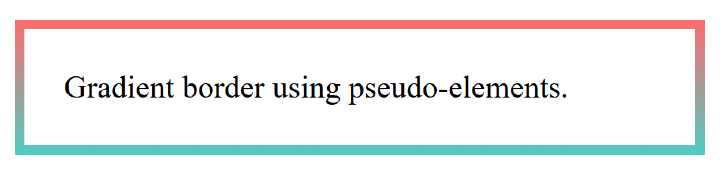
Choosing the Right Approach
- border-image: Simplest but has limited browser support for complex gradients.
- Background & Padding: Requires extra HTML but works universally.
- Pseudo-Elements: Flexible but needs careful positioning.
Gradient borders enhance UI design, and with these methods, you can implement them effectively. Experiment with gradients, adjust border widths, and combine techniques for unique effects. Each approach offers distinct advantages, so choose based on your project's needs and browser compatibility requirements.
By mastering these CSS tricks, you'll unlock new creative possibilities for buttons, cards, and other UI components.

