
 Data Structure
Data Structure Networking
Networking RDBMS
RDBMS Operating System
Operating System Java
Java MS Excel
MS Excel iOS
iOS HTML
HTML CSS
CSS Android
Android Python
Python C Programming
C Programming C++
C++ C#
C# MongoDB
MongoDB MySQL
MySQL Javascript
Javascript PHP
PHP
- Selected Reading
- UPSC IAS Exams Notes
- Developer's Best Practices
- Questions and Answers
- Effective Resume Writing
- HR Interview Questions
- Computer Glossary
- Who is Who
How to add a tooltip to a component in Java?
Let us first create a component −
JLabel label1;
label1 = new JLabel("Id", SwingConstants.CENTER);
Now, set the tooltip for the above component −
label1.setToolTipText("Enter Id");
Example
The following is an example to add a tooltip to a component in Java −
package my;
import java.awt.GraphicsEnvironment;
import java.awt.GridLayout;
import java.awt.Point;
import javax.swing.JFrame;
import javax.swing.JLabel;
import javax.swing.JPasswordField;
import javax.swing.JTextField;
import javax.swing.SwingConstants;
public class SwingDemo {
public static void main(String[] args) throws Exception {
JFrame.setDefaultLookAndFeelDecorated(true);
JFrame frame = new JFrame("Register!");
JLabel label1, label2, label3;
frame.setLayout(new GridLayout(2, 2));
label1 = new JLabel("Id", SwingConstants.CENTER);
label1.setToolTipText("Enter Id");
label2 = new JLabel("Age", SwingConstants.CENTER);
label2.setToolTipText("Enter Age");
label3 = new JLabel("Password", SwingConstants.CENTER);
label3.setToolTipText("Enter Password");
JTextField emailId = new JTextField(20);
JTextField age = new JTextField(20);
JPasswordField passwd = new JPasswordField();
passwd.setEchoChar('*');
frame.add(label1);
frame.add(label2);
frame.add(label3);
frame.add(emailId);
frame.add(age);
frame.add(passwd);
Point center = GraphicsEnvironment.getLocalGraphicsEnvironment().getCenterPoint();
int width = 500;
int height = 200;
frame.setBounds(center.x - width / 2, center.y - height / 2, width, height);
frame.setVisible(true);
}
}
Output
The output is as follows. On keeping mouse cursor, the tooltip text is visible −
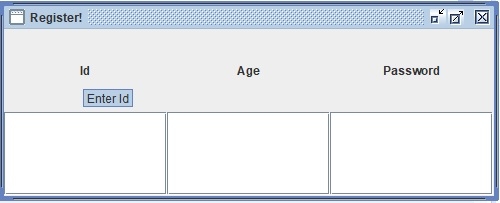

Advertisements
