
 Data Structure
Data Structure Networking
Networking RDBMS
RDBMS Operating System
Operating System Java
Java MS Excel
MS Excel iOS
iOS HTML
HTML CSS
CSS Android
Android Python
Python C Programming
C Programming C++
C++ C#
C# MongoDB
MongoDB MySQL
MySQL Javascript
Javascript PHP
PHP
- Selected Reading
- UPSC IAS Exams Notes
- Developer's Best Practices
- Questions and Answers
- Effective Resume Writing
- HR Interview Questions
- Computer Glossary
- Who is Who
How do we use runOnUiThread in Android?
Before getting into example, we should know what is runOnUiThread() in android. Sometimes Main thread performs some heavy operations. if user wants to add some extra operations on UI, it will get load and provides ANR. Using runOnUiThread going to do back ground operations on worker thread and update the result on main thread.
This example demonstrate about How do we use runOnUiThread in Android.
Step 1 − Create a new project in Android Studio, go to File ⇒ New Project and fill all required details to create a new project.
Step 2 − Add the following code to res/layout/activity_main.xml.
<?xml version="1.0" encoding="utf-8"?> <LinearLayout xmlns:android="http://schemas.android.com/apk/res/android" android:id="@+id/parent" xmlns:tools="http://schemas.android.com/tools" android:layout_width="match_parent" android:layout_height="match_parent" tools:context=".MainActivity" android:gravity="center" android:orientation="vertical"> <Button android:id="@+id/runOn" android:text="Run" android:layout_width="wrap_content" android:layout_height="wrap_content" /> <TextView android:id="@+id/text" android:textSize="20sp" android:layout_width="wrap_content" android:layout_height="wrap_content" /> </LinearLayout>
In the above code, we have taken one button and text view, when you click on button , it will update text view.
Step 3 − Add the following code to src/MainActivity.java
package com.example.andy.myapplication;
import android.os.Build;
import android.os.Bundle;
import android.support.annotation.RequiresApi;
import android.support.v7.app.AppCompatActivity;
import android.view.View;
import android.widget.Button;
import android.widget.TextView;
public class MainActivity extends AppCompatActivity {
int i = 0;
@RequiresApi(api = Build.VERSION_CODES.JELLY_BEAN)
@Override
protected void onCreate(Bundle savedInstanceState) {
super.onCreate(savedInstanceState);
setContentView(R.layout.activity_main);
final TextView textView = findViewById(R.id.text);
final Button runOn = findViewById(R.id.runOn);
runOn.setOnClickListener(new View.OnClickListener() {
@Override
public void onClick(View v) {
new Thread() {
public void run() {
while (i++ < 1000) {
try {
runOnUiThread(new Runnable() {
@Override
public void run() {
textView.setText("#" + i);
}
});
Thread.sleep(300);
} catch (InterruptedException e) {
e.printStackTrace();
}
}
}
}.start();
}
});
}
}
In the above code, when user click on button. It will update text view using runOnUiThread() as shown below -
new Thread() {
public void run() {
while (i++ < 1000) {
try {
runOnUiThread(new Runnable() {
@Override
public void run() {
textView.setText("#" + i);
}
});
Thread.sleep(300);
} catch (InterruptedException e) {
e.printStackTrace();
}
}
}
}.start();
Let's try to run your application. I assume you have connected your actual Android Mobile device with your computer. To run the app from android studio, open one of your project's activity files and click Run ![]() icon from the toolbar. Select your mobile device as an option and then check your mobile device which will display your default screen −
icon from the toolbar. Select your mobile device as an option and then check your mobile device which will display your default screen −
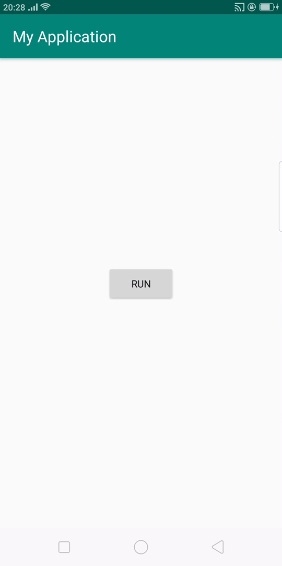
In the above result, it shown initial screen. when user click on run button it will update text view as shown below -

Click here to download the project code

