
 Data Structure
Data Structure Networking
Networking RDBMS
RDBMS Operating System
Operating System Java
Java MS Excel
MS Excel iOS
iOS HTML
HTML CSS
CSS Android
Android Python
Python C Programming
C Programming C++
C++ C#
C# MongoDB
MongoDB MySQL
MySQL Javascript
Javascript PHP
PHP
- Selected Reading
- UPSC IAS Exams Notes
- Developer's Best Practices
- Questions and Answers
- Effective Resume Writing
- HR Interview Questions
- Computer Glossary
- Who is Who
How can I know when an EditText loses focus in Android?
This example demonstrates how can I know when an EditText loses focus.
Step 1 − Create a new project in Android Studio, go to File ⇒ New Project and fill all required details to create a new project.
Step 2 − Add the following code to res/layout/activity_main.xml.
<?xml version="1.0" encoding="utf-8"?> <LinearLayout xmlns:android="http://schemas.android.com/apk/res/android" android:id="@+id/parent" xmlns:tools="http://schemas.android.com/tools" android:layout_width="match_parent" android:layout_height="match_parent" tools:context=".MainActivity" android:gravity="center" android:orientation="vertical"> <EditText android:id="@+id/editText" android:hint="Loosing focus example" android:layout_width="wrap_content" android:layout_height="wrap_content" > </EditText> <Button android:id="@+id/removeFocus" android:text="Remove Focus" android:layout_width="wrap_content" android:layout_height="wrap_content" /> <Button android:id="@+id/gainFocus" android:text="Gain Focus" android:layout_width="wrap_content" android:layout_height="wrap_content" /> </LinearLayout>
In the above code, we have taken one edit text and two buttons. remove focus button going to remove the focus of edit text and other button going to gain focus of edit text.
Step 3 − Add the following code to src/MainActivity.java
package com.example.andy.myapplication;
import android.os.Build;
import android.os.Bundle;
import android.support.annotation.RequiresApi;
import android.support.v7.app.AppCompatActivity;
import android.view.View;
import android.widget.Button;
import android.widget.EditText;
import android.widget.Toast;
public class MainActivity extends AppCompatActivity {
int view = R.layout.activity_main;
EditText editText;
Button removeFocus, gainFocus;
@RequiresApi(api = Build.VERSION_CODES.JELLY_BEAN)
@Override
protected void onCreate(Bundle savedInstanceState) {
super.onCreate(savedInstanceState);
setContentView(view);
editText = findViewById(R.id.editText);
removeFocus = findViewById(R.id.removeFocus);
gainFocus = findViewById(R.id.gainFocus);
gainFocus.setOnClickListener(new View.OnClickListener() {
@Override
public void onClick(View v) {
editText.setFocusableInTouchMode(true);
editText.setFocusable(true);
}
});
removeFocus.setOnClickListener(new View.OnClickListener() {
@Override
public void onClick(View v) {
editText.setFocusableInTouchMode(false);
editText.setFocusable(false);
}
});
editText.setOnFocusChangeListener(new View.OnFocusChangeListener() {
@Override
public void onFocusChange(View v, boolean hasFocus) {
if (!hasFocus) {
Toast.makeText(MainActivity.this, "focus loosed", Toast.LENGTH_LONG).show();
} else {
Toast.makeText(MainActivity.this, "focused", Toast.LENGTH_LONG).show();
}
}
});
}
}
In the above button, we have removed focus as shown below -
editText.setFocusableInTouchMode(false); editText.setFocusable(false);
To gain focus use the following code -
editText.setFocusableInTouchMode(true); editText.setFocusable(true);
To find the status of focus in edit text as shown below -
editText.setOnFocusChangeListener(new View.OnFocusChangeListener() {
@Override
public void onFocusChange(View v, boolean hasFocus) {
if (!hasFocus) {
Toast.makeText(MainActivity.this, "focus loosed", Toast.LENGTH_LONG).show();
} else {
Toast.makeText(MainActivity.this, "focused", Toast.LENGTH_LONG).show();
}
}
});
Let's try to run your application. I assume you have connected your actual Android Mobile device with your computer. To run the app from android studio, open one of your project's activity files and click Run ![]() icon from the toolbar. Select your mobile device as an option and then check your mobile device which will display your default screen −
icon from the toolbar. Select your mobile device as an option and then check your mobile device which will display your default screen −
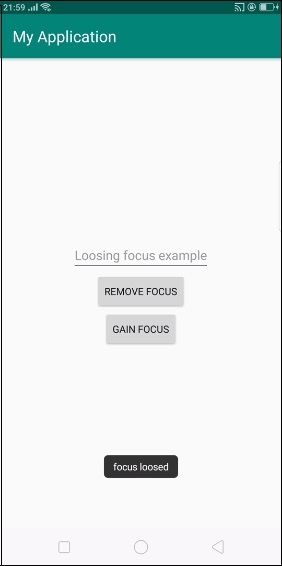
In the above result, we have clicked on remove focus. it is showing a message as focus loosed(check cursor ). now click on gain focus, it will gain focus as shown below -
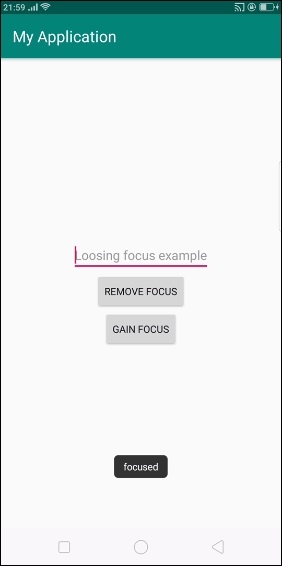
Click here to download the project code

