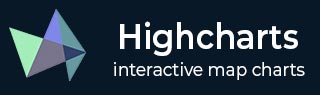
- Highcharts - Home
- Highcharts - Overview
- Highcharts - Environment Setup
- Highcharts - Configuration Syntax
- Highcharts - Line Charts
- Highcharts - Area Charts
- Highcharts - Bar Charts
- Highcharts - Column Charts
- Highcharts - Pie Charts
- Highcharts - Scatter Charts
- Highcharts - Bubble Charts
- Highcharts - Dynamic Charts
- Highcharts - Combinations
- Highcharts - 3D Charts
- Highcharts - Angular Gauges
- Highcharts - Heat Maps
- Highcharts - Tree Maps
- Highcharts Useful Resources
- Highcharts - Quick Guide
- Highcharts - Useful Resources
- Highcharts - Discussion
Column Chart with Rotated Labels
Following is an example of a Column Chart with rotated labels.
We have already seen the configuration used to draw a chart in Highcharts Configuration Syntax chapter. Let us now see additional configurations and also how we have added rotation attribute in dataLabels.
An example of a Column Chart with rotated labels is given below.
dataLabels
dataLabels is a wrapper object to handle data labels within charts.
Text rotation in degrees. Note that due to a more complex structure, backgrounds, borders and padding will be lost on a rotated data label. This defaults to 0.
dataLabels = {
enabled: true,
rotation: -90,
color: '#FFFFFF',
align: 'right',
format: '{point.y:.1f}', // one decimal
y: 10, // 10 pixels down from the top
style: {
fontSize: '13px',
fontFamily: 'Verdana, sans-serif'
}
}
Example
highcharts_column_rotated.htm
<html>
<head>
<title>Highcharts Tutorial</title>
<script src = "https://ajax.googleapis.com/ajax/libs/jquery/2.1.3/jquery.min.js">
</script>
<script src = "https://code.highcharts.com/highcharts.js"></script>
</head>
<body>
<div id = "container" style = "width: 550px; height: 400px; margin: 0 auto"></div>
<script language = "JavaScript">
$(document).ready(function() {
var chart = {
type: 'column'
};
var title = {
text: 'World\'s largest cities per 2014'
};
var subtitle = {
text: 'Source: <a href = "http://en.wikipedia.org/wiki/List_of_cities_proper_by_population">Wikipedia</a>'
};
var xAxis = {
type: 'category',
labels: {
rotation: -45,
style: {
fontSize: '13px',
fontFamily: 'Verdana, sans-serif'
}
}
};
var yAxis = {
min: 0,
title: {
text: 'Population (millions)'
}
};
var tooltip = {
pointFormat: 'Population in 2008: <b>{point.y:.1f} millions</b>'
};
var credits = {
enabled: false
};
var series = [
{
name: 'Population',
data: [
['Shanghai', 23.7],
['Lagos', 16.1],
['Instanbul', 14.2],
['Karachi', 14.0],
['Mumbai', 12.5],
['Moscow', 12.1],
['Sao Paulo', 11.8],
['Beijing', 11.7],
['Guangzhou', 11.1],
['Delhi', 11.1],
['Shenzhen', 10.5],
['Seoul', 10.4],
['Jakarta', 10.0],
['Kinshasa', 9.3],
['Tianjin', 9.3],
['Tokyo', 9.0],
['Cairo', 8.9],
['Dhaka', 8.9],
['Mexico City', 8.9],
['Lima', 8.9]
],
dataLabels: {
enabled: true,
rotation: -90,
color: '#FFFFFF',
align: 'right',
format: '{point.y:.1f}', // one decimal
y: 10, // 10 pixels down from the top
style: {
fontSize: '13px',
fontFamily: 'Verdana, sans-serif'
}
}
}
];
var json = {};
json.chart = chart;
json.title = title;
json.subtitle = subtitle;
json.xAxis = xAxis;
json.yAxis = yAxis;
json.tooltip = tooltip;
json.credits = credits;
json.series = series;
$('#container').highcharts(json);
});
</script>
</body>
</html>
Result
Verify the result.
highcharts_column_charts.htm
Advertisements