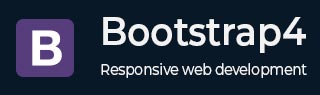
Bootstrap 4 - Tooltips
Description
Tooltips are useful when you need to describe a link. Tooltip will display a small pop-up box, when you hover the mouse on an element.
Creating a Tooltip
You can add tooltip to an element by adding data-toggle = "tooltip" attribute to it. The title attribute indicates the text of a tooltip.
The following example shows the usage of scrollspy −
Example
<html lang = "en">
<head>
<!-- Meta tags -->
<meta charset = "utf-8">
<meta name = "viewport" content = "width = device-width, initial-scale = 1, shrink-to-fit = no">
<!-- Bootstrap CSS -->
<link rel = "stylesheet"
href ="https://stackpath.bootstrapcdn.com/bootstrap/4.1.3/css/bootstrap.min.css"
integrity = "sha384-MCw98/SFnGE8fJT3GXwEOngsV7Zt27NXFoaoApmYm81iuXoPkFOJwJ8ERdknLPMO"
crossorigin = "anonymous">
<script src = "https://ajax.googleapis.com/ajax/libs/jquery/3.3.1/jquery.min.js"></script>
<title>Bootstrap 4 Example</title>
</head>
<body>
<div class = "container">
<h2>Tooltip on Link</h2>
<p>
Hello World!!! Welcome to
<a href = "#" data-toggle = "tooltip" title = "Tooltip on link">
Tutorialspoint...
</a>
<h2>Tooltip on Button</h2>
Hello World!!! Welcome to
<button type = "button" class = "btn btn-info" data-toggle = "tooltip"
data-placement = "top" title = "Tooltip on button">
Tutorialspoint...
</button>
</p>
</div>
<script>
$(document).ready(function(){
$('[data-toggle = "tooltip"]').tooltip();
});
</script>
<!-- jQuery library -->
<script src = "https://code.jquery.com/jquery-3.2.1.slim.min.js"
integrity = "sha384-KJ3o2DKtIkvYIK3UENzmM7KCkRr/rE9/Qpg6aAZGJwFDMVNA/GpGFF93hXpG5KkN"
crossorigin = "anonymous">
</script>
<!-- Popper -->
<script src = "https://cdnjs.cloudflare.com/ajax/libs/popper.js/1.12.9/umd/popper.min.js"
integrity = "sha384-ApNbgh9B+Y1QKtv3Rn7W3mgPxhU9K/ScQsAP7hUibX39j7fakFPskvXusvfa0b4Q"
crossorigin = "anonymous">
</script>
<!-- Latest compiled and minified Bootstrap JavaScript -->
<script src = "https://maxcdn.bootstrapcdn.com/bootstrap/4.0.0/js/bootstrap.min.js"
integrity = "sha384-JZR6Spejh4U02d8jOt6vLEHfe/JQGiRRSQQxSfFWpi1MquVdAyjUar5+76PVCmYl"
crossorigin = "anonymous">
</script>
</body>
</html>
It will produce the following result −
Output
Positioning Tooltips
Tooltip can be displayed in four directions such as top, bottom, left or right side by using the data-placement attribute on the element.
The following example shows positioning of tooltips −
Example
<html lang = "en">
<head>
<!-- Meta tags -->
<meta charset = "utf-8">
<meta name = "viewport" content = "width = device-width, initial-scale = 1, shrink-to-fit = no">
<!-- Bootstrap CSS -->
<link rel = "stylesheet"
href = "https://stackpath.bootstrapcdn.com/bootstrap/4.1.3/css/bootstrap.min.css"
integrity = "sha384-MCw98/SFnGE8fJT3GXwEOngsV7Zt27NXFoaoApmYm81iuXoPkFOJwJ8ERdknLPMO"
crossorigin = "anonymous">
<script src = "https://ajax.googleapis.com/ajax/libs/jquery/3.3.1/jquery.min.js"></script>
<title>Bootstrap 4 Example</title>
</head>
<body>
<div class = "container">
<br>
<h2>Positioning Tooltips</h2>
<br>
<button type = "button" class = "btn btn-info" data-toggle = "tooltip"
data-placement = "top" title = "Tooltip on top">Tooltip on top</button>
<button type = "button" class = "btn btn-info" data-toggle = "tooltip"
data-placement = "right" title = "Tooltip on right">Tooltip on right</button>
<button type = "button" class = "btn btn-info" data-toggle = "tooltip"
data-placement = "bottom" title = "Tooltip on bottom">Tooltip on bottom</button>
<button type = "button" class = "btn btn-info" data-toggle = "tooltip"
data-placement = "left" title = "Tooltip on left">Tooltip on left</button>
<script>
$(document).ready(function(){
$('[data-toggle = "tooltip"]').tooltip();
});
</script>
<!-- jQuery library -->
<script src = "https://code.jquery.com/jquery-3.2.1.slim.min.js"
integrity =" sha384-KJ3o2DKtIkvYIK3UENzmM7KCkRr/rE9/Qpg6aAZGJwFDMVNA/GpGFF93hXpG5KkN"
crossorigin = "anonymous">
</script>
<!-- Popper -->
<script src = "https://cdnjs.cloudflare.com/ajax/libs/popper.js/1.12.9/umd/popper.min.js"
integrity = "sha384-ApNbgh9B+Y1QKtv3Rn7W3mgPxhU9K/ScQsAP7hUibX39j7fakFPskvXusvfa0b4Q"
crossorigin = "anonymous">
</script>
<!-- Latest compiled and minified Bootstrap JavaScript -->
<script src = "https://maxcdn.bootstrapcdn.com/bootstrap/4.0.0/js/bootstrap.min.js"
integrity = "sha384-JZR6Spejh4U02d8jOt6vLEHfe/JQGiRRSQQxSfFWpi1MquVdAyjUar5+76PVCmYl"
crossorigin = "anonymous">
</script>
</body>
</html>
It will produce the following result −
Output
bootstrap4_components.htm
Advertisements