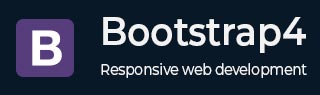
Bootstrap 4 - Images
Description
Bootstrap 4 provides support for images by using <img> tag. It provides three classes that can be used to apply some simple styles to images −
.img-rounded − You can make rounded corners to an image by using .rounded class.
.img-circle − You can make image as circle by using .rounded-circle class.
.img-thumbnail − You can make image as thumbnail (rounded 1 pixel border) by using .img-thumbnail class.
The following example demonstrates usage of above classes to style an image −
Example
<html lang = "en">
<head>
<!-- Meta tags -->
<meta charset = "utf-8">
<meta name = "viewport" content = "width = device-width, initial-scale = 1, shrink-to-fit = no">
<!-- Bootstrap CSS -->
<link rel = "stylesheet"
href = "https://stackpath.bootstrapcdn.com/bootstrap/4.1.3/css/bootstrap.min.css"
integrity = "sha384-MCw98/SFnGE8fJT3GXwEOngsV7Zt27NXFoaoApmYm81iuXoPkFOJwJ8ERdknLPMO"
crossorigin = "anonymous">
<title>Bootstrap 4 Example</title>
</head>
<body>
<div class = "container">
<h2>Rounded Corners Image</h2>
<img src = "https://www.tutorialspoint.com/bootstrap/images/64.jpg"
class = "rounded" alt = "Rounded Image" width = "200" height = "200">
<p></p>
<h2>Circle Image</h2>
<img src = "https://www.tutorialspoint.com/bootstrap/images/64.jpg"
class = "rounded-circle" alt = "Rounded Image" width = "200" height = "200">
<p></p>
<h2>Thumbnail Image</h2>
<img src = "https://www.tutorialspoint.com/bootstrap/images/64.jpg"
class = "img-thumbnail" alt = "Rounded Image" width = "200" height = "200">
</div>
<!-- jQuery first, then Popper.js, then Bootstrap JS -->
<script src = "https://code.jquery.com/jquery-3.3.1.slim.min.js"
integrity = "sha384-q8i/X+965DzO0rT7abK41JStQIAqVgRVzpbzo5smXKp4YfRvH+8abtTE1Pi6jizo"
crossorigin = "anonymous">
</script>
<script src = "https://cdnjs.cloudflare.com/ajax/libs/popper.js/1.14.3/umd/popper.min.js"
integrity = "sha384-ZMP7rVo3mIykV+2+9J3UJ46jBk0WLaUAdn689aCwoqbBJiSnjAK/l8WvCWPIPm49"
crossorigin = "anonymous">
</script>
<script src = "https://stackpath.bootstrapcdn.com/bootstrap/4.1.3/js/bootstrap.min.js"
integrity = "sha384-ChfqqxuZUCnJSK3+MXmPNIyE6ZbWh2IMqE241rYiqJxyMiZ6OW/JmZQ5stwEULTy"
crossorigin = "anonymous">
</script>
</body>
</html>
It will produce the following result −
Output
Aligning Images
Image can be moved to the left by using .float-left class and to right by using .float-right class.
The following example demonstrates alignment of images −
Example
<html lang = "en">
<head>
<!-- Meta tags -->
<meta charset = "utf-8">
<meta name = "viewport" content = "width = device-width, initial-scale = 1, shrink-to-fit = no">
<!-- Bootstrap CSS -->
<link rel = "stylesheet"
href = "https://stackpath.bootstrapcdn.com/bootstrap/4.1.3/css/bootstrap.min.css"
integrity = "sha384-MCw98/SFnGE8fJT3GXwEOngsV7Zt27NXFoaoApmYm81iuXoPkFOJwJ8ERdknLPMO"
crossorigin = "anonymous">
<title>Bootstrap 4 Example</title>
</head>
<body>
<div class = "container">
<h2>Aligning Images</h2>
<br>
<img src = "https://www.tutorialspoint.com/bootstrap/images/64.jpg"
class = "float-left" alt = "Left Image" width = "200" height = "200">
<img src = "https://www.tutorialspoint.com/bootstrap/images/64.jpg"
class = "float-right" alt = "Right Image" width = "200" height = "200">
<p></p>
</div>
<!-- jQuery first, then Popper.js, then Bootstrap JS -->
<script src = "https://code.jquery.com/jquery-3.3.1.slim.min.js"
integrity = "sha384-q8i/X+965DzO0rT7abK41JStQIAqVgRVzpbzo5smXKp4YfRvH+8abtTE1Pi6jizo"
crossorigin = "anonymous">
</script>
<script src = "https://cdnjs.cloudflare.com/ajax/libs/popper.js/1.14.3/umd/popper.min.js"
integrity = "sha384-ZMP7rVo3mIykV+2+9J3UJ46jBk0WLaUAdn689aCwoqbBJiSnjAK/l8WvCWPIPm49"
crossorigin = "anonymous">
</script>
<script src = "https://stackpath.bootstrapcdn.com/bootstrap/4.1.3/js/bootstrap.min.js"
integrity = "sha384-ChfqqxuZUCnJSK3+MXmPNIyE6ZbWh2IMqE241rYiqJxyMiZ6OW/JmZQ5stwEULTy"
crossorigin = "anonymous">
</script>
</body>
</html>
It will produce the following result −
Output
Centering Images
You can place an image in the center by using .mx-auto (margin:auto) and .d-block (display:block) classes.
The following example shows placing of an image in the center −
Example
<html lang = "en">
<head>
<!-- Meta tags -->
<meta charset = "utf-8">
<meta name = "viewport" content = "width = device-width, initial-scale = 1, shrink-to-fit = no">
<!-- Bootstrap CSS -->
<link rel = "stylesheet"
href = "https://stackpath.bootstrapcdn.com/bootstrap/4.1.3/css/bootstrap.min.css"
integrity = "sha384-MCw98/SFnGE8fJT3GXwEOngsV7Zt27NXFoaoApmYm81iuXoPkFOJwJ8ERdknLPMO"
crossorigin = "anonymous">
<title>Bootstrap 4 Example</title>
</head>
<body>
<div class = "container">
<h2>Centered Image</h2>
<img src = "https://www.tutorialspoint.com/bootstrap/images/64.jpg"
class = "mx-auto d-block" alt = "Center Image" width = "200" height = "200">
</div>
<!-- jQuery first, then Popper.js, then Bootstrap JS -->
<script src = "https://code.jquery.com/jquery-3.3.1.slim.min.js"
integrity = "sha384-q8i/X+965DzO0rT7abK41JStQIAqVgRVzpbzo5smXKp4YfRvH+8abtTE1Pi6jizo"
crossorigin = "anonymous">
</script>
<script src = "https://cdnjs.cloudflare.com/ajax/libs/popper.js/1.14.3/umd/popper.min.js"
integrity = "sha384-ZMP7rVo3mIykV+2+9J3UJ46jBk0WLaUAdn689aCwoqbBJiSnjAK/l8WvCWPIPm49"
crossorigin = "anonymous">
</script>
<script src = "https://stackpath.bootstrapcdn.com/bootstrap/4.1.3/js/bootstrap.min.js"
integrity = "sha384-ChfqqxuZUCnJSK3+MXmPNIyE6ZbWh2IMqE241rYiqJxyMiZ6OW/JmZQ5stwEULTy"
crossorigin = "anonymous">
</script>
</body>
</html>
It will produce the following result −
Output
Responsive Images
You can make the responsive images (automatically adjust to fit the size of the screen across devices) by using the .img-fluid class (provides max-width: 100%; and height: auto; to the image).
The following example demonstrates displaying of responsive in the document −
Example
<html lang = "en">
<head>
<!-- Meta tags -->
<meta charset = "utf-8">
<meta name = "viewport" content = "width = device-width, initial-scale = 1, shrink-to-fit = no">
<!-- Bootstrap CSS -->
<link rel = "stylesheet"
href = "https://stackpath.bootstrapcdn.com/bootstrap/4.1.3/css/bootstrap.min.css"
integrity = "sha384-MCw98/SFnGE8fJT3GXwEOngsV7Zt27NXFoaoApmYm81iuXoPkFOJwJ8ERdknLPMO"
crossorigin = "anonymous">
<title>Bootstrap 4 Example</title>
</head>
<body>
<div class="container">
<h2>Responsive Image</h2>
<img src = "https://www.tutorialspoint.com/bootstrap/images/64.jpg"
class = "img-fluid" alt = "Responsive Image" width = "200" height = "200">
</div>
<!-- jQuery first, then Popper.js, then Bootstrap JS -->
<script src = "https://code.jquery.com/jquery-3.3.1.slim.min.js"
integrity = "sha384-q8i/X+965DzO0rT7abK41JStQIAqVgRVzpbzo5smXKp4YfRvH+8abtTE1Pi6jizo"
crossorigin = "anonymous">
</script>
<script src = "https://cdnjs.cloudflare.com/ajax/libs/popper.js/1.14.3/umd/popper.min.js"
integrity = "sha384-ZMP7rVo3mIykV+2+9J3UJ46jBk0WLaUAdn689aCwoqbBJiSnjAK/l8WvCWPIPm49"
crossorigin = "anonymous">
</script>
<script src = "https://stackpath.bootstrapcdn.com/bootstrap/4.1.3/js/bootstrap.min.js"
integrity = "sha384-ChfqqxuZUCnJSK3+MXmPNIyE6ZbWh2IMqE241rYiqJxyMiZ6OW/JmZQ5stwEULTy"
crossorigin = "anonymous">
</script>
</body>
</html>
It will produce the following result −