
 Data Structure
Data Structure Networking
Networking RDBMS
RDBMS Operating System
Operating System Java
Java MS Excel
MS Excel iOS
iOS HTML
HTML CSS
CSS Android
Android Python
Python C Programming
C Programming C++
C++ C#
C# MongoDB
MongoDB MySQL
MySQL Javascript
Javascript PHP
PHP
- Selected Reading
- UPSC IAS Exams Notes
- Developer's Best Practices
- Questions and Answers
- Effective Resume Writing
- HR Interview Questions
- Computer Glossary
- Who is Who
Advanced Excel Function Articles - Page 4 of 70
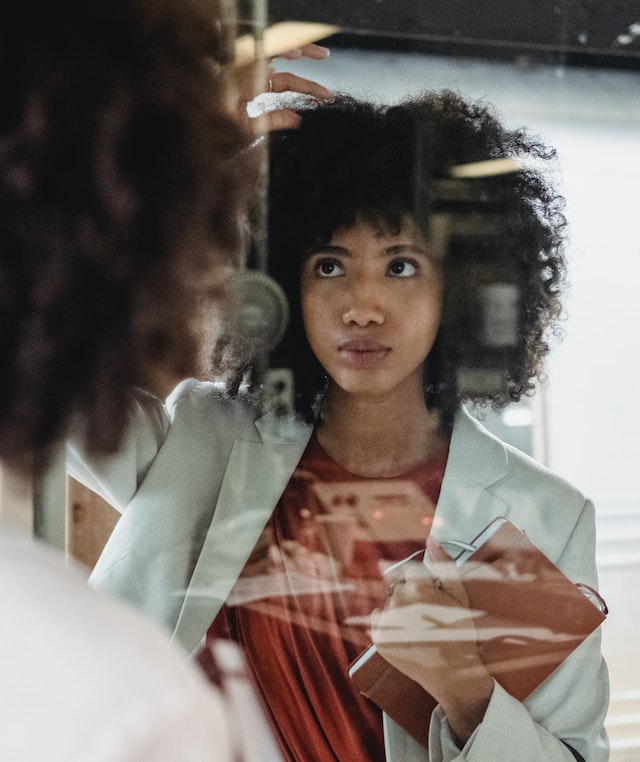
3K+ Views
In the article, the users are going to highlight the rows based on multiple cell values in Microsoft Excel. There are several features in the Excel sheet including conditional formatting, and format cells that the users have to fill any type of color according to their needs. The users can use conditional formatting for highlighting the multiple values in the row. The users can use select the conditional format to highlight the row one by one in which they want to fill the color in any cell. To highlight rows based on multiple cell values in excel Step 1 Deliberate ... Read More
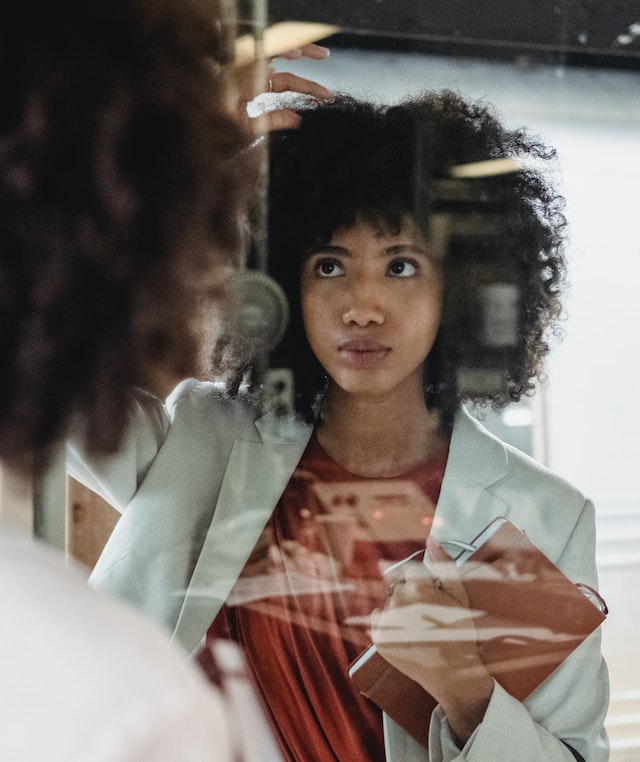
494 Views
In the article, the users will understand how to highlight duplicates and overlapping dates in Microsoft Excel. There are several features in the Excel sheet including conditional formatting, and format cells that the users have to fill any type of color according to their needs. The users can use the formula for blank cells in the new formatting rule dialog box. The users can use select the range in which they want to fill the color in any cell. To highlight the duplicates and overlapping dates in Excel Step 1 Deliberate the Excel sheet with the data. First, open the ... Read More
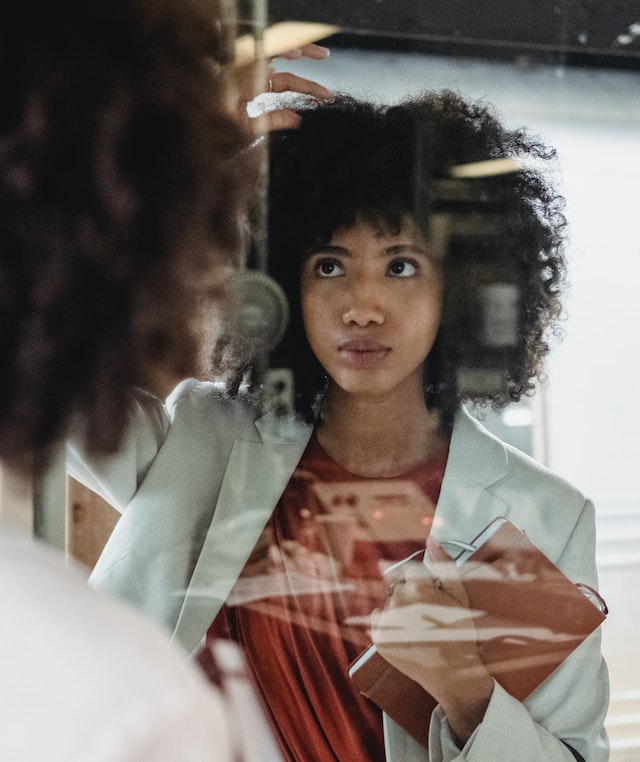
614 Views
In the article, the users are going to highlight the last duplicate row in Microsoft Excel. There are several features in the Excel sheet including Ku-tools, Filter, and Auto Fill tab that the users have to fill any type of color according to their needs. The users can use the formula for counting the numbers in the row. The users can use select the range in which they want to fill the color in any cell. The two examples are depicted in this article, example 1 uses the concept of Filter option and example 2 illustrates the Kutools to highlight ... Read More

588 Views
Introduction When working with large datasets spread across multiple ranges and sheets, it becomes crucial to quickly convert the unstructured data into a 2D form. WRAPROWS and WRAPCOLS functions are exclusive in Excel 365 that transform the 1-D array into a 2-D array. These functions aid users to organize the data quickly and present the data in a more structured way. Manually combining data from multiple sheets is not only tedious but also prone to errors. In this article, we will explore various methods that empower users to efficiently deploy these functions in Excel. Implementation of WRAPROWS Function in Excel 365 Step 1 Open ... Read More

718 Views
Microsoft Excel 365 comprises a wide range of new functions to improve users' productivity and efficiency in manipulating data. With big datasets, it takes a lot of time for users to manually transform a 2-D array into a single array. TOCOL and TOROW functions are new inbuilt functions introduced in Excel 365 that are used to rebuild a two-dimensional array into a one-dimensional array. These functions are opposite to WRAPROWS and WRAPCOLS functions. TOCOL streamlines the data values vertically whereas TOROW visualizes the cell’s values only in a single row. Implementation of TOCOL Function in Excel Step 1 Open a ... Read More

565 Views
In the area of spreadsheet wizardry, mastering Microsoft Excel’s features can streamline data management and enhance productivity. One commonly sought-after skill is quickly to hide filter arrows/buttons while filtering in excel process crucial for various tasks like invoicing, inventory control, employee identification codes, and more. In this article, the users are going to hide the filter arrows or buttons where filter the data in Microsoft Excel. There are the numerous types of structures within the excel sheet including conditional formatting, Ku-tools tab, super filter that the users must filter the data from Ku-tools in different way. They utilize Advanced to ... Read More

411 Views
In the article, the users are going to hide the button once printing the worksheet in Microsoft Excel. There are the several features in the excel sheet including conditional formatting, format cells that the users must fill any type of color according to the need. The excel tool is bundled with numerous functions that enhance users excel knowledge and make proficient to resolve complicated problems. The wide variety of charts are available to visualize the data and reach to the conclusion. The users can use the Design mode to change the design for hiding the button when the users must ... Read More

2K+ Views
When working with large datasets spread across multiple ranges and sheets, it becomes crucial to compute Fourier Analysis manually. It is essential to swiftly compute the discrete function and evaluate the Fourier transform quickly when working with enormous datasets dispersed across several ranges which is possible only through the Data Analysis tab. Analysts can spot patterns, trends, anomalies, and outcomes by using statistical methods presented in the Data Analysis Toolpak. In this article, we will learn how to compute the Fourier Analysis using the Data Analysis tab. To Conduct the Fourier Analysis Using the Data Analysis Tab in Excel Step ... Read More

4K+ Views
In the article, we’ll investigate two compelling strategies to stop or keep the random numbers that we have inserted randomly in the worksheet from changing the values that the users have to analyze the data or random numbers in Microsoft Excel. The users must keep or stop the random numbers by using the Ku-tools tab that must insert the numbers between the two random numbers. This method may be completed utilizing a straightforward way within Microsoft Excel by using the Insert Random Data to change the numbers. Example 1: By using Calculation options Step 1 Deliberate the Excel worksheet. Open ... Read More

470 Views
Excel's versatile conditional formatting feature allows users to analyze and visualize data in a more organized and impactful manner. However, at times it becomes necessary to remove or modify these applied rules swiftly. In this article, we will explore effective methods that will help us clear to remove all decimal places in Excel effortlessly without compromising accuracy or productivity. Users would eliminate all decimal points by using the formula. By leveraging these powerful formulas, Power Query merging, or even going beyond with VBA macros—users are well-equipped to save time and effort while uncovering valuable insights from their data. Example 1: ... Read More