
 Data Structure
Data Structure Networking
Networking RDBMS
RDBMS Operating System
Operating System Java
Java MS Excel
MS Excel iOS
iOS HTML
HTML CSS
CSS Android
Android Python
Python C Programming
C Programming C++
C++ C#
C# MongoDB
MongoDB MySQL
MySQL Javascript
Javascript PHP
PHP
- Selected Reading
- UPSC IAS Exams Notes
- Developer's Best Practices
- Questions and Answers
- Effective Resume Writing
- HR Interview Questions
- Computer Glossary
- Who is Who
Android image scale animation relative to center point?
This example demonstrate about Android image scale animation relative to center point.
Step 1 − Create a new project in Android Studio, go to File ⇒ New Project and fill all required details to create a new project.
Step 2 − Add the following code to res/layout/activity_main.xml.
<?xml version = "1.0" encoding = "utf-8"?> <RelativeLayout xmlns:android = "http://schemas.android.com/apk/res/android" xmlns:tools = "http://schemas.android.com/tools" android:layout_width = "match_parent" android:layout_height = "match_parent"> <Button android:id = "@+id/button" android:layout_centerHorizontal = "true" android:layout_marginTop = "100dp" android:layout_width = "150dp" android:text = "Click" android:layout_height = "wrap_content"/> <ImageView android:id = "@+id/imageView" android:src = "@mipmap/ic_launcher_round" android:layout_width = "match_parent" android:layout_height = "match_parent" /> </RelativeLayout>
In the above code, we have taken button to show image scaling animation(Zoom animation).
Step 3 − Add the following code to src/MainActivity.java
package com.example.andy.myapplication;
import android.support.v7.app.AppCompatActivity;
import android.os.Bundle;
import android.view.View;
import android.view.animation.Animation;
import android.view.animation.ScaleAnimation;
import android.view.animation.TranslateAnimation;
import android.widget.Button;
import android.widget.ImageView;
import android.widget.LinearLayout;
public class MainActivity extends AppCompatActivity {
ImageView view;
@Override
protected void onCreate(Bundle savedInstanceState) {
super.onCreate(savedInstanceState);
setContentView(R.layout.activity_main);
view = findViewById(R.id.imageView);
view.setVisibility(View.INVISIBLE);
findViewById(R.id.button).setOnClickListener(new View.OnClickListener() {
@Override
public void onClick(View v) {
ScaleAnimation fade_in = new ScaleAnimation(0f, 1f, 0f, 1f, Animation.RELATIVE_TO_SELF, 0.5f, Animation.RELATIVE_TO_SELF, 0.5f);
fade_in.setDuration(1000);
fade_in.setFillAfter(true);
view.startAnimation(fade_in);
}
});
}
}
when user click on button, it will show image scaling animation using the below code -
ScaleAnimation fade_in = new ScaleAnimation(0f, 1f, 0f, 1f, Animation.RELATIVE_TO_SELF, 0.5f, Animation.RELATIVE_TO_SELF, 0.5f); fade_in.setDuration(1000); fade_in.setFillAfter(true); view.startAnimation(fade_in);
Let's try to run your application. I assume you have connected your actual Android Mobile device with your computer. To run the app from android studio, open one of your project's activity files and click Run ![]() icon from the toolbar. Select your mobile device as an option and then check your mobile device which will display your default screen −
icon from the toolbar. Select your mobile device as an option and then check your mobile device which will display your default screen −
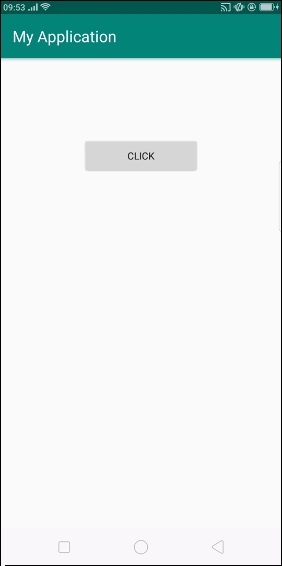
in the above screen we have used button, when user click on button, it will show an image with zooming effect as shown below -
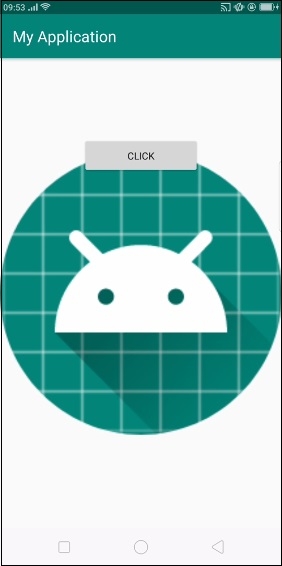
Click here to download the project code

