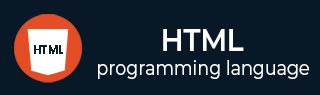
- HTML Tutorial
- HTML - Home
- HTML - Introduction
- HTML - Editors
- HTML - Basic Tags
- HTML - Elements
- HTML - Attributes
- HTML - Headings
- HTML - Paragraphs
- HTML - Fonts
- HTML - Blocks
- HTML - Style Sheet
- HTML - Formatting
- HTML - Quotations
- HTML - Comments
- HTML - Colors
- HTML - Images
- HTML - Image Map
- HTML - Iframes
- HTML - Phrase Elements
- HTML - Meta Tags
- HTML - Classes
- HTML - IDs
- HTML - Backgrounds
- HTML Tables
- HTML - Tables
- HTML - Headers & Caption
- HTML - Table Styling
- HTML - Table Colgroup
- HTML - Nested Tables
- HTML Lists
- HTML - Lists
- HTML - Unordered Lists
- HTML - Ordered Lists
- HTML - Definition Lists
- HTML Links
- HTML - Text Links
- HTML - Image Links
- HTML - Email Links
- HTML Color Names & Values
- HTML - Color Names
- HTML - RGB
- HTML - HEX
- HTML - HSL
- HTML Forms
- HTML - Forms
- HTML - Form Attributes
- HTML - Form Control
- HTML - Input Attributes
- HTML Media
- HTML - Video Element
- HTML - Audio Element
- HTML - Embed Multimedia
- HTML Header
- HTML - Head Element
- HTML - Adding Favicon
- HTML - Javascript
- HTML Layouts
- HTML - Layouts
- HTML - Layout Elements
- HTML - Layout using CSS
- HTML - Responsiveness
- HTML - Symbols
- HTML - Emojis
- HTML - Style Guide
- HTML Graphics
- HTML - SVG
- HTML - Canvas
- HTML APIs
- HTML - Geolocation API
- HTML - Drag & Drop API
- HTML - Web Workers API
- HTML - WebSocket
- HTML - Web Storage
- HTML - Server Sent Events
- HTML Miscellaneous
- HTML - MathML
- HTML - Microdata
- HTML - IndexedDB
- HTML - Web Messaging
- HTML - Web CORS
- HTML - Web RTC
- HTML Demo
- HTML - Audio Player
- HTML - Video Player
- HTML - Web slide Desk
- HTML Tools
- HTML - Velocity Draw
- HTML - QR Code
- HTML - Modernizer
- HTML - Validation
- HTML - Color Picker
- HTML References
- HTML - Cheat Sheet
- HTML - Tags Reference
- HTML - Attributes Reference
- HTML - Events Reference
- HTML - Fonts Reference
- HTML - ASCII Codes
- ASCII Table Lookup
- HTML - Color Names
- HTML - Entities
- MIME Media Types
- HTML - URL Encoding
- Language ISO Codes
- HTML - Character Encodings
- HTML - Deprecated Tags
- HTML Resources
- HTML - Quick Guide
- HTML - Useful Resources
- HTML - Color Code Builder
- HTML - Online Editor
HTML - height Attribute
HTML height attribute is used to specify the vertical dimension of an element. We can also use height as a property in CSS to specify the height of the elements.
This attribute is essential for keeping the aspect ratio of elements and assuring uniform design. By managing the visual presentation of items inside the content, web developers can control the height attribute to create pixel-perfect layouts and improve user experience.
Syntax
<tag height = 'value'></tag>
Any CSS meassurment value will be accepted as height attribute value.
Applies On
Below listed elements allow using of the HTML height attribute
| Element | Description |
|---|---|
| <img> | HTML <img> tag is used to render a image in webpage. |
| <canvas> | HTML <canvas> is used to draw graphics using JavaScript. |
| <embed> | HTML <embed> tag is used as a container for external applications and multimedia. |
| <iframe> | HTML <iframe> is an inline frame that allows us to embed another document within the current HTML document.. |
| <input> | HTML <input> is used to accept various type of input from user. |
| <object> | HTML <object> tag in HTML is used to show multimedia on web pages, including audio, video, pictures, webisite, PDFs, and Flash. |
| <video> | HTML <video> is used to render a video in webpage |
Example of HTML height attribute
Below examples will illustrate the HTML height attribute, where and how we should use this attribute!
Set height of Image Element
All images have it's own height but we can set the height using HTML height attribute as per our need. Here in this example we will set the image height using px(pixel) unit. You can use whatever measuring unit is comfortable to you.
<!DOCTYPE html>
<html lang="en">
<head>
<title>HTML 'height' attribute</title>
</head>
<body>
<h3>
Example of the HTML 'height' Attribute
</h3>
<p>
Here you can see the same image with different height value,
as we did not set the width attribute so the width is adujusted
based on height of the image.
</p>
<!--HTML 'height' attribute-->
<strong>Image with 50px height</strong>
<br>
<img src="html/images/html-mini-logo.jpg" height="50px">
<br>
<strong>Image with 100px height</strong>
<br>
<img src="html/images/html-mini-logo.jpg" height="100px">
</body>
</html>
Set height of input Element
In this following example code we will use input tag to render an image and set the height of the image in the input element.
<!DOCTYPE html>
<html lang="en">
<head>
<title>HTML 'height' attribute</title>
</head>
<body>
<h3>Example of the HTML 'height' Attribute</h3>
<p>
In this example we set the width also so
the image can render on fixed dimension 350*100(w*h).
</p>
<!--HTML 'height' attribute-->
<strong>Image with 100px height</strong>
<br>
<input type="image" src="/html/images/html-mini-logo.jpg"
height="100px" width="350px">
</body>
</html>
Set height of object Element
Let's look at the following example, where we are going to use the height attribute on the object element. We have created a image object to test the height attribute on object element.
<!DOCTYPE html>
<html lang="en">
<head>
<title>HTML 'height' Attribute</title>
</head>
<body>
<h3>Example of the HTML 'height' Attribute</h3>
<p>
Here we did not mention any unit but you
can as per the need, without the unit it
measure in px(pixels).
</p>
<!--HTML 'height' attribute-->
<strong>Object with 300 height</strong>
<br>
<object data=
"https://www.plus2net.com/php_tutorial/images/pdf-student-table.PNG"
height="300">
</object>
</body>
</html>
Set height of canvas Element
In this example we are creating a canvs and set height for a canvas element using HTML height attribute.
<!DOCTYPE html>
<html lang="en">
<head>
<title>HTML 'height' Attribute</title>
<style>
canvas {
border: 1px solid black;
}
</style>
</head>
<body>
<h3>Example of the HTML 'height' Attribute</h3>
<p>
We have created a canvas 400*200 and using
JavaScript to fill the color by mentioning the coords
</p>
<!--HTML 'height' attribute-->
<canvas id="myCanvas" width="400" height="200">
</canvas>
<script>
const canvas = document.getElementById('myCanvas');
const ctx = canvas.getContext('2d');
ctx.fillStyle = 'green';
ctx.fillRect(30, 50, 335, 100);
</script>
</body>
</html>
Set height of iframe Element
Here we set the height of iframe element using height attribute and rendering out HTML tutorial landing page.
<!DOCTYPE html>
<html lang="en">
<head>
<title>HTML 'height' Attribute</title>
</head>
<body>
<h3>Example of the HTML 'height' Attribute</h3>
<p>
We have created an iframe 400*400 and
rendering HTML landing page
</p>
<!--HTML 'height' attribute-->
<iframe src="/html/index.htm" width="450" height="400">
</body>
</html>
Set height of embedded Element
In this example we will embed out HTML tutorial landing page and will adjust the height of embedded element using height attribute
<!DOCTYPE html>
<html lang="en">
<head>
<title>HTML 'height' Attribute</title>
</head>
<body>
<h3>Example of the HTML 'height' Attribute</h3>
<p>
We have embedded an image and
rendering the image in 300*100
</p>
<!--HTML 'height' attribute-->
<embed type="image/jpg" src="html/images/html.jpg"
width="300" height="100">
</body>
</html>
Set height of video Element
In this example we included a video and set the height of video element using height attribute. May be video will not play because of broken link or access issue.
<!DOCTYPE html>
<html lang="en">
<head>
<title>HTML 'height' Attribute</title>
</head>
<body>
<h3>Example of the HTML 'height' Attribute</h3>
<p>
We have included a video and
rendering the video in 320*240
</p>
<!--HTML 'height' attribute-->
<video width="320" height="240" controls>
<source src=
"https://cdn.pixabay.com/vimeo/165221419/ipad-2988.mp4?width=640&hash=4816e81143efa7f31f1e8c86c5605f43fdfac941"
type="video/mp4">
</body>
</html>
Supported Browsers
| Attribute |  |
 |
 |
 |
 |
|---|---|---|---|---|---|
| height | Yes | Yes | Yes | Yes | Yes |
To Continue Learning Please Login