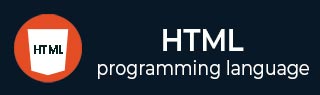
- HTML Tutorial
- HTML - Home
- HTML - Introduction
- HTML - Editors
- HTML - Basic Tags
- HTML - Elements
- HTML - Attributes
- HTML - Headings
- HTML - Paragraphs
- HTML - Fonts
- HTML - Blocks
- HTML - Style Sheet
- HTML - Formatting
- HTML - Quotations
- HTML - Comments
- HTML - Colors
- HTML - Images
- HTML - Image Map
- HTML - Iframes
- HTML - Phrase Elements
- HTML - Meta Tags
- HTML - Classes
- HTML - IDs
- HTML - Backgrounds
- HTML Tables
- HTML - Tables
- HTML - Headers & Caption
- HTML - Table Styling
- HTML - Table Colgroup
- HTML - Nested Tables
- HTML Lists
- HTML - Lists
- HTML - Unordered Lists
- HTML - Ordered Lists
- HTML - Definition Lists
- HTML Links
- HTML - Text Links
- HTML - Image Links
- HTML - Email Links
- HTML Color Names & Values
- HTML - Color Names
- HTML - RGB
- HTML - HEX
- HTML - HSL
- HTML Forms
- HTML - Forms
- HTML - Form Attributes
- HTML - Form Control
- HTML - Input Attributes
- HTML Media
- HTML - Video Element
- HTML - Audio Element
- HTML - Embed Multimedia
- HTML Header
- HTML - Head Element
- HTML - Adding Favicon
- HTML - Javascript
- HTML Layouts
- HTML - Layouts
- HTML - Layout Elements
- HTML - Layout using CSS
- HTML - Responsiveness
- HTML - Symbols
- HTML - Emojis
- HTML - Style Guide
- HTML Graphics
- HTML - SVG
- HTML - Canvas
- HTML APIs
- HTML - Geolocation API
- HTML - Drag & Drop API
- HTML - Web Workers API
- HTML - WebSocket
- HTML - Web Storage
- HTML - Server Sent Events
- HTML Miscellaneous
- HTML - MathML
- HTML - Microdata
- HTML - IndexedDB
- HTML - Web Messaging
- HTML - Web CORS
- HTML - Web RTC
- HTML Demo
- HTML - Audio Player
- HTML - Video Player
- HTML - Web slide Desk
- HTML Tools
- HTML - Velocity Draw
- HTML - QR Code
- HTML - Modernizer
- HTML - Validation
- HTML - Color Picker
- HTML References
- HTML - Cheat Sheet
- HTML - Tags Reference
- HTML - Attributes Reference
- HTML - Events Reference
- HTML - Fonts Reference
- HTML - ASCII Codes
- ASCII Table Lookup
- HTML - Color Names
- HTML - Entities
- MIME Media Types
- HTML - URL Encoding
- Language ISO Codes
- HTML - Character Encodings
- HTML - Deprecated Tags
- HTML Resources
- HTML - Quick Guide
- HTML - Useful Resources
- HTML - Color Code Builder
- HTML - Online Editor
HTML - selected Attribute
HTML selected attribute is used to mark a default option from the select list as already being selected when the page loads.
The default or preferred option in a list of options is highlighted by this feature, which makes user interactions simpler.It was used by web developers to improve user experience and make it simpler for users to explore and make decisions on web forms and interfaces by instantly identifying the default selection inside a dropdown.
Syntax
<option selected></option>
Applies on
Below-listed element allows the use of the HTML selected attribute.
| Element | Description |
|---|---|
| <option> | HTML <option> tag is used to define the item of the data list for autocomplete, specified by the <datalist> tag, or the items of a drop-down list, defined by the <select> tag. |
Examples of HTML selected attribute
Below examples will illustrate the HTML selected attribute, where and how we should use this attribute!
Set an option as already selected in the list
Upon execution, the mother tongue is set by default as hindi.
<!DOCTYPE html>
<html>
<head>
<title>HTML 'selected' attribute</title>
</head>
<body>
<h3>Example of the HTML 'selected' attribute</h3>
<p>Choose your mother tongue:</p>
<select>
<option value="">--Choose your option--</option>
<option value="" selected>Hindi</option>
<option value="">Tamil</option>
<option value="">Telugu</option>
</select>
</body>
</html>
Using selected attribute in functioning a button
When the below code gets executed, 'HTML' is selected by default. On clicking the "Set selected" button, the option gets updated to 'Angular'.
<!DOCTYPE html>
<html>
<head>
<title>HTML 'selected' attribute</title>
</head>
<body>
<h3>Example of the HTML 'selected' attribute</h3>
<p>Select any frontend technology that you know:</p>
<select>
<option value="">--Choose your option--</option>
<option value="" id='html' selected>HTML</option>
<option value="" id='css'>CSS</option>
<option value="" id='javascript'>JavaScript</option>
<option value="" id='angular'>Angular</option>
<option value="" id='react'>React</option>
</select>
<button onclick="Add()">Set selected</button>
<script>
function Add() {
document.getElementById('angular').selected = true;
}
</script>
</body>
</html>
Supported Browsers
| Attribute |  |
 |
 |
 |
 |
|---|---|---|---|---|---|
| selected | Yes | Yes | Yes | Yes | Yes |
To Continue Learning Please Login