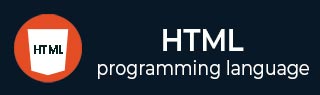
- HTML Tutorial
- HTML - Home
- HTML - Introduction
- HTML - Editors
- HTML - Basic Tags
- HTML - Elements
- HTML - Attributes
- HTML - Headings
- HTML - Paragraphs
- HTML - Fonts
- HTML - Blocks
- HTML - Style Sheet
- HTML - Formatting
- HTML - Quotations
- HTML - Comments
- HTML - Colors
- HTML - Images
- HTML - Image Map
- HTML - Iframes
- HTML - Phrase Elements
- HTML - Meta Tags
- HTML - Classes
- HTML - IDs
- HTML - Backgrounds
- HTML Tables
- HTML - Tables
- HTML - Headers & Caption
- HTML - Table Styling
- HTML - Table Colgroup
- HTML - Nested Tables
- HTML Lists
- HTML - Lists
- HTML - Unordered Lists
- HTML - Ordered Lists
- HTML - Definition Lists
- HTML Links
- HTML - Text Links
- HTML - Image Links
- HTML - Email Links
- HTML Color Names & Values
- HTML - Color Names
- HTML - RGB
- HTML - HEX
- HTML - HSL
- HTML Forms
- HTML - Forms
- HTML - Form Attributes
- HTML - Form Control
- HTML - Input Attributes
- HTML Media
- HTML - Video Element
- HTML - Audio Element
- HTML - Embed Multimedia
- HTML Header
- HTML - Head Element
- HTML - Adding Favicon
- HTML - Javascript
- HTML Layouts
- HTML - Layouts
- HTML - Layout Elements
- HTML - Layout using CSS
- HTML - Responsiveness
- HTML - Symbols
- HTML - Emojis
- HTML - Style Guide
- HTML Graphics
- HTML - SVG
- HTML - Canvas
- HTML APIs
- HTML - Geolocation API
- HTML - Drag & Drop API
- HTML - Web Workers API
- HTML - WebSocket
- HTML - Web Storage
- HTML - Server Sent Events
- HTML Miscellaneous
- HTML - MathML
- HTML - Microdata
- HTML - IndexedDB
- HTML - Web Messaging
- HTML - Web CORS
- HTML - Web RTC
- HTML Demo
- HTML - Audio Player
- HTML - Video Player
- HTML - Web slide Desk
- HTML Tools
- HTML - Velocity Draw
- HTML - QR Code
- HTML - Modernizer
- HTML - Validation
- HTML - Color Picker
- HTML References
- HTML - Cheat Sheet
- HTML - Tags Reference
- HTML - Attributes Reference
- HTML - Events Reference
- HTML - Fonts Reference
- HTML - ASCII Codes
- ASCII Table Lookup
- HTML - Color Names
- HTML - Entities
- MIME Media Types
- HTML - URL Encoding
- Language ISO Codes
- HTML - Character Encodings
- HTML - Deprecated Tags
- HTML Resources
- HTML - Quick Guide
- HTML - Useful Resources
- HTML - Color Code Builder
- HTML - Online Editor
HTML - low Attribute
HTML low attribute is used mention a value which is consider as lower than the value of the meter element. It displayed differently when value exceed lower limit.
It is the upper numerical limit of the lower end of the measured range. The value of the lower attribute must be greater than the minimum value (that is, the min attribute) and less than the higher value and the maximum value (that is, high attribute, max attribute).
If it is not used within the <meter> tag or less than the minimum value, then the low attribute value will be equal to the minimum value.
Syntax
<meter low= "value"></meter>
Applies On
Below listed elements allow using of the HTML low attribute
| Element | Description |
|---|---|
| <meter> | HTML <low> tag is used to render data within the given range. |
Examples of HTML low Attribute
Below examples will illustrate the HTML low attribute, where and how we should use this attribute!
Define low value in meter tag
In the following example, we will create a meter element and set low value less than min value.
<!DOCTYPE html>
<html lang="en">
<body>
<h3>HTML low Attribute</h3>
<label for="server-load">
Room 1: Server Load
</label>
<meter id="server-load"
value="40"
min="0"
max="100"
low="50"
high="90"
optimum="0.5">
</meter>
</body>
</html>
Color of meter tag depends on low and value attributes
Considering the another scenario, Here we are using low attribute with meter tag. In the output if the value of 'value' attribute is between high and low, then result bar will be green.
<!DOCTYPE html>
<html lang="en">
<body>
<h3>HTML low Attribute</h3>
<label for="server-load">
Room 1: Server Load
</label>
<meter id="server-load"
value="0.7"
min="0"
max="1"
low="0.3"
high="0.8">
</meter>
<br>
<label for="server-load">
Room 2: Server Load
</label>
<meter id="server-load"
value="0.9"
min="0"
max="1"
low="0.3"
high="0.8" >
</meter>
<br>
<label for="server-load">
Room 3: Server Load
</label>
<meter id="server-load"
value="0.2"
min="0"
max="1"
low="0.3"
high="0.8">
</meter>
</body>
</html>
Manipulating value of meter Element based on low Value.
Considering the another scenario, where we are going to run the script the along with the low attribute. Here user can dynamically increase value to meet target.
<!DOCTYPE html>
<html lang="en">
<body>
<p>Example of the 'low' attribute</p>
<fieldset>
<legend>Meter-high</legend>
<label for="">Rahul's Work Load</label>
<meter high="70"
low="30"
min="0"
max="100"
value="75"
id='rahul'>
</meter>
<br><br>
<span id='res'>
Above Average Workload
</span>
<br><br>
<button onclick="decrease()">
Reduce Tasks
</button>
</fieldset>
<script>
function decrease() {
var h = document.getElementById('rahul');
var work = h.value;
h.value = h.value - 10;
var res = document.getElementById('res');
res.innerHTML =
"Rahul's workload has decreased from "
+ work + " to " + h.value;
}
</script>
</body>
</html>
Supported Browsers
| Attribute |  |
 |
 |
 |
 |
|---|---|---|---|---|---|
| low | Yes 8.0 | No | Yes 6.0 | Yes 6.0 | Yes 11.0 |
To Continue Learning Please Login