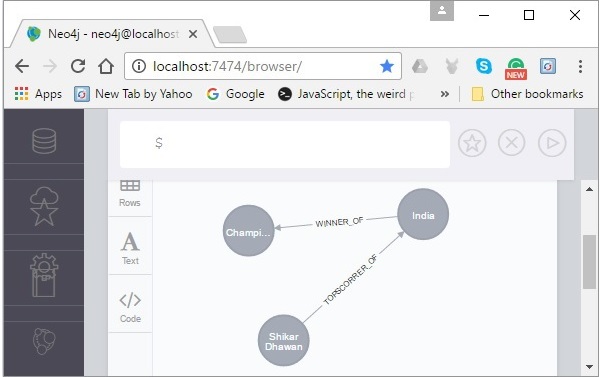- Neo4j Tutorial
- Neo4j - Home
- Neo4j - Overview
- Neo4j - Data Model
- Neo4j - Environment Setup
- Neo4j - Building Blocks
- Neo4j CQL Write Clauses
- Neo4j - Merge Command
- Neo4j - Set Clause
- Neo4j - Delete Clause
- Neo4j - Remove Clause
- Neo4j - Foreach Clause
- Neo4j CQL Read Clause
- Neo4j - Match Clause
- Neo4j - Optional Match Clause
- Neo4j - Where Clause
- Neo4j - Count Function
- Neo4j CQL General Clauses
- Neo4j - Return Clause
- Neo4j - Order By Clause
- Neo4j - Limit Clause
- Neo4j - Skip Clause
- Neo4j - With Clause
- Neo4j - Unwind Clause
- Neo4j CQL Functions
- Neo4j - String Functions
- Neo4j - Aggregation Function
- Neo4j CQL Admin
- Neo4j - Backup & Restore
- Neo4j - Index
- Neo4j - Create Unique Constraint
- Neo4j - Drop Unique
- Neo4j Useful Resources
- Neo4j - Quick Guide
- Neo4j - Useful Resources
- Neo4j - Discussion
Neo4j CQL - Creating a Relationship
In Noe4j, a relationship is an element using which we connect two nodes of a graph. These relationships have direction, type, and the form patterns of data. This chapter teaches you how to −
- Create relationships
- Create a relationship between the existing nodes
- Create a relationship with label and properties
Creating Relationships
We can create a relationship using the CREATE clause. We will specify relationship within the square braces “[ ]” depending on the direction of the relationship it is placed between hyphen “ - ” and arrow “ → ” as shown in the following syntax.
Syntax
Following is the syntax to create a relationship using the CREATE clause.
CREATE (node1)-[:RelationshipType]->(node2)
Example
First of all, create two nodes Ind and Dhawan in the database, as shown below.
CREATE (Dhawan:player{name: "Shikar Dhawan", YOB: 1985, POB: "Delhi"})
CREATE (Ind:Country {name: "India"})
Now, create a relationship named BATSMAN_OF between these two nodes as −
CREATE (Dhawan)-[r:BATSMAN_OF]->(Ind)
Finally, return both the nodes to see the created relationship.
RETURN Dhawan, Ind

Copy and paste the desired query in the dollar prompt and press the play button (to execute the query) highlighted in the following screenshot.
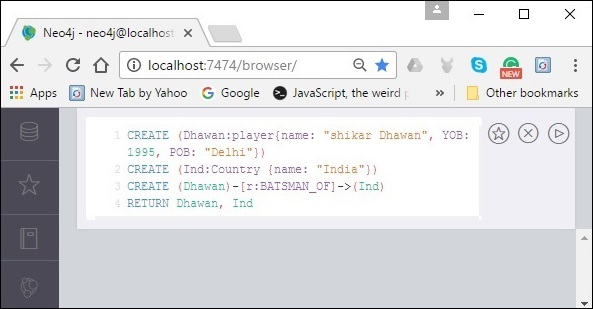
Result
On executing, you will get the following result.
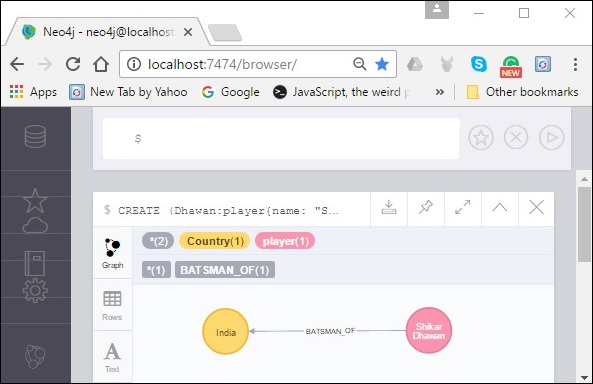
Creating a Relationship Between the Existing Nodes
You can also create a relationship between the existing nodes using the MATCH clause.
Syntax
Following is the syntax to create a relationship using the MATCH clause.
MATCH (a:LabeofNode1), (b:LabeofNode2) WHERE a.name = "nameofnode1" AND b.name = " nameofnode2" CREATE (a)-[: Relation]->(b) RETURN a,b
Example
Following is a sample Cypher Query which creates a relationship using the match clause.
MATCH (a:player), (b:Country) WHERE a.name = "Shikar Dhawan" AND b.name = "India" CREATE (a)-[r: BATSMAN_OF]->(b) RETURN a,b
To execute the above query, carry out the following steps.
Step 1 − Open the Neo4j desktop App and start the Neo4j Server. Open the built-in browser app of Neo4j using the URL http://localhost:7474/ as shown in the following screenshot.

Step 2 − Copy and paste the desired query in the dollar prompt and press the play button (to execute the query) highlighted in the following screenshot.
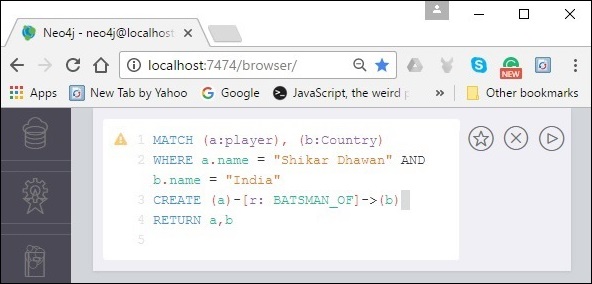
Result
On executing, you will get the following result.
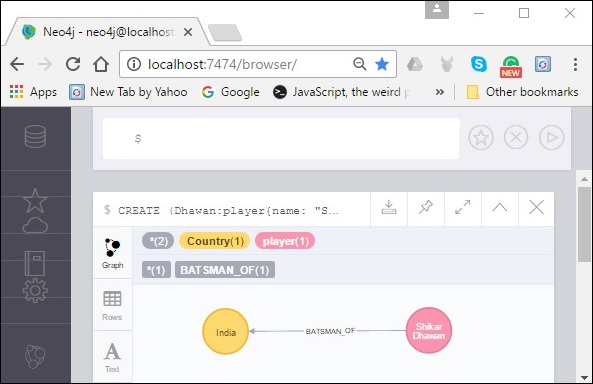
Creating a Relationship with Label and Properties
You can create a relationship with label and properties using the CREATE clause.
Syntax
Following is the syntax to create a relationship with label and properties using the CREATE clause.
CREATE (node1)-[label:Rel_Type {key1:value1, key2:value2, . . . n}]-> (node2)
Example
Following is a sample Cypher Query which creates a relationship with label and properties.
MATCH (a:player), (b:Country) WHERE a.name = "Shikar Dhawan" AND b.name = "India"
CREATE (a)-[r:BATSMAN_OF {Matches:5, Avg:90.75}]->(b)
RETURN a,b
To execute the above query, carry out the following steps −
Step 1 − Open the Neo4j desktop App and start the Neo4j Server. Open the built-in browser app of Neo4j using the URL http://localhost:7474/ as shown in the following screenshot.

Step 2 − Copy and paste the desired query in the dollar prompt and press the play button (to execute the query) highlighted in the following screenshot.
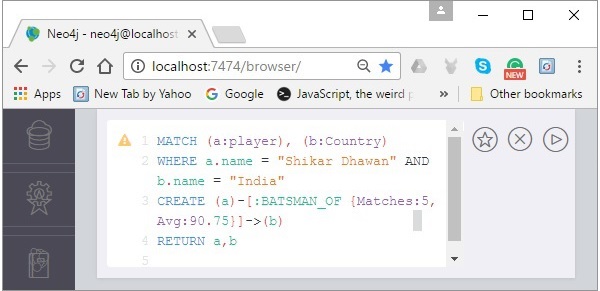
Result
On executing, you will get the following result.
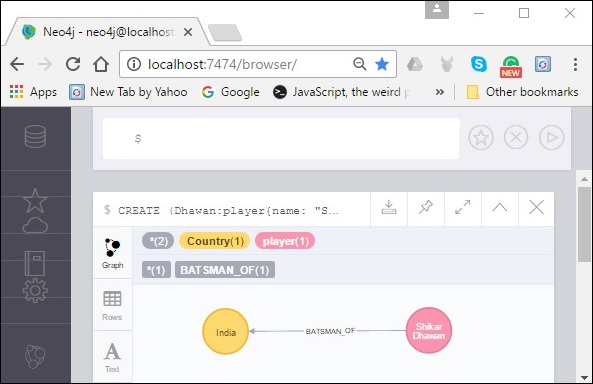
Creating a Complete Path
In Neo4j, a path is formed using continuous relationships. A path can be created using the create clause.
Syntax
Following is the syntax to create a path in Neo4j using the CREATE clause.
CREATE p = (Node1 {properties})-[:Relationship_Type]->
(Node2 {properties})[:Relationship_Type]->(Node3 {properties})
RETURN p
Example
To execute the above query, carry out the following steps −
Step 1 − Open the Neo4j desktop App and start the Neo4j Server. Open the built-in browser app of Neo4j using the URL http://localhost:7474/ as shown in the following screenshot.

Step 2 − Copy and paste the desired query in the dollar prompt and press the play button (to execute the query) highlighted in the following screenshot.
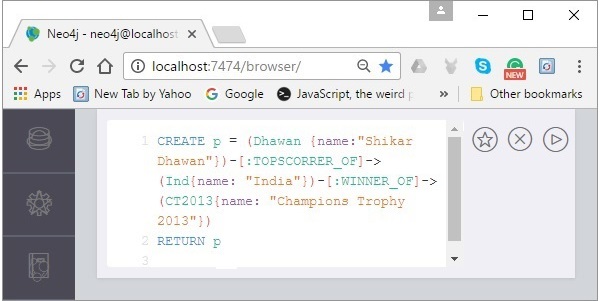
Result
On executing, you will get the following result.