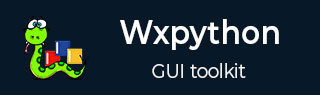
- wxPython Tutorial
- wxPython - Home
- wxPython - Introduction
- wxPython - Environment
- wxPython - Hello World
- wxPython - GUI Builder Tools
- wxPython - Major Classes
- wxPython - Event Handling
- wxPython - Layout Management
- wxPython - Buttons
- wxPython - Dockable Windows
- Multiple Document Interface
- wxPython - Drawing API
- wxPython - Drag and Drop
- wxPython Resources
- wxPython - Quick Guide
- wxPython - Useful Resources
- wxPython - Discussion
wxPython - Hello World
A simple GUI application displaying Hello World message is built using the following steps −
Import wx module.
Define an object of Application class.
Create a top level window as object of wx.Frame class. Caption and size parameters are given in constructor.
Although other controls can be added in Frame object, their layout cannot be managed. Hence, put a Panel object into the Frame.
Add a StaticText object to display ‘Hello World’ at a desired position inside the window.
Activate the frame window by show() method.
Enter the main event loop of Application object.
import wx app = wx.App() window = wx.Frame(None, title = "wxPython Frame", size = (300,200)) panel = wx.Panel(window) label = wx.StaticText(panel, label = "Hello World", pos = (100,50)) window.Show(True) app.MainLoop()
The above code produces the following output −
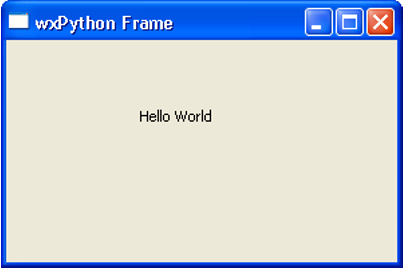
wxFrame object is the most commonly employed top level window. It is derived from wxWindow class. A frame is a window whose size and position can be changed by the user. It has a title bar and control buttons. If required, other components like menu bar, toolbar and status bar can be enabled. A wxFrame window can contain any frame that is not a dialog or another frame.