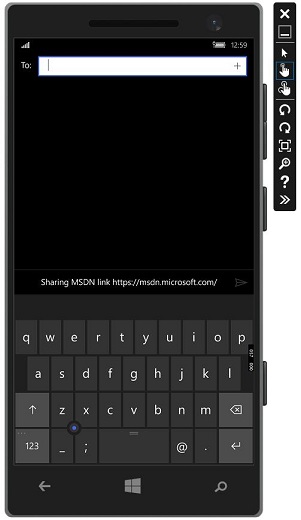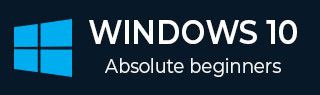
- Windows 10 Development Tutorial
- Windows 10 - Home
- Windows 10 - Introduction
- Windows 10 – UWP
- Windows 10 – First App
- Windows 10 - Store
- Windows 10 - XAML Controls
- Windows 10 - Data Binding
- Windows 10 - XAML Performance
- Windows 10 - Adaptive Design
- Windows 10 - Adaptive UI
- Windows 10 - Adaptive Code
- Windows 10 - File Management
- Windows 10 - SQLite Database
- Windows 10 – Communication
- Windows 10 - App Localization
- Windows 10 - App Lifecycle
- Windows 10 - Background Execution
- Windows 10 - APP Services
- Windows 10 - Web Platform
- Windows 10 - Connected Experience
- Windows 10 - Navigation
- Windows 10 - Networking
- Windows 10 - Cloud Services
- Windows 10 - Live Tiles
- Windows 10 - Sharing Contract
- Windows 10 - Porting to Windows
- Windows 10 Useful Resources
- Windows 10 - Quick Guide
- Windows 10 - Useful Resources
- Windows 10 - Discussion
Windows 10 Development - Sharing Contract
In this chapter, we will learn how to share data between applications. Users often come across information that they are excited to share with someone or use it in another application. Nowadays, users want to use technology to connect and share with other people.
A user may want to share −
- A link with their social network
- Copy a picture into a report
- Upload a file to cloud storage
Applications today, need to ensure that the data they use is also available for users to share and exchange. Share is a lightweight feature, which is easy to add to your UWP application. There are several ways for the apps to exchange data with other apps.
In UWP applications, the share feature can be supported in the following ways;
First, application can be a source app that provides content that the user wants to share.
Second, the app can be a target app that the user selects as the destination for shared content.
An app can also be both a source app and a target app.
Sharing Content
Sharing content from an application, which is a source app is very simple. To perform any sharing operation, you will need the DataPackage class object. This object contains the data, which the user wants to share.
The following types of content can be included in DataPackage object −
- Plain text
- Uniform Resource Identifiers (URIs)
- HTML
- Formatted text
- Bitmaps
- Files
- Developer-defined data
While sharing data, you can include one or more of the above-mentioned formats. To support sharing in your application, you first need to get the instance of the DataTransferManager class.
It will then register an event handler that is called whenever a DataRequested event occurs.
DataTransferManager dataTransferManager = DataTransferManager.GetForCurrentView(); dataTransferManager.DataRequested += new TypedEventHandler<DataTransferManager, DataRequestedEventArgs>(this.ShareTextHandler);
When your app receives a DataRequest object, then your application is ready to add the content that the user wants to share.
private void ShareTextHandler(DataTransferManager sender, DataRequestedEventArgs e){
DataRequest request = e.Request;
// The Title is mandatory
request.Data.Properties.Title = "Share Text Example";
request.Data.Properties.Description = "A demonstration that shows how to share text.";
request.Data.SetText("Hello World!");
}
Any content that your application shares, must contain two properties −
- A Title property, which is mandatory and must be set.
- The content itself.
Receiving Shared Content
If you want that your application can receive shared content then the first thing you need to do is to declare that it supports the Share Contract. After declaration, the system will let your application be available to receive content.
To add support of the Share Contract −
Double click on the package.appmanifest file.
Go to the Declarations tab. Choose Share Target from the Available Declarations list, and click on the Add button.
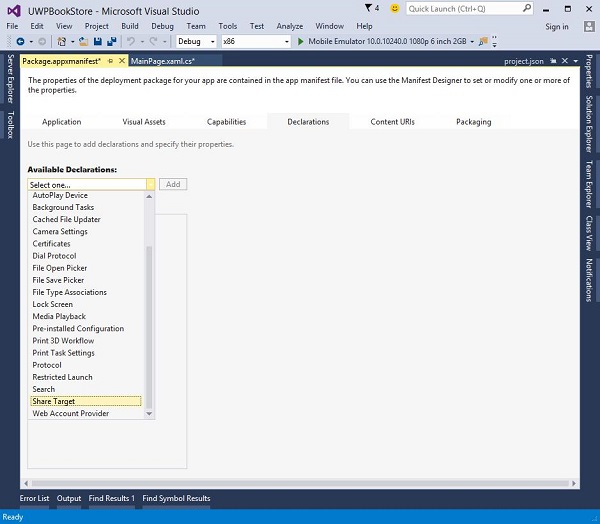
If you want your application to receive any kind of file as shared content, then you can specify the file types and data formats.
To specify the Data Formats that you support go to the Data Formats section, of the Declarations page and click Add New.
Type the name of the data format you support. For example, "Text".
To specify the file type that you support, in the Supported File Types section of the Declarations page, click Add New.
Type the file name extension that you want to support, e.g, .pdf
If you want to support All file types, check the SupportsAnyFileType box.
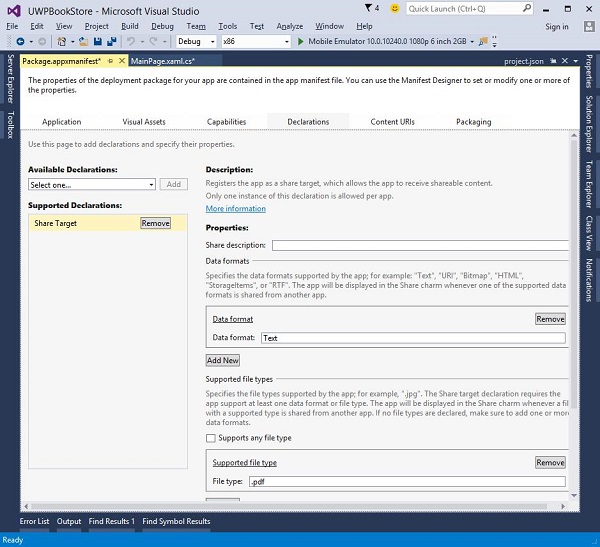
When a user selects your application as target application for sharing data then OnShareTargetActivated event is fired.
Your app needs to handle this event to process the data, which the user wants to share.
protected override async void OnShareTargetActivated(ShareTargetActivatedEventArgs args) {
// Code to handle activation goes here.
}
All the data that the user wants to share with any application is contained in a ShareOperation object. You can also check the format of the data it contains.
Given below is the code snippet that handles shared content in plain text format.
ShareOperation shareOperation = args.ShareOperation;
if (shareOperation.Data.Contains(StandardDataFormats.Text)) {
string text = await shareOperation.Data.GetTextAsync();
// To output the text from this example, you need a TextBlock control
// with a name of "sharedContent".
sharedContent.Text = "Text: " + text;
}
Let us have look at a simple example by creating a new UWP project, which will share a weblink.
Given below is the XAML code in which a button is created with some properties.
<Page
x:Class = "UWPSharingDemo.MainPage"
xmlns = "http://schemas.microsoft.com/winfx/2006/xaml/presentation"
xmlns:x = "http://schemas.microsoft.com/winfx/2006/xaml"
xmlns:local = "using:UWPSharingDemo"
xmlns:d = "http://schemas.microsoft.com/expression/blend/2008"
xmlns:mc = "http://schemas.openxmlformats.org/markup-compatibility/2006"
mc:Ignorable = "d">
<Grid Background = "{ThemeResource ApplicationPageBackgroundThemeBrush}">
<StackPanel Orientation = "Vertical">
<TextBlock Text = "Share Web Link" Style = "{StaticResource
HeaderTextBlockStyle}" Margin = "30"></TextBlock>
<Button Content = "Invoke share contract" Margin = "10"
Name = "InvokeShareContractButton" Click = "InvokeShareContractButton_Click"
></Button>
</StackPanel>
</Grid>
</Page>
C# code in which button-click event is implemented and a URI-sharing code is given below.
using System;
using Windows.ApplicationModel.DataTransfer;
using Windows.UI.Xaml;
using Windows.UI.Xaml.Controls;
// The Blank Page item template is documented at
http://go.microsoft.com/fwlink/?LinkId=402352&clcid=0x409
namespace UWPSharingDemo {
/// <summary>
/// An empty page that can be used on its own or navigated to within a Frame.
/// </summary>
public sealed partial class MainPage : Page {
DataTransferManager dataTransferManager;
public MainPage() {
this.InitializeComponent();
dataTransferManager = DataTransferManager.GetForCurrentView();
dataTransferManager.DataRequested += dataTransferManager_DataRequested;
}
void dataTransferManager_DataRequested(DataTransferManager sender,
DataRequestedEventArgs args) {
Uri sharedWebLink = new Uri("https://msdn.microsoft.com");
if (sharedWebLink != null) {
DataPackage dataPackage = args.Request.Data;
dataPackage.Properties.Title = "Sharing MSDN link";
dataPackage.Properties.Description = "The Microsoft Developer Network (MSDN)
is designed to help developers write applications using Microsoft
products and technologies.";
dataPackage.SetWebLink(sharedWebLink);
}
}
private void InvokeShareContractButton_Click(object sender, RoutedEventArgs e) {
DataTransferManager.ShowShareUI();
}
}
}
When the above code is compiled and executed, you will see the following page on the emulator.
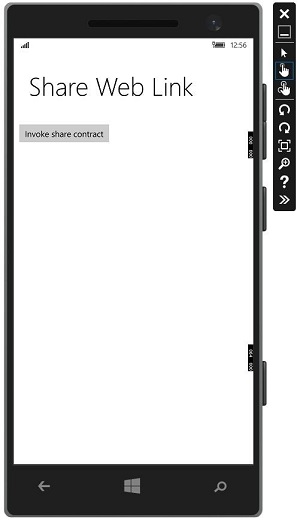
When the button is clicked, it will give the options to share on which application.
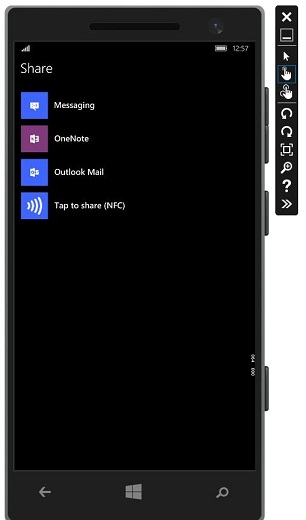
Click on messaging and the following window will be displayed from where you can send the link to anyone.